Upload File Status
Navigate to the Data Sandbox list page.
Click the Upload File Status icon
 for a Data Sandbox.
for a Data Sandbox.

A success message appears, and the Data Sandbox gets uploaded to the DS Lab module.

Navigate to the Add Dataset page for a Project using the Data Science Lab module.
Select the Data Sandbox option as a Data Source.
You can see the uploaded Data Sandbox listing at the top of the displayed Data Sandbox list.
Select the Sandbox file by using the Checkbox provided next to it.
Click the Add option to add it in that DS Lab Project.
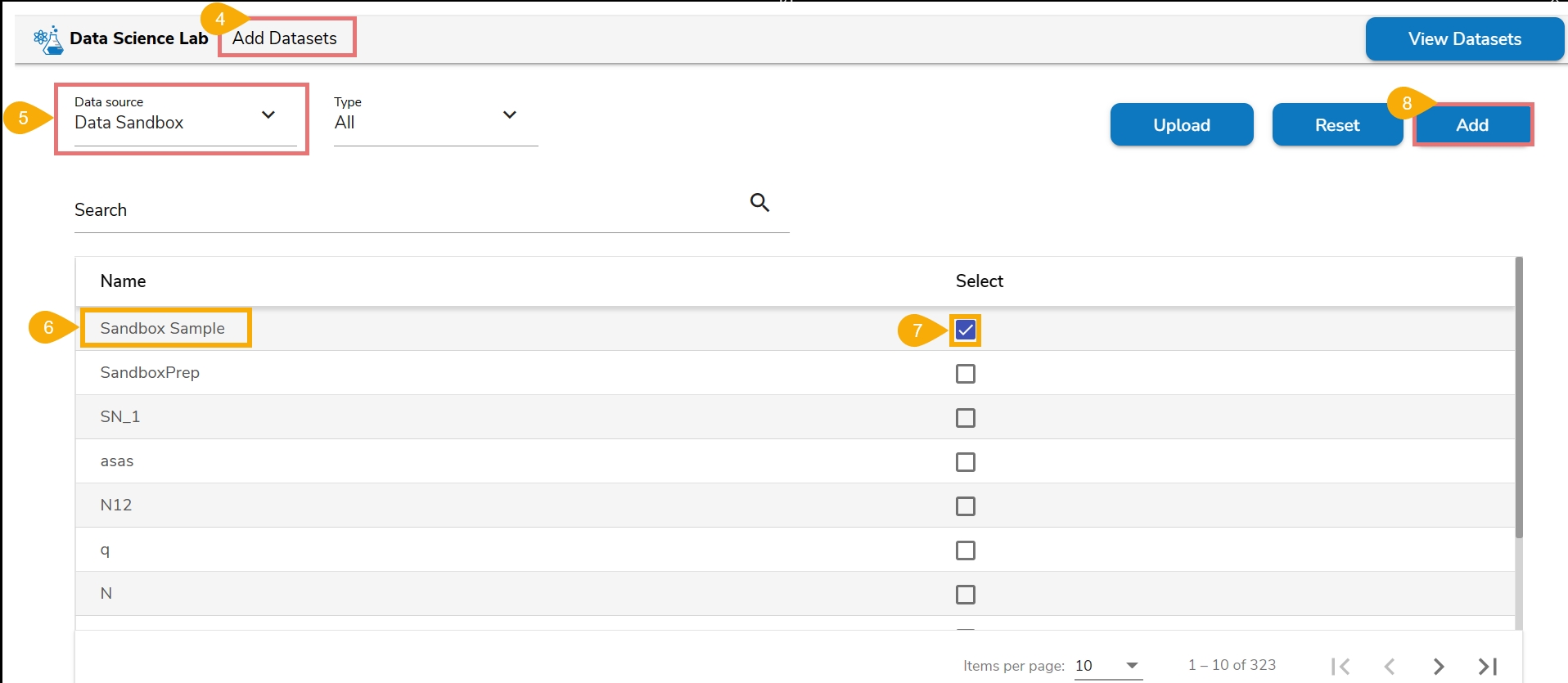
Last updated
Was this helpful?