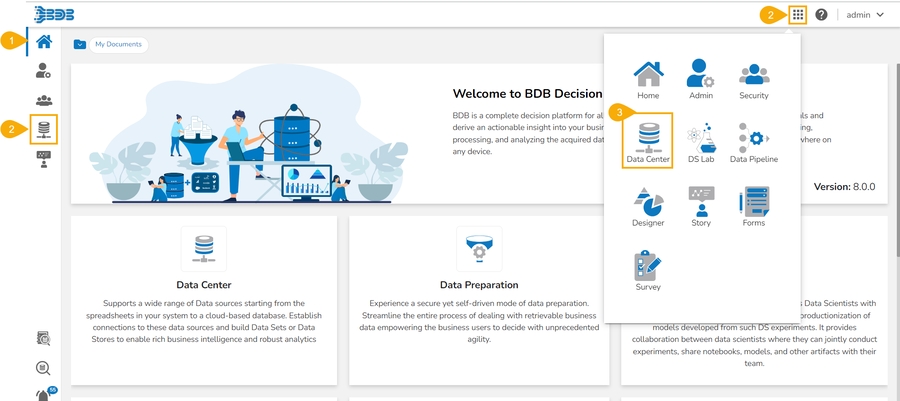Creating a New Data Sandbox
Get the step-by step process to create and save a new data sandbox under the Data Center module.
Check out the given video on how to create a Data Sandbox under the Data Center module.
This page displays steps to create a Data Sandbox entry manually by uploading a file from your system.
Navigate to the Data Center homepage.
Click the New menu.
Click the Data Sandbox option from the New context menu.

The Data Sandbox form opens.
Provide the following information:
Data Sandbox Name
Provide description for the Data Sandbox.
Click the Choose File option.
Select a data file from the system.

The selected file's name gets mentioned next to the Choose File option.
Click the Upload option.

The File gets uploaded to the Data Sandbox (It is suggested through the number count reaching 100).

A confirmation message appears on successful uploading of the file.
The Data Sandbox List page opens.
The newly created Data Sandbox gets added at the top of the list.

The Actions icons provided to a listed/saved Data Sandbox are as follows:
Icon
Name
Attributed Action
![]()
Upload File Status
Generates notification message to confirm about the file upload status.
![]()
Data Preparation
Redirects to the Data Preparation Workspace.
![]()
Remove
Redirects to Delete the selected Data Sandbox.
![]()
Visualize
Redirects to the widget visualizer page
![]()
Create Data Store
Redirects to create Data Store.
![]()
Reupload
Reuploads the Sandbox file.
Last updated
Was this helpful?