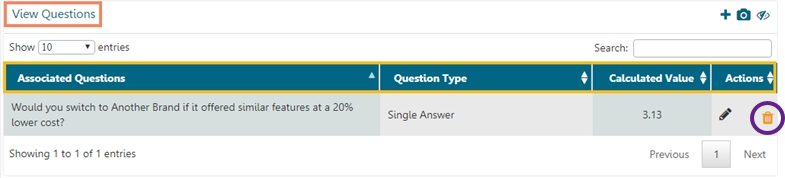This section describes how to insert a question to a Benchmark Goal, view it, and delete it.
Loading...
Loading...
Loading...
Navigate to the benchmark goal page.
Click the View Goal Question icon.
A list view of all the added questions will be displayed as per:
Associated Questions
Question Type
Calculated Value
Actions
Please Note: Click the Edit Question icon provided under the Actions to edit the entered question rule value for a goal or chosen operation.
Each Goal requires set of questions to explain the goals.
By clicking the Save option from the Create Benchmark Goal the users get directed to the Add Questions for Goal page.
The Survey Name, Benchmark name, Goal Name get displayed.
Select a Question using the drop-down menu.
The users get redirected to the Enter Question Rule Value for Goal window.
Set value for each answer option.
Select an Operation to be performed on the answer options (if asked based on the question type).
Three options get listed under the Operation drop-down menu:
Addition
Multiplication
Average
Click the Done option.
The users get directed back to the Add Questions for Goal page.
Click the Save option.
The selected question gets added to the Benchmark Goal. A message appears to assure the same.
Please Note:
The users cannot exceed the set threshold limits while entering question rule value for a goal or selecting an operation.
Click the Show Help? option to display an example to be followed for the question rule value.
Navigate to the question list for a benchmark goal.
Click the Delete icon provided under the Actions.
A dialog window appears to confirm the deletion.
Click the OK option.
The selected question gets removed from the benchmark goal.