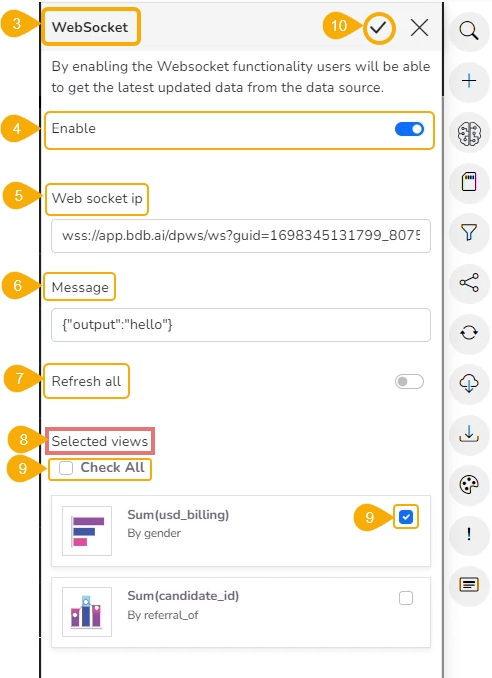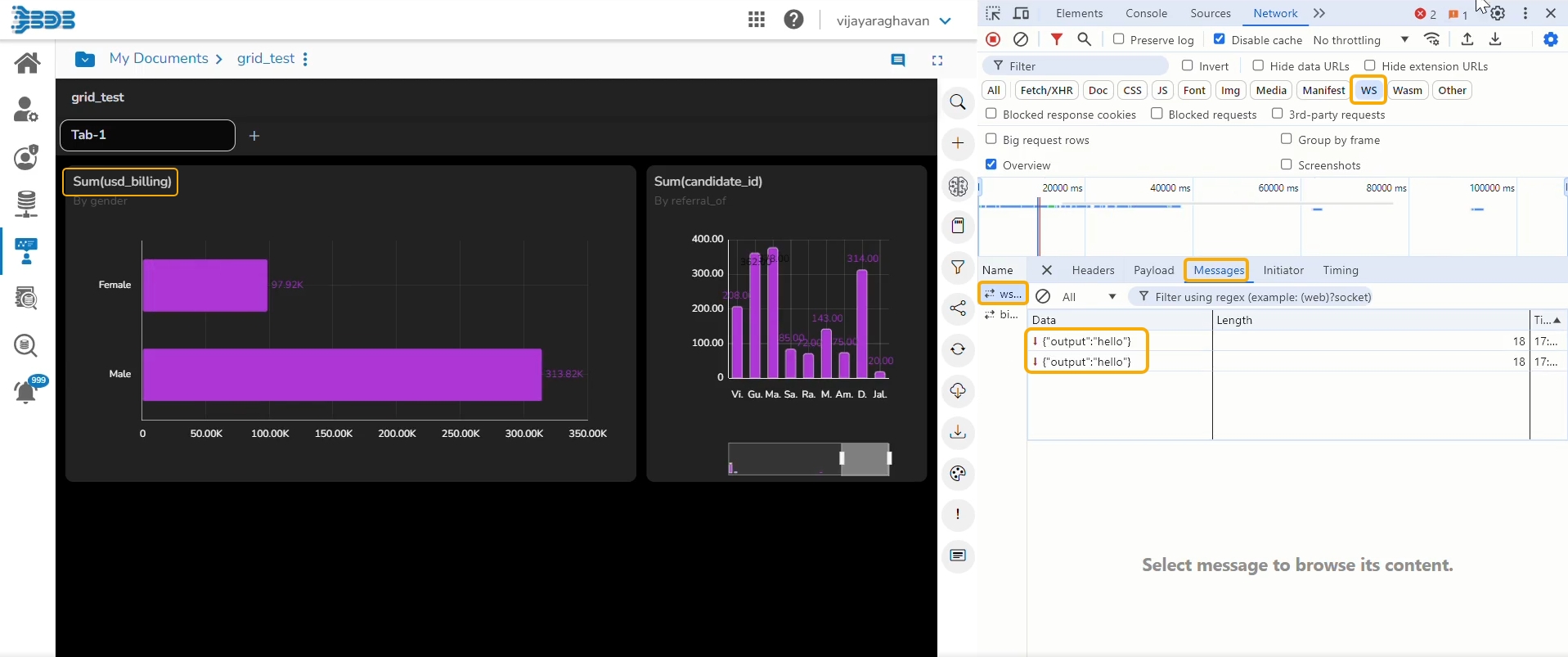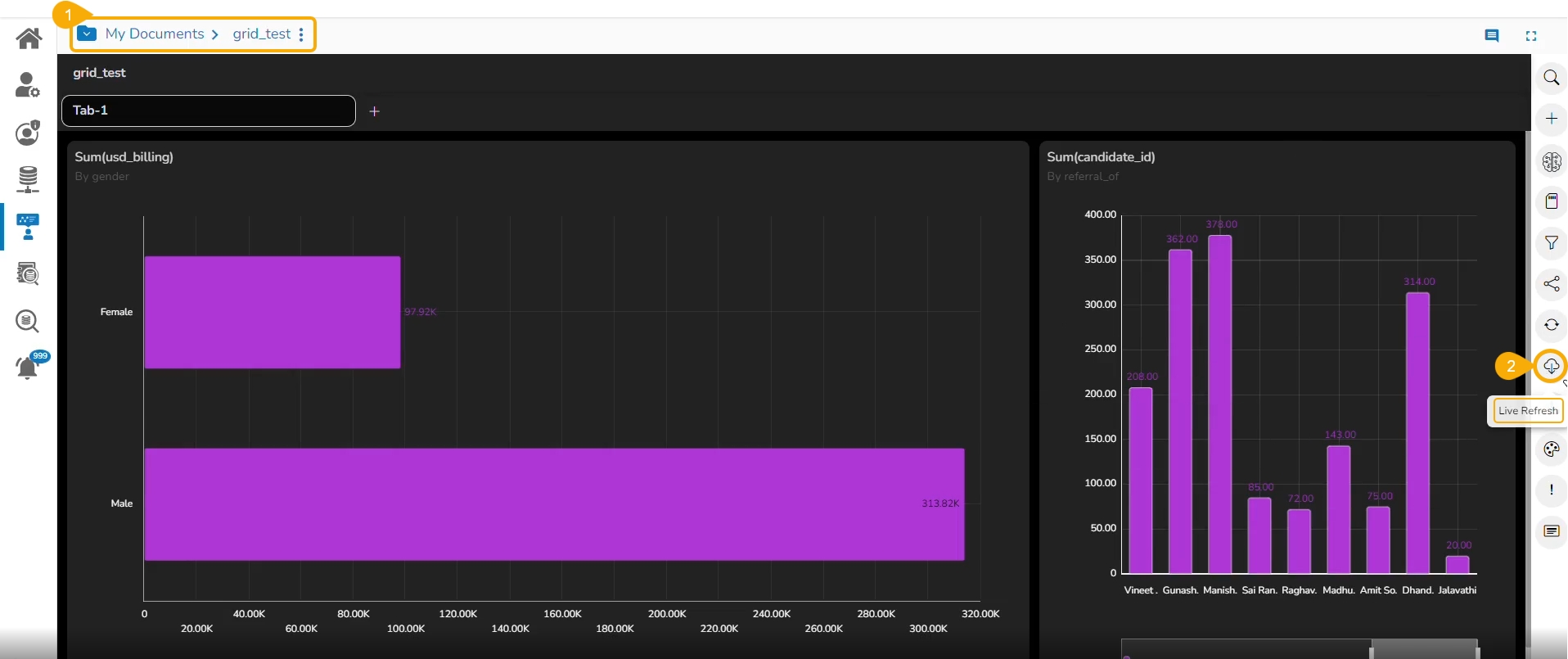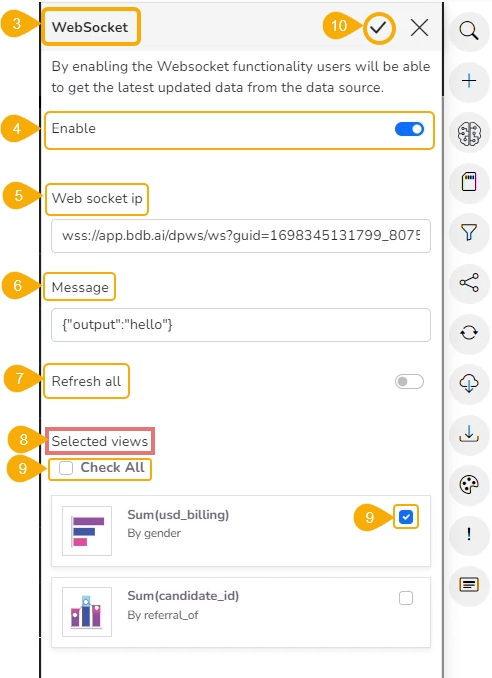
This option will help the user to refresh the Story with latest data based on the saved WebSocket configuration.
The Web Socket option under the Live Refresh icon is provided to refresh the Story or the selected Views of the Story when an external event occurs.
Check out the given illustration to understand the Live Refresh functionality.
Users can achieve this by configuring a WebSocket. The WebSocket Configuration contains a WebSocket IP and a message. On opening a WebSocket-enabled report, a WebSocket channel is established to receive messages. The Report gets refreshed when Web Socket receives the same message configured from this channel.
Navigate to a Report's final screen with multiple Views.
Click the Live Refresh icon.
The WebSocket panel opens.
Enable WebSocket functionality.
Provide a WebSocket IP.
Insert a message based on which the selected view(s) get updated.
Either enable the Refresh All option or keep it disabled (based on the requirement).
If it is disabled then select the required Views from the Available Views list as provided under the Selected Views heading.
Use the Check All option to select all the Views.
Select a specific View by using the Checkbox provided next to it.
Click the Apply icon from the above panel.
Please Note: When the event triggers, the refresh gets refreshed data based on the WebSocket settings.
The user can keep track of each trigger under the Developer's tool (as displayed in the following image).
Please Note: The WebSocket IP used for the Live Refresh functionality has been accessed using the WebSocket Producer component provided inside the Data Pipeline module of the Platform.