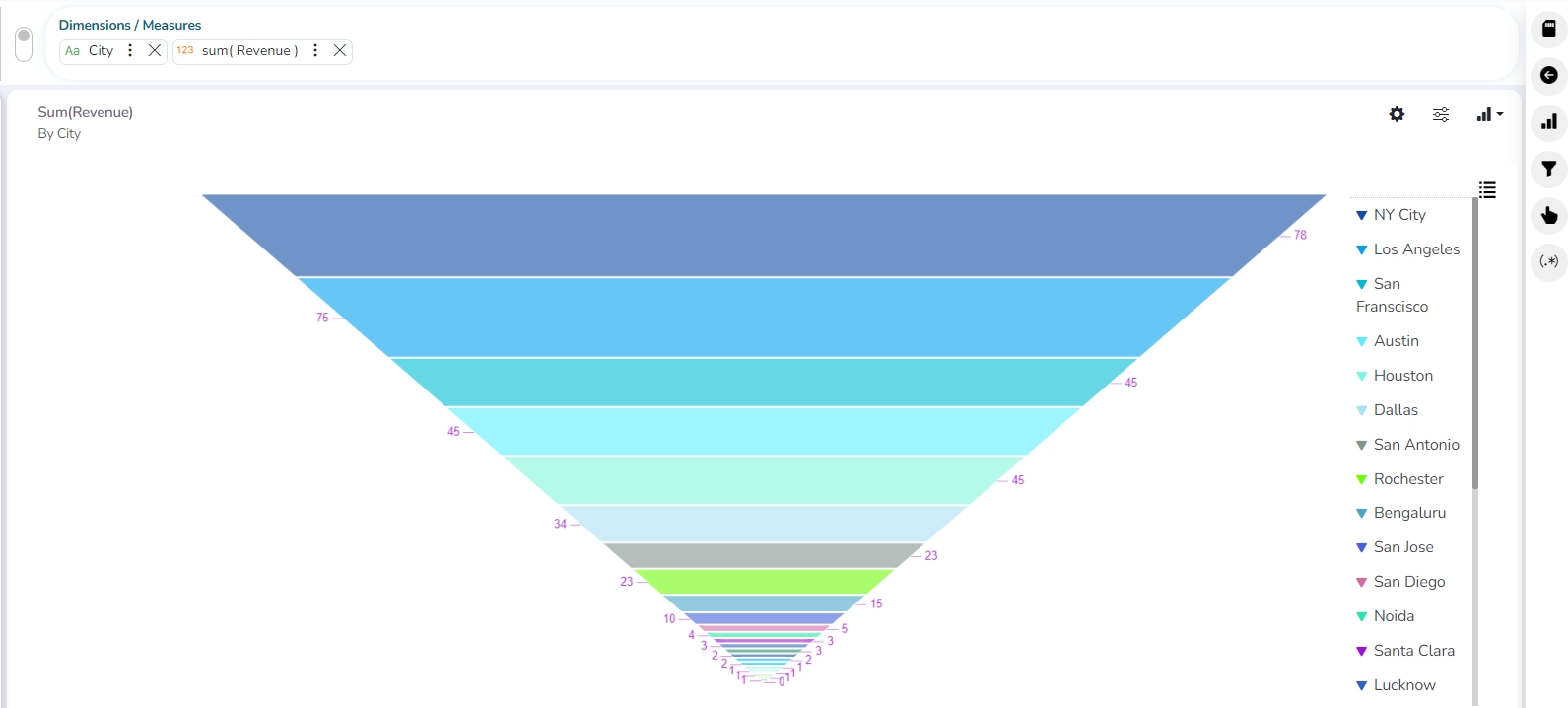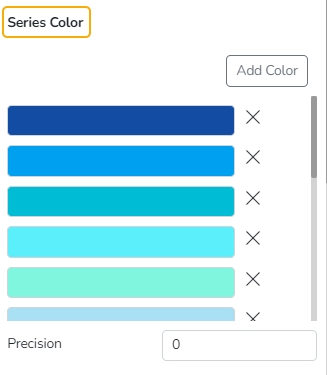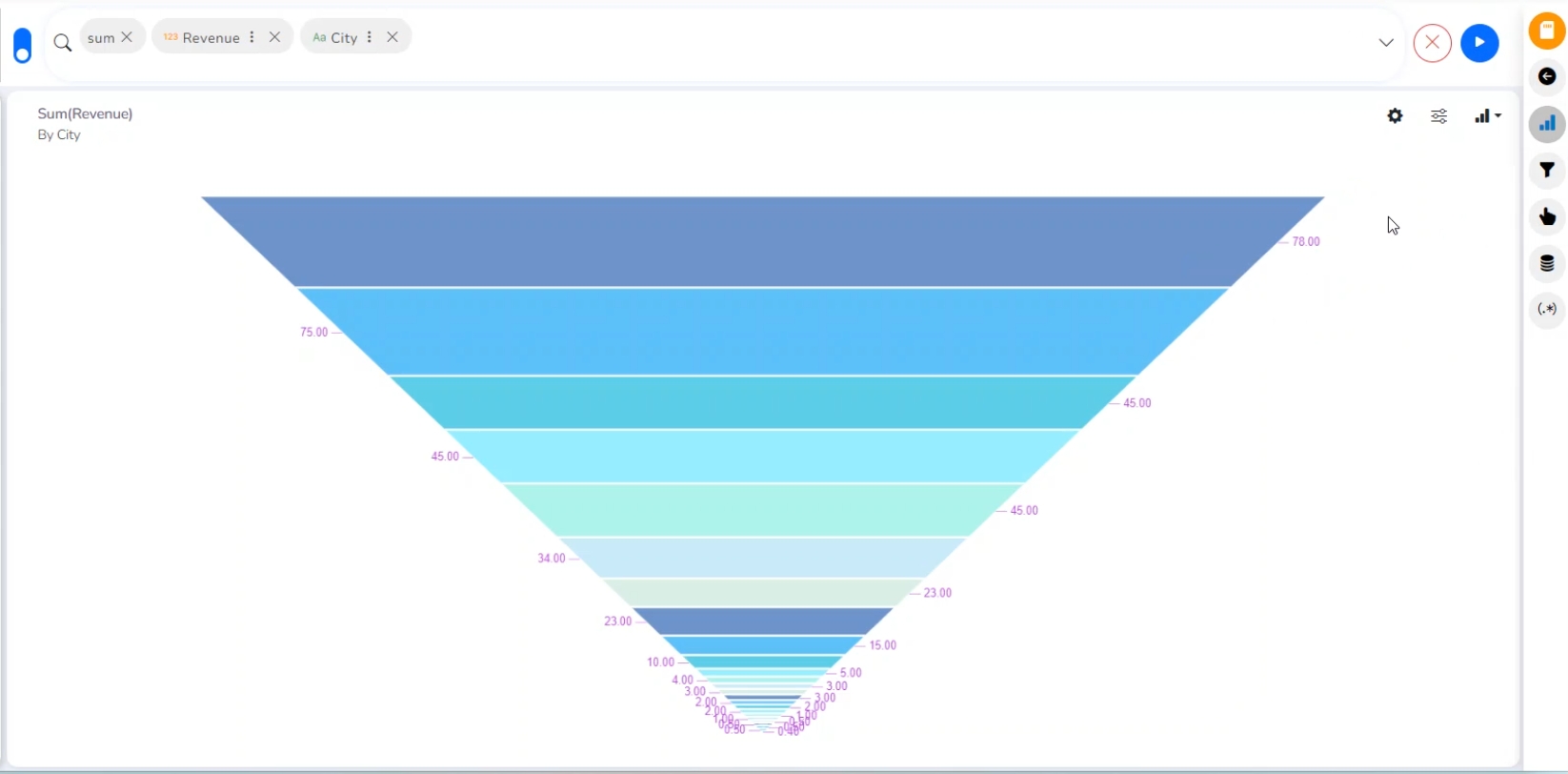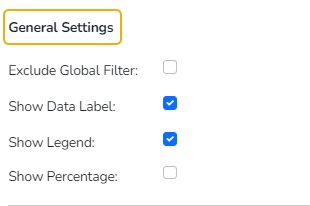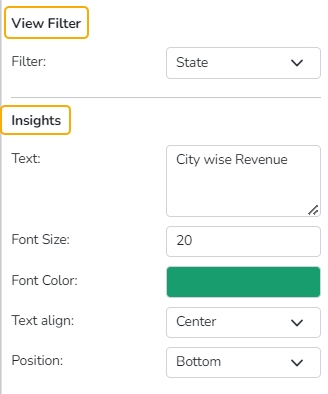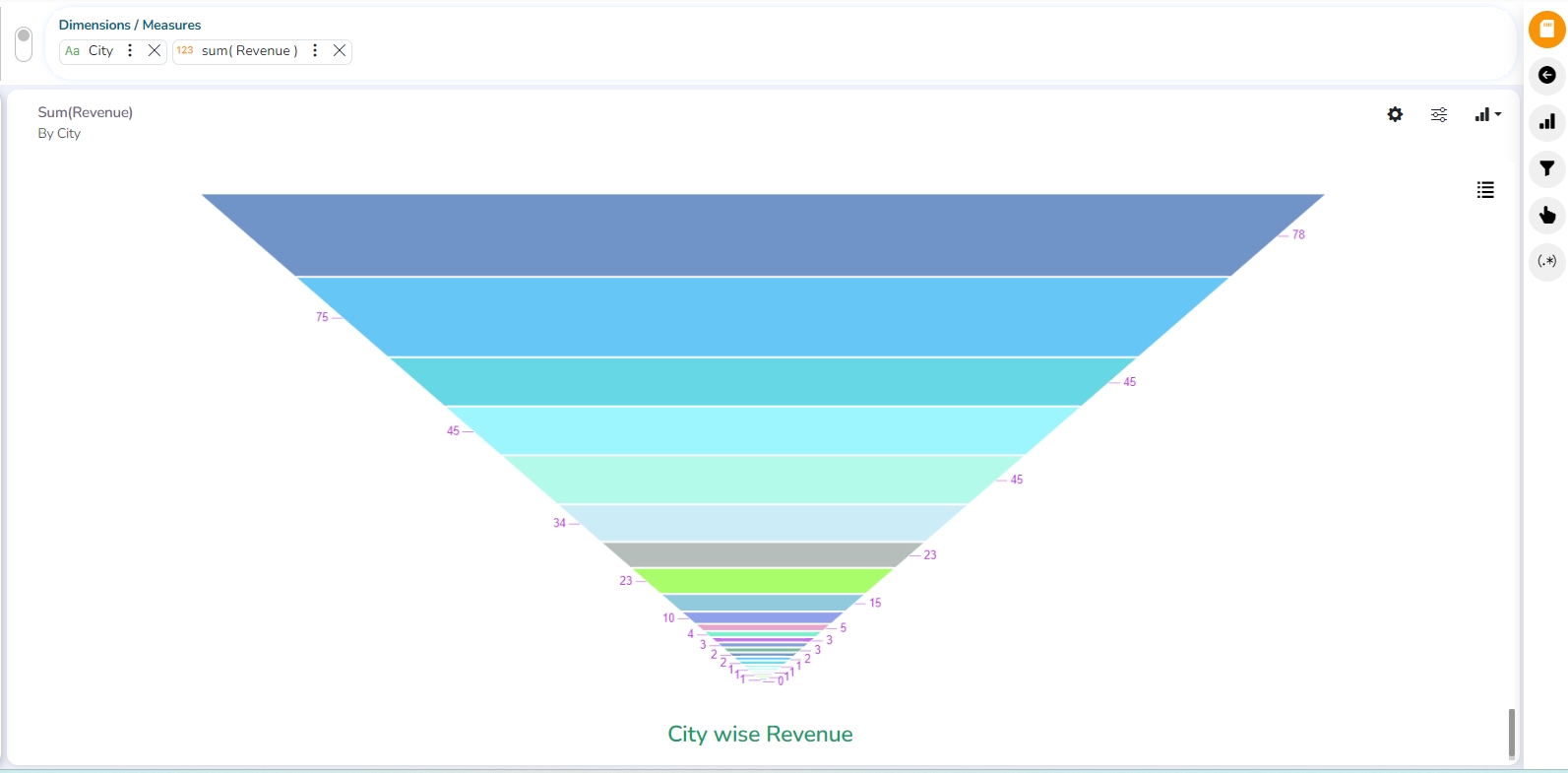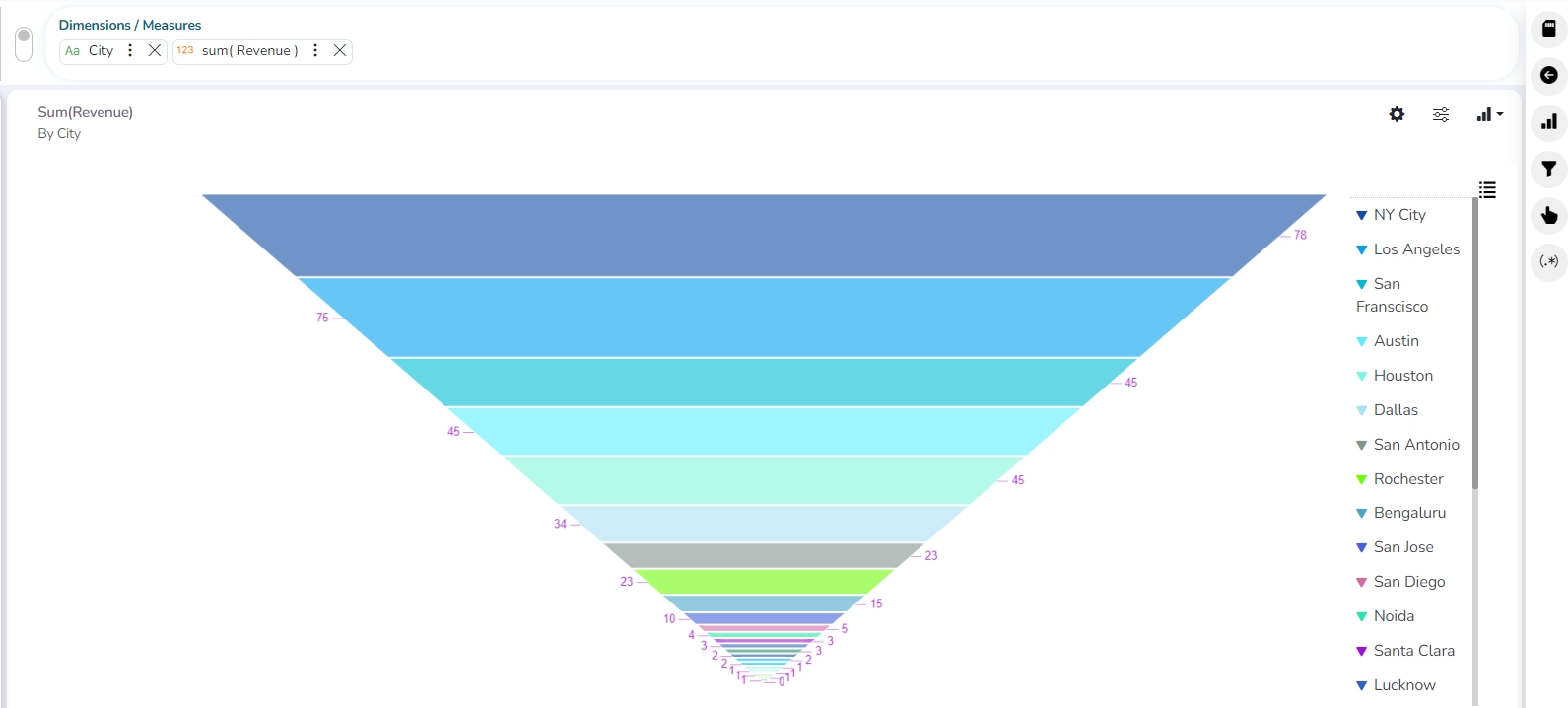
Check out the given illustration on the Funnel chart properties.
A funnel chart is a specialized chart type that demonstrates the various stages in a process. The chart takes its name from its shape, which starts with a broad head and ends with a narrow neck. Funnel charts help to track progress through a workflow with multiple steps. The user can highlight how well a process is being followed and easily identify any bottlenecks.
Funnel charts are suitable for displaying sales conversation data.
Examples:
To evaluate the success of a promotional campaign.
To analyze the recruitment process.
Exclude Global Filter: The view gets excluded from the Global Filter condition by putting a checkmark in the box.
Show Data Label: The data label is displayed by using a checkmark in the given box.
Show Legend: Provide a checkmark in the box to display Legend.
Show Percentage: Provide a checkmark in the box to display the percentage.
Please Note: At present, the supported Legend Style is Floating only.
Add Color: Use the Add Color option to add or modify various colors to the Funnel chart.
Precision: Insert or remove precision.
Filter: Select a filter category from the drop-down menu.
Text: Provide any information regarding the chart. If any digit or character is required to be highlighted, put it inside two asterisks. (E.g., *70%* or *skills*).
Font Size: Set/modify the Font Size of the Insights text.
Font Color: Select a Font color for the Insights Text.
Text align: There are three alignments to align the text.
Left
Right
Centre
Position: There are two options to position the text.
Bottom
Right