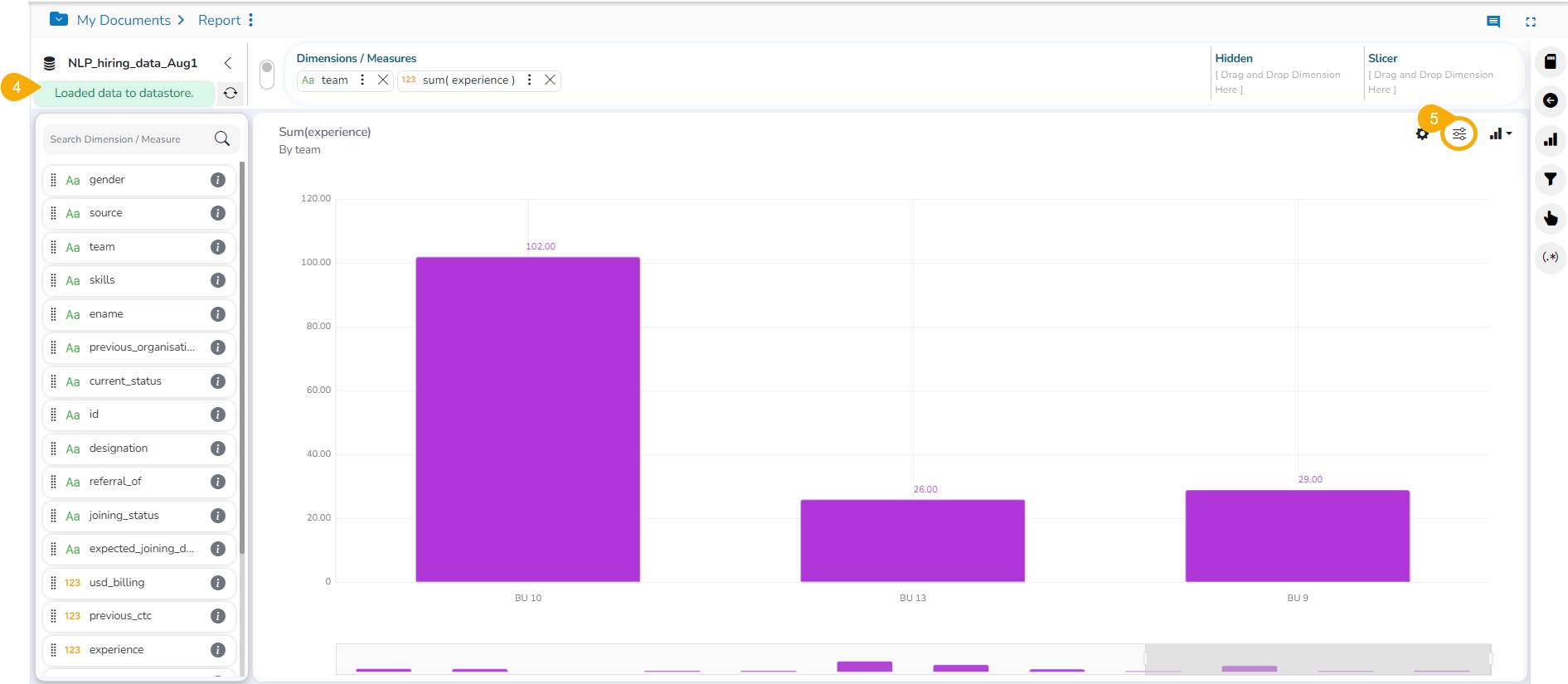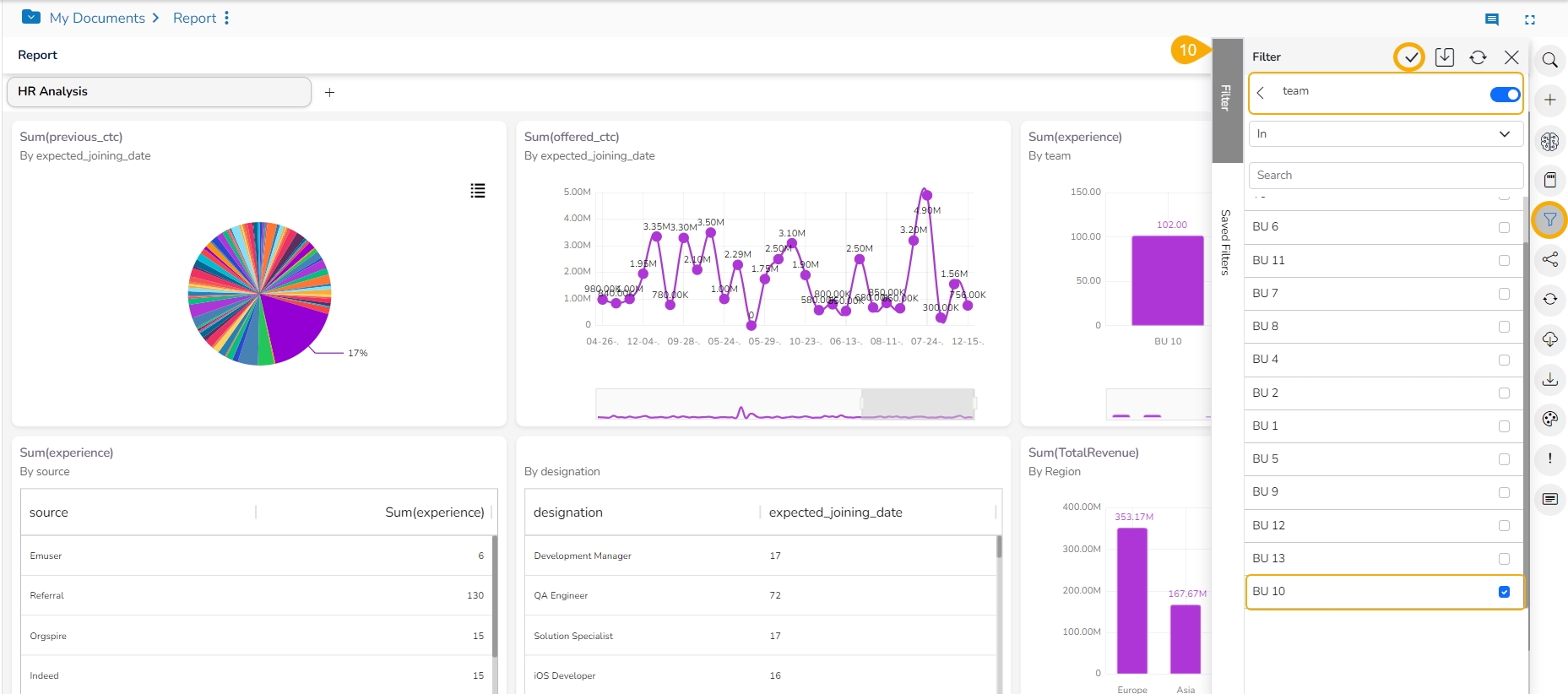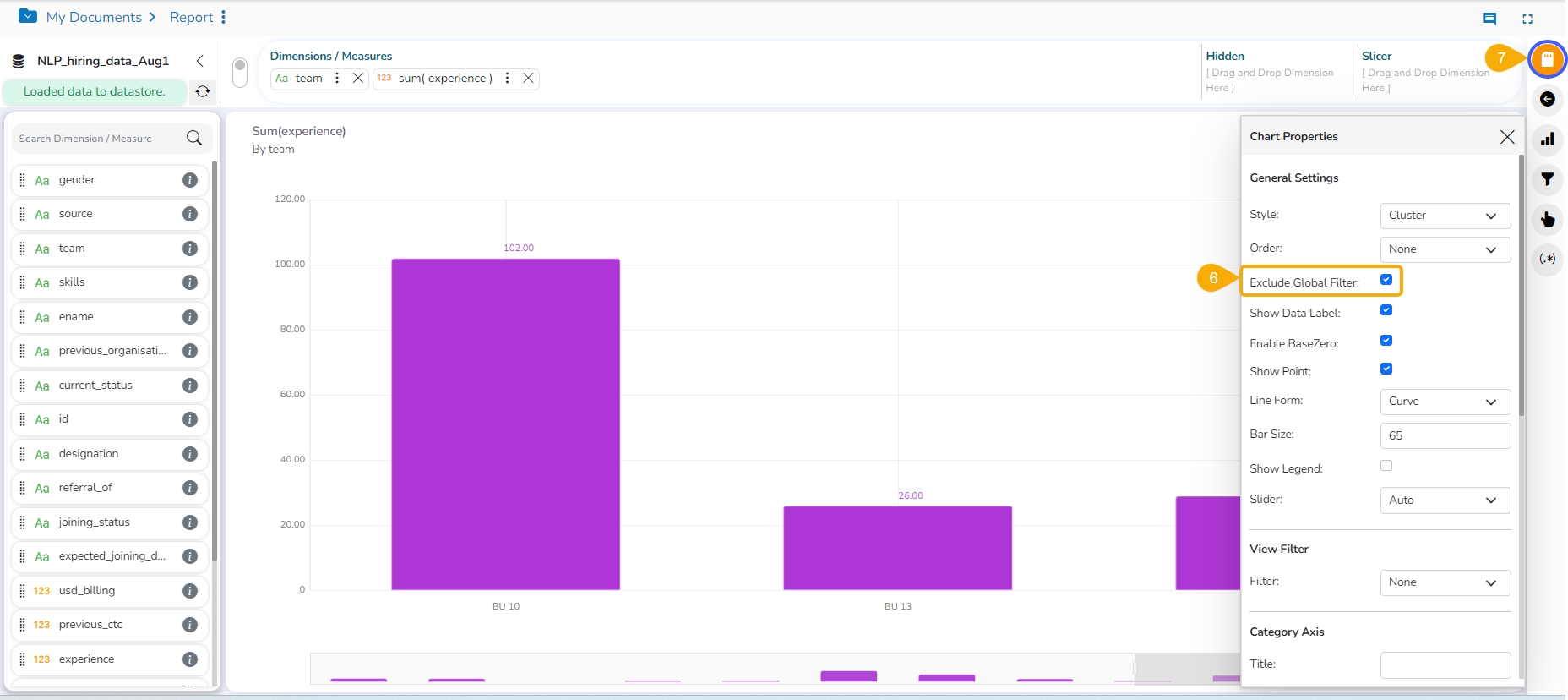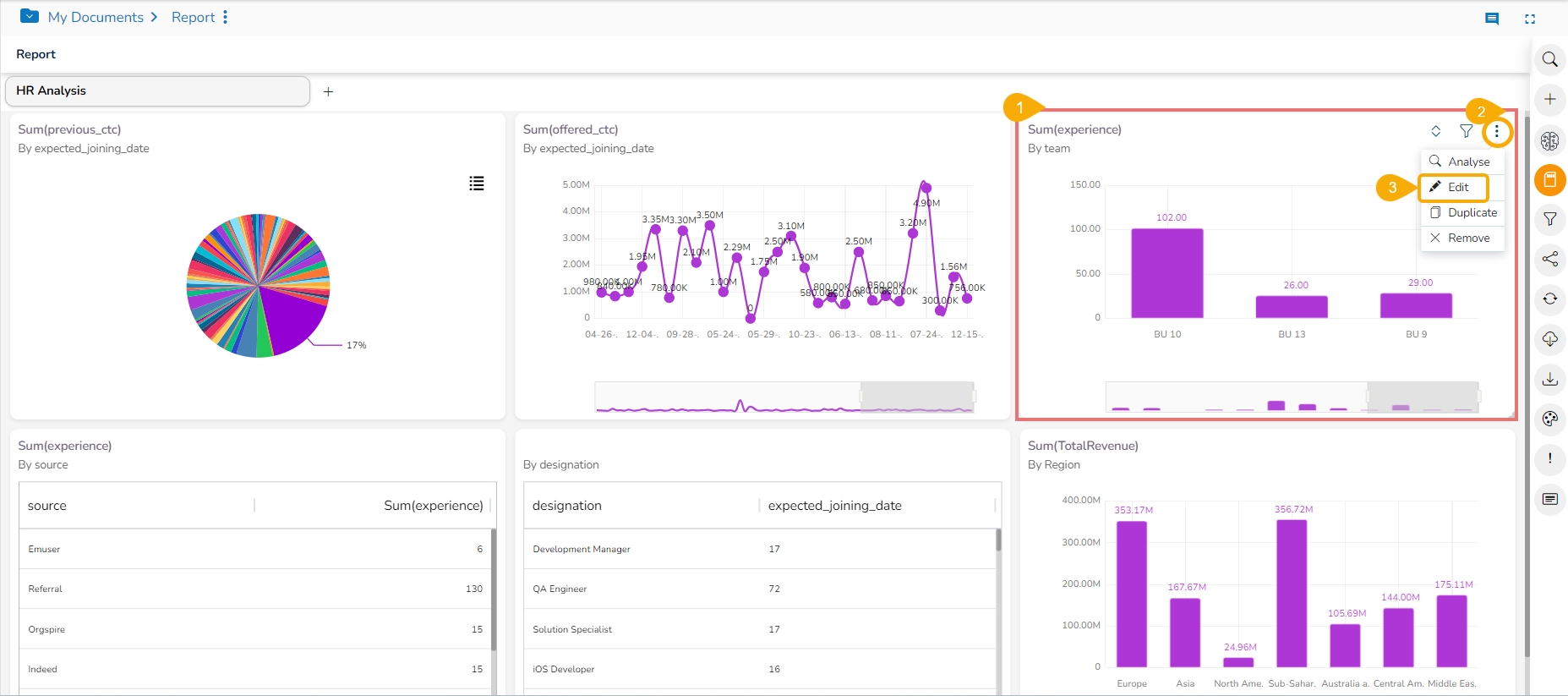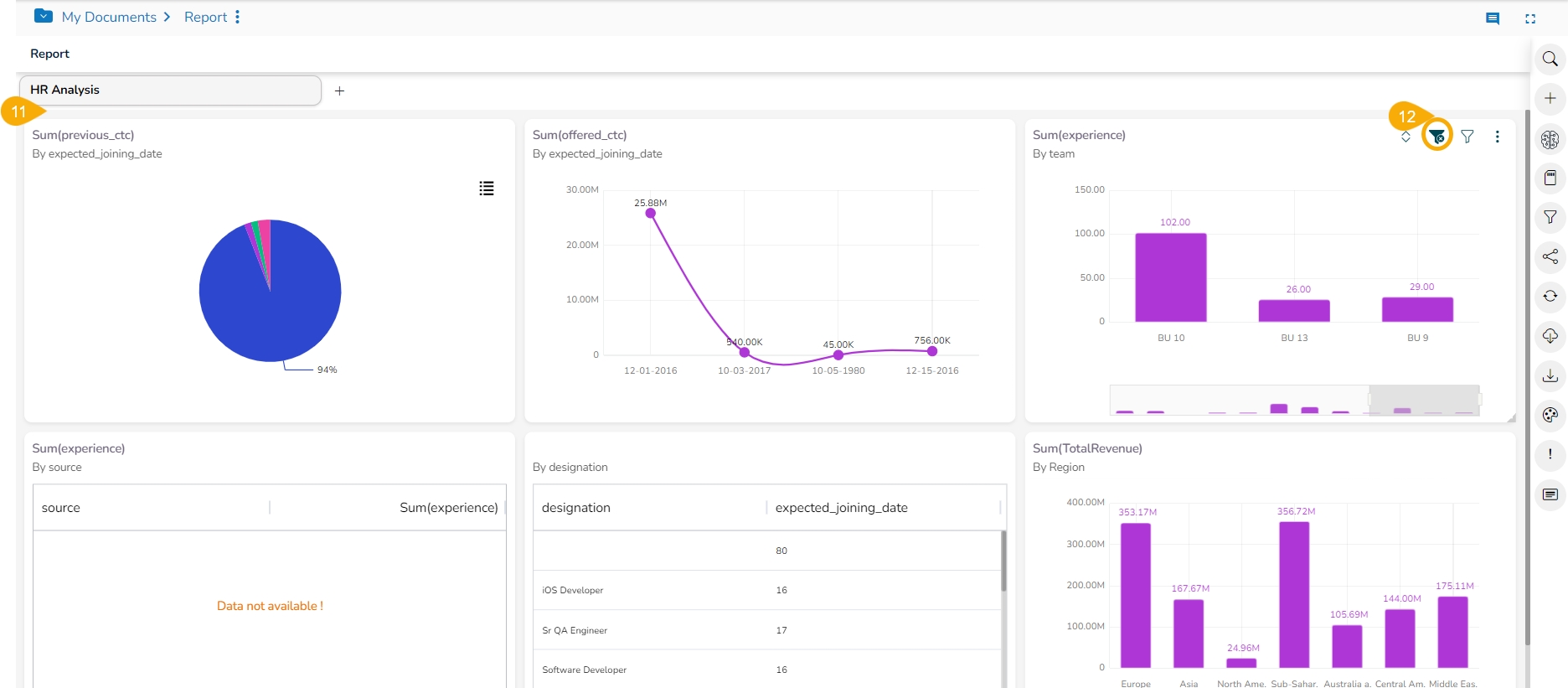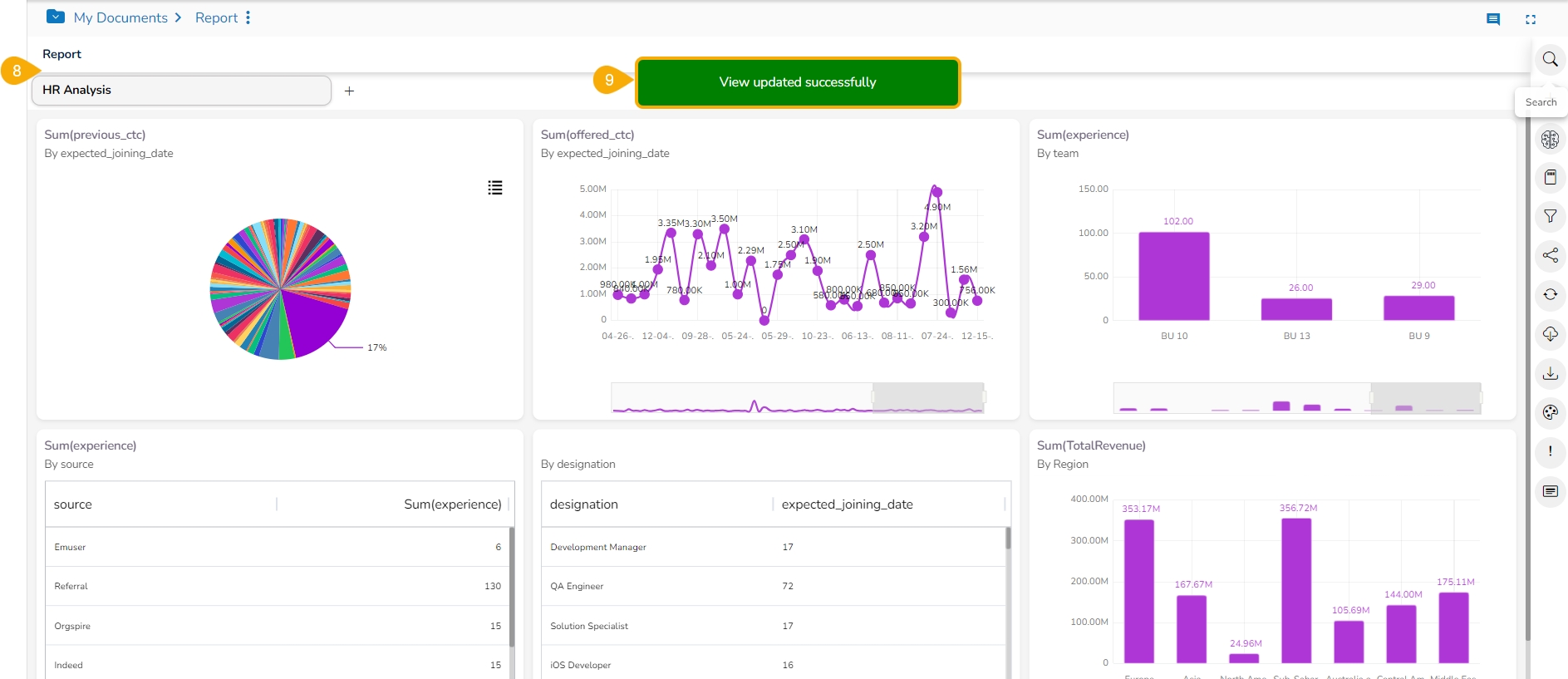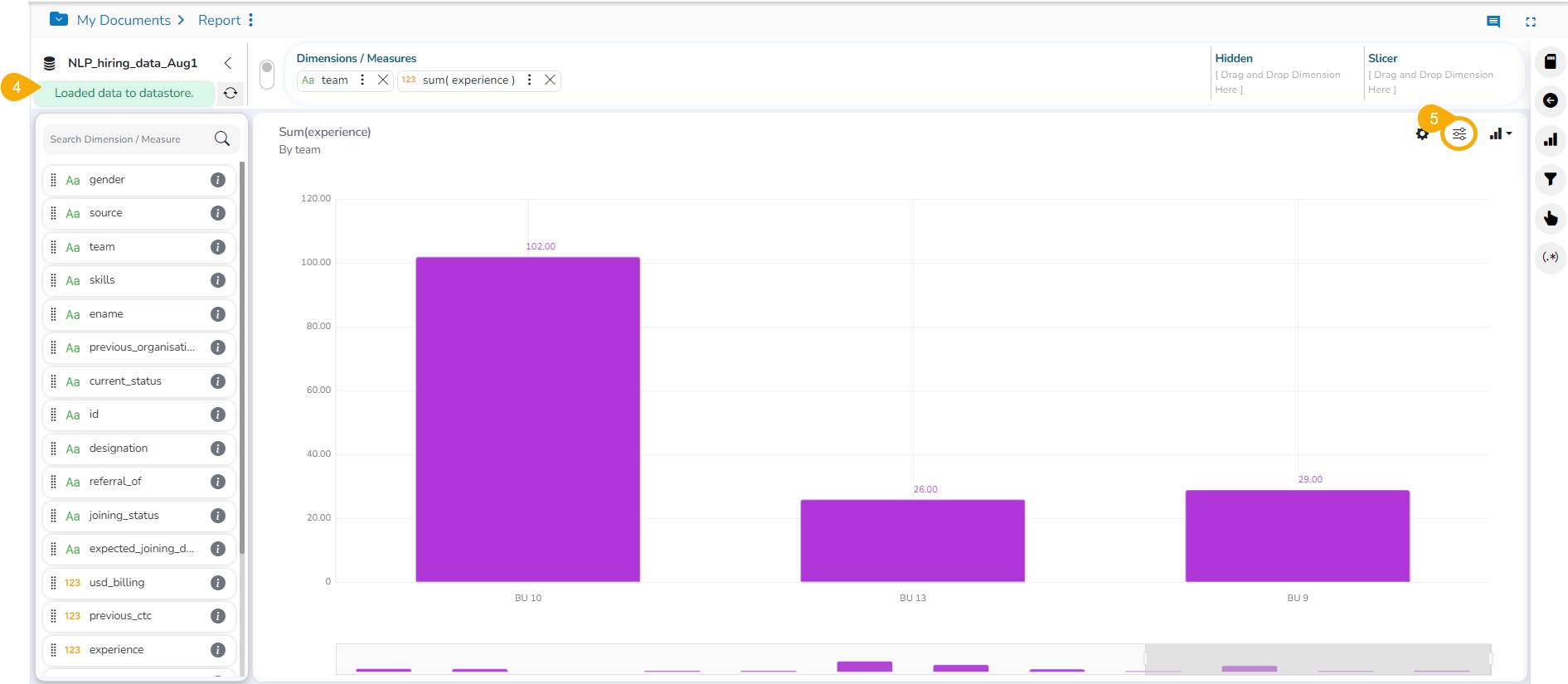
Check out the walk-through on how to exclude a View from the Global Filter.
The Global filter values are applied to all the available Views of a report (if they are created using the same data store). The users can exclude a specific view from the Global Filter effect by selecting the Exclude from the Global Filter option.
Select a View from the Report.
Click the Options icon for a View.
Click the Edit option.
The View opens in the Design mode.
Click the Properties icon.
Enable the Exclude Global Filter option from the Properties tab.
Click the Save icon.
The user gets redirected to the final screen of the Report.
A notification appears enuring the update of the concerned View.
Apply the Global Filter value. Refer the Global Filter page for the details.
All the Views get modified according to the Global filter, but the selected View gets excluded from the Global filter.
Please Note: Views based on a different data store in the report remain unaffected when a Global Filter is applied.
The Global Filters Excluded icon gets added to the View that has been excluded from the Global Filter.