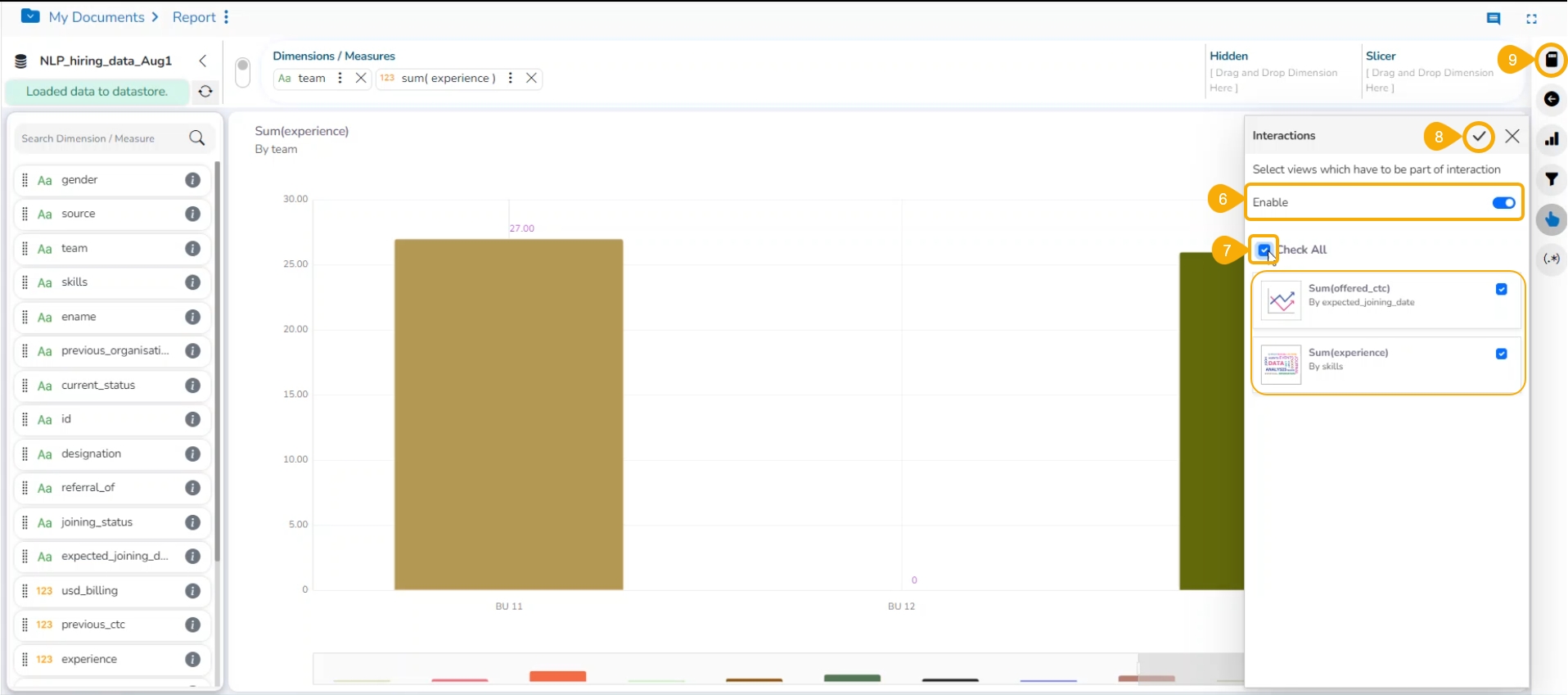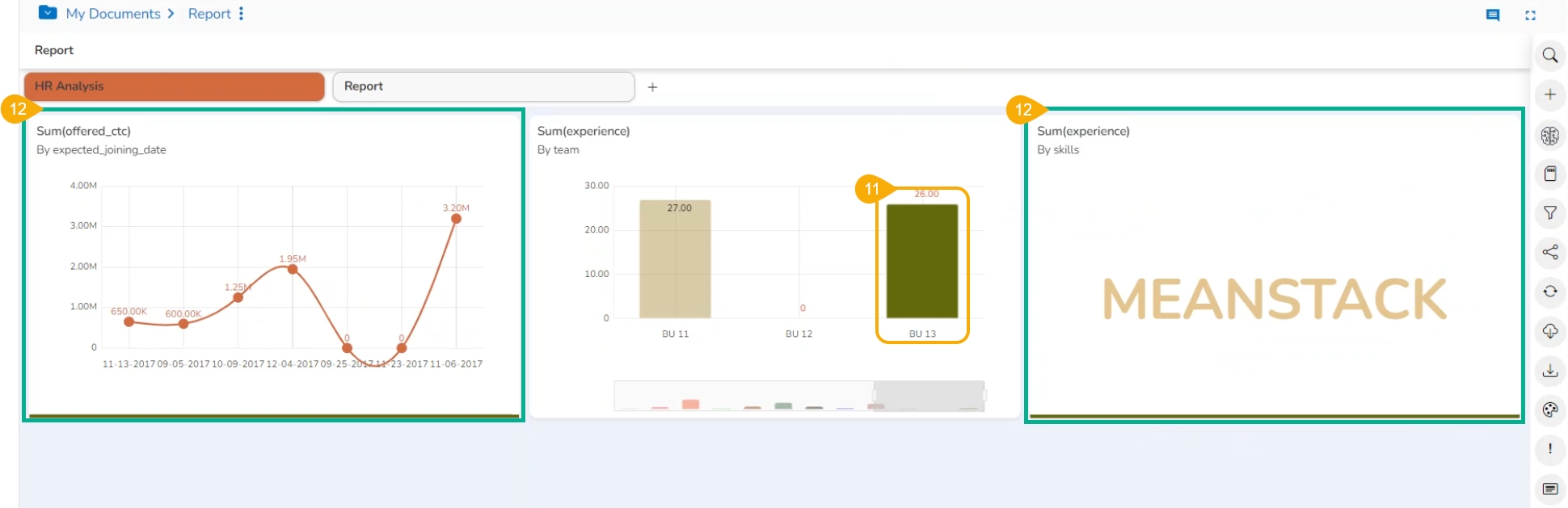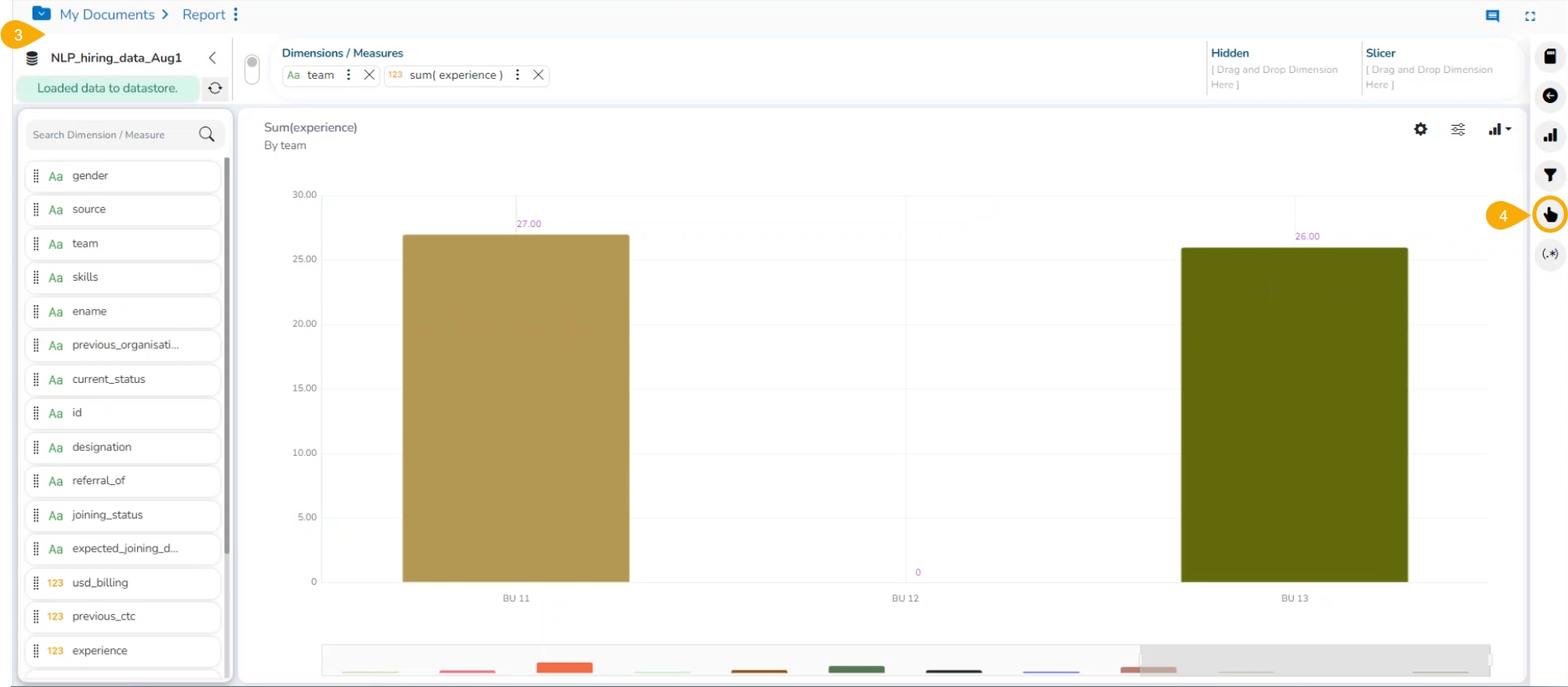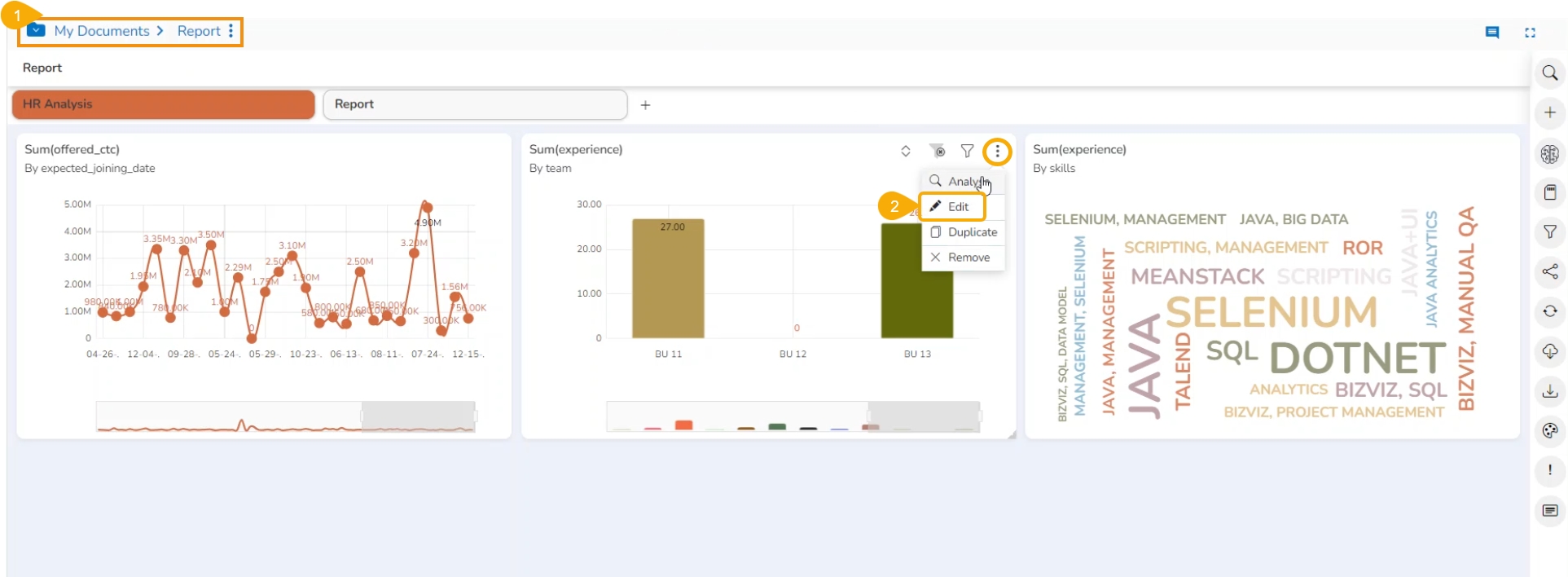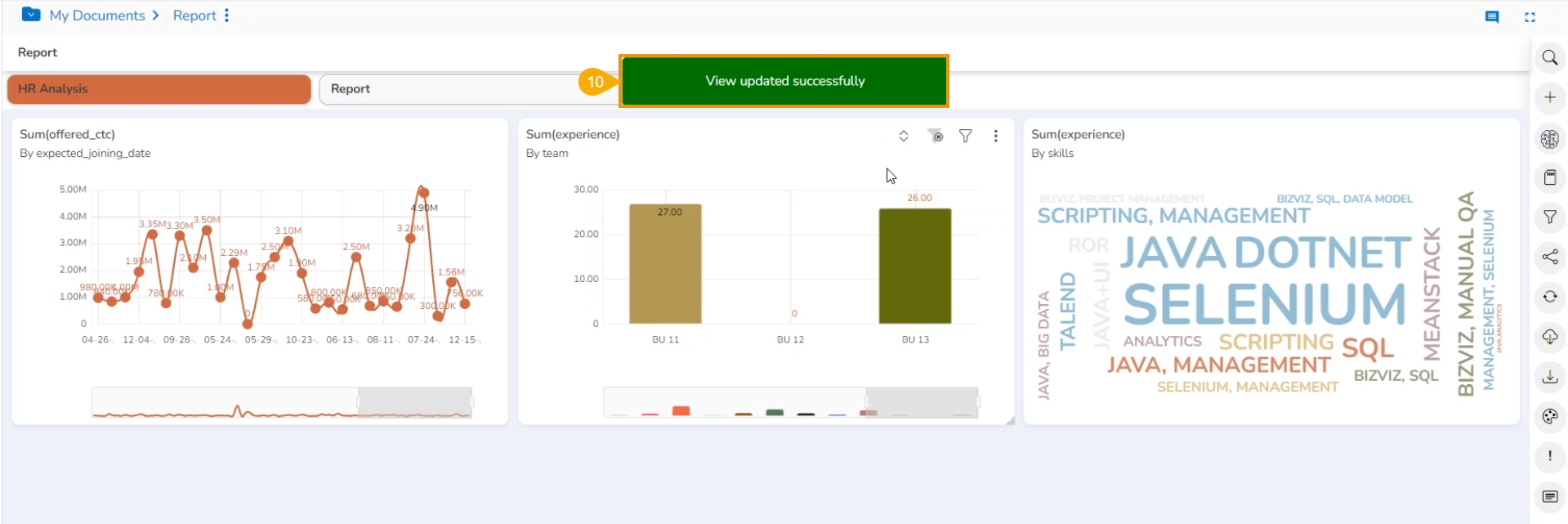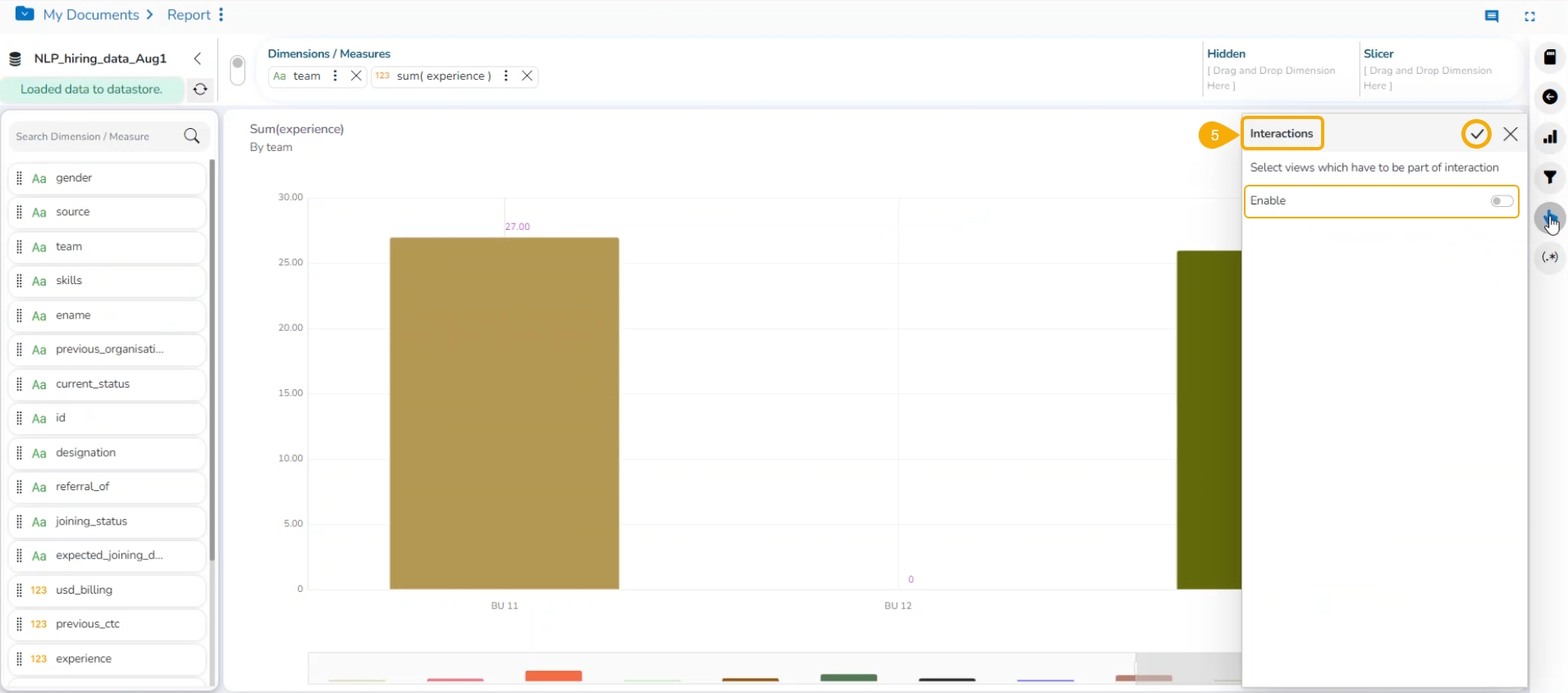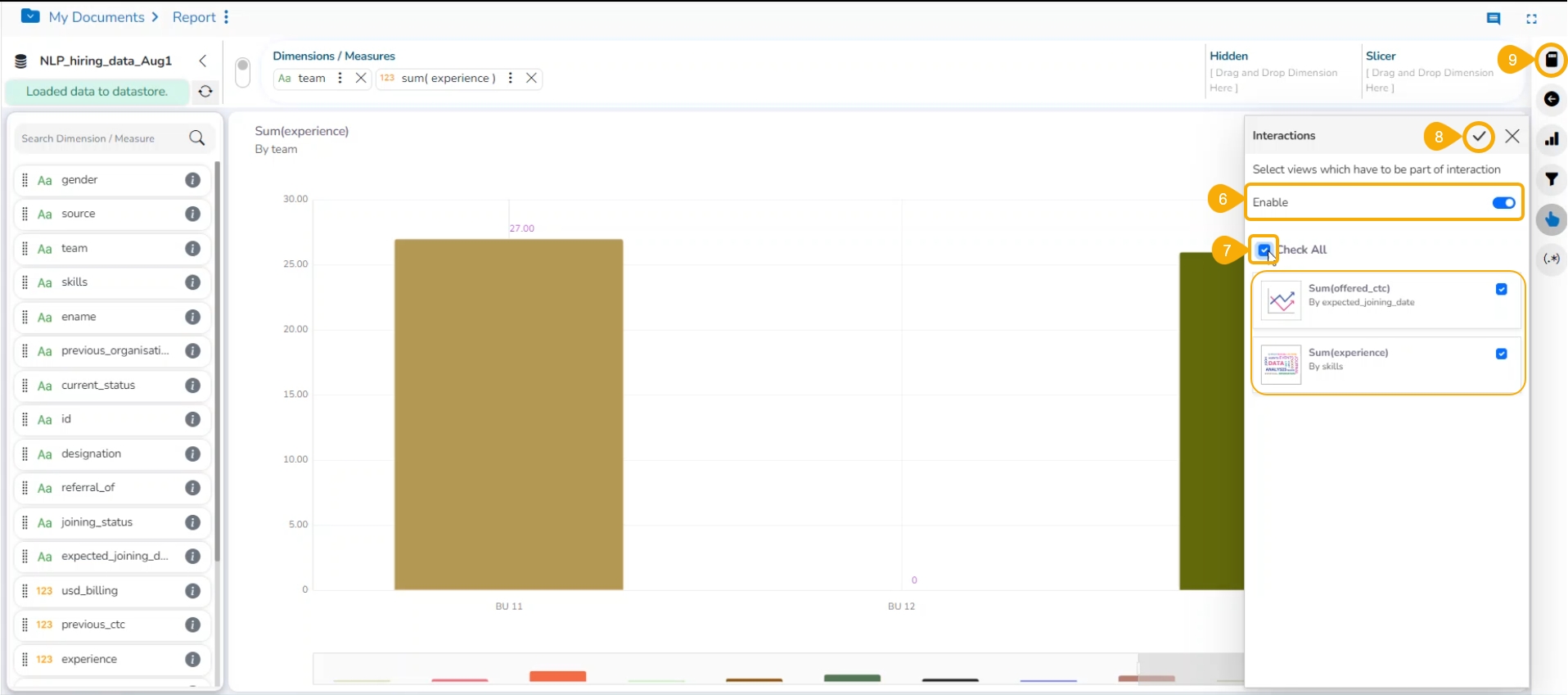
The Interactions option is the next level of applying the Global Filter. The suggested feature enables users to select multiple views of the storyboard to filter based on a specific view. By default, on a single click, all the views permitted for interactions get filtered.
Check out the given walk-through on the Interactions functionality.
Navigate to the Storyboard.
Select the Edit option for a specific View.
The Design workspace opens by default for the selected View.
Click the Interactions icon.
The Interactions panel opens.
Enable the given button to avail Interactions option.
Select a View by using the given checkbox. or Use the Check All option to select all the available Views.
Click the Apply icon provided for the Interactions to apply the selected interaction.
Save the Interactions selection by clicking the Save icon.
The selected View gets updated with the interactions settings and the same gets displayed through a notification message.
Select a value by clicking on the base chart.
The interaction will get displayed in the related Views by displaying only the selected data.
Please Note: By changing the selected value in the source View, the display of the data in the related/ targeted Views also get changed.