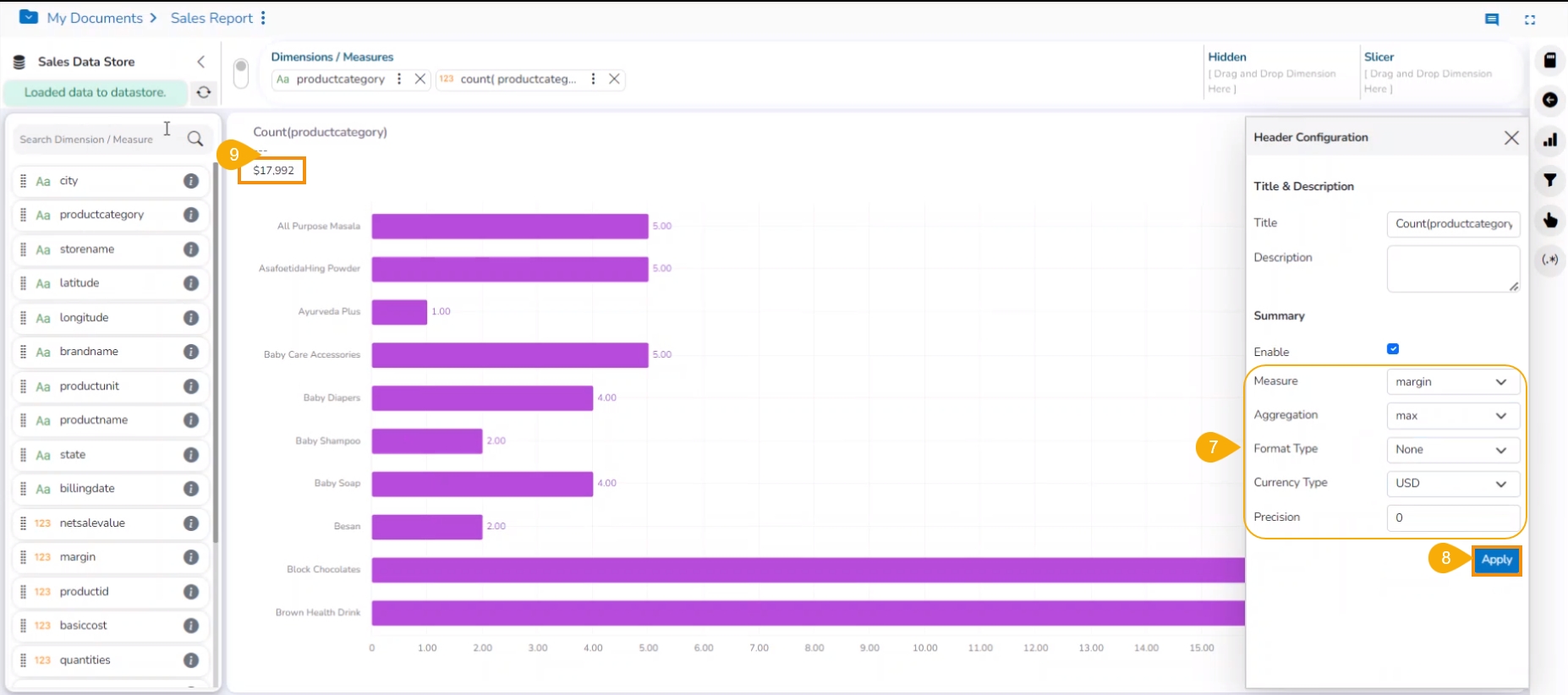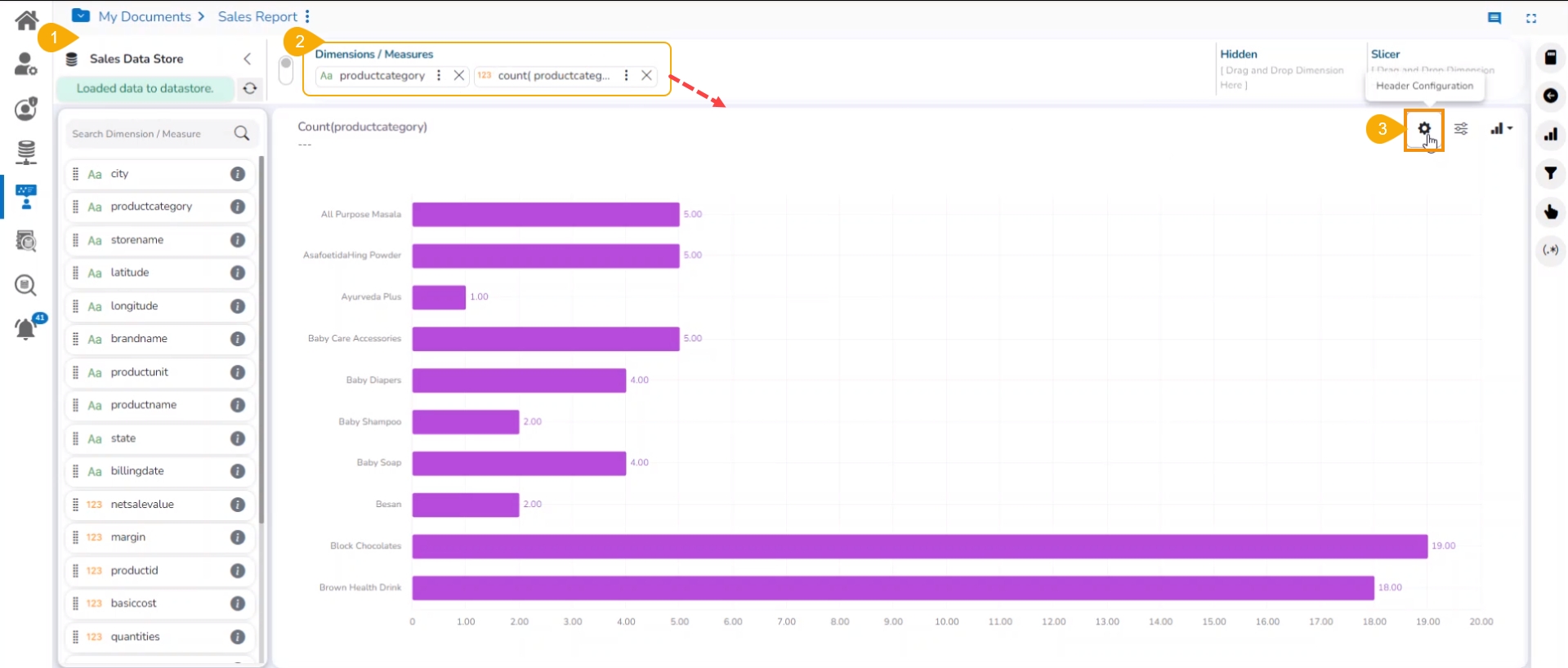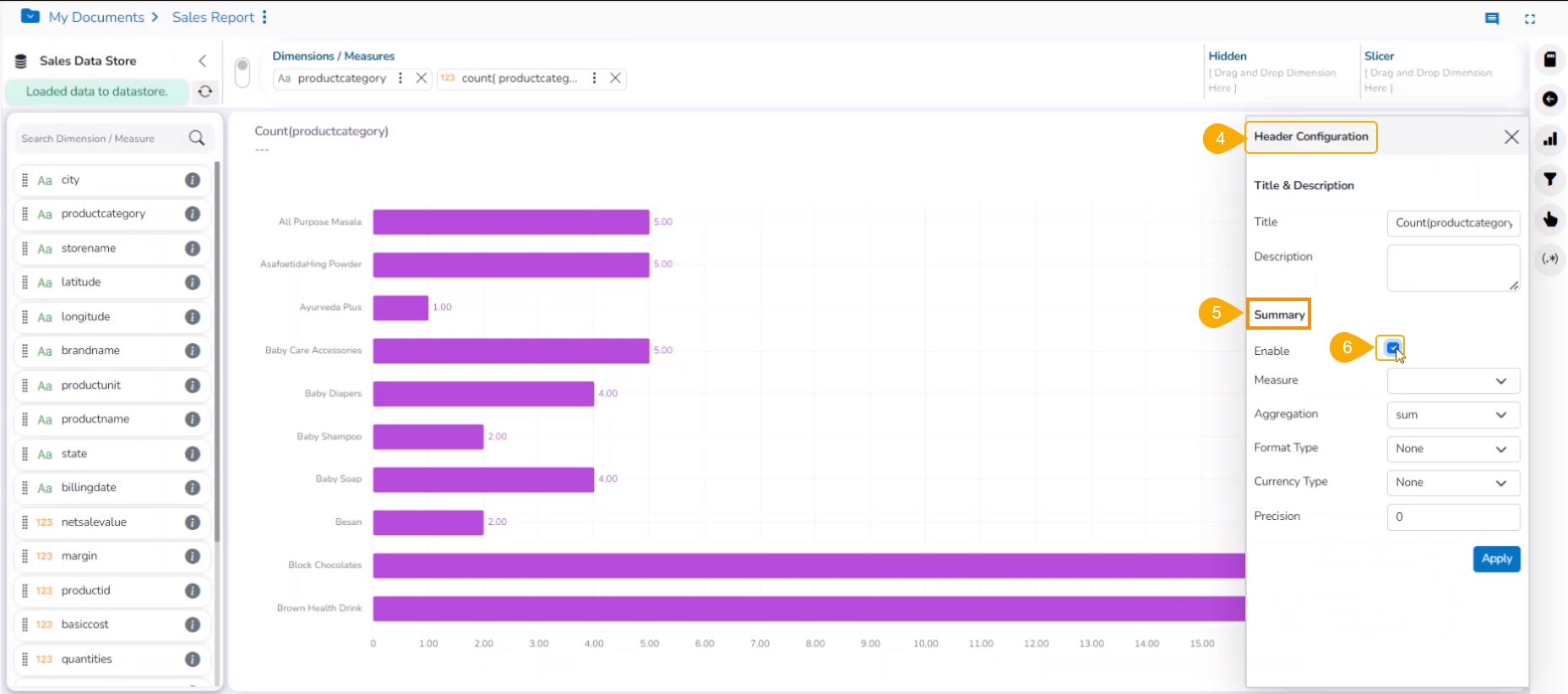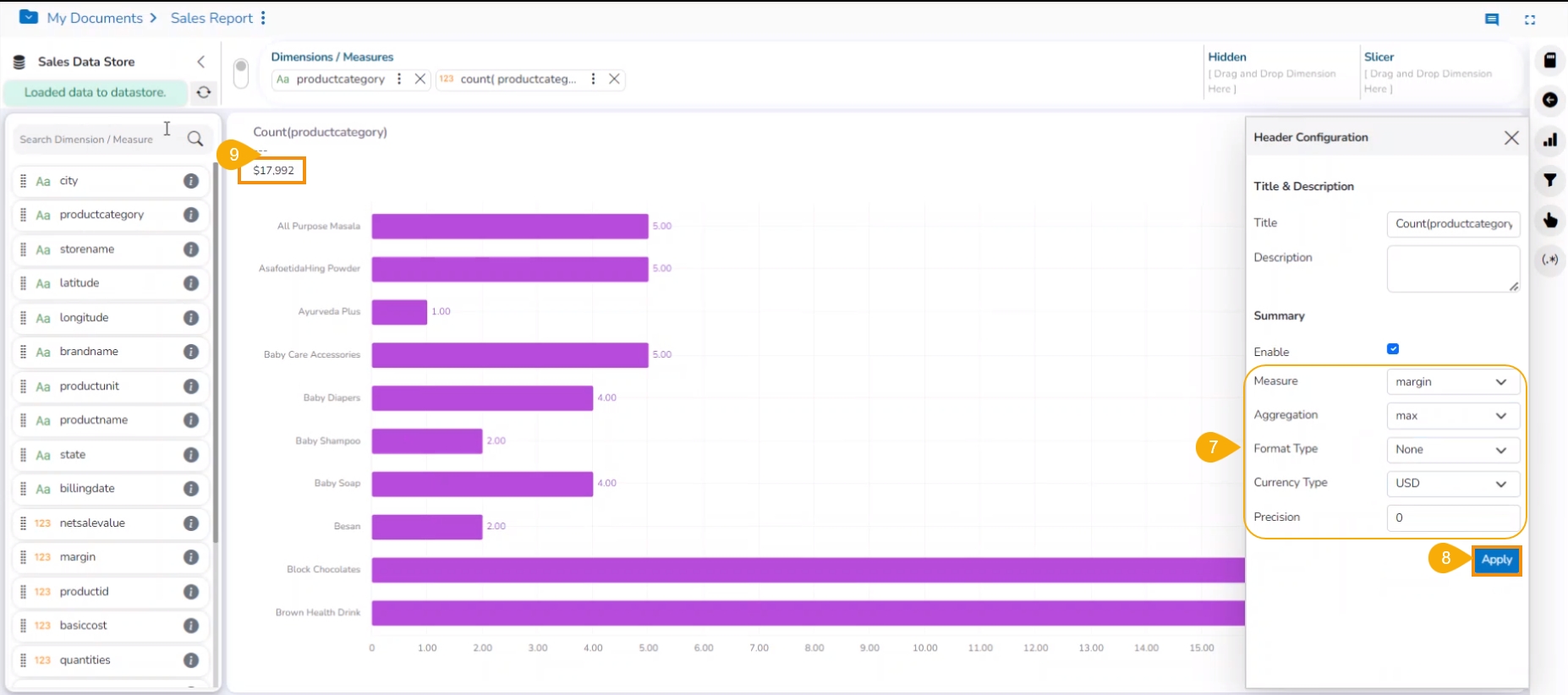
This page explains steps to access and apply View Summary to a View.
Check out the walk-through on how to show Measure Summary for a View.
The users can access summary properties by clicking on the Summary option on the Design New page.
Navigate to the Design page to create a new View.
Drag and drop the required dimensions and measures to create a View.
Click the Header Configuration icon.
The Header Configuration dialog box appears.
Navigate to the Summary section.
Enable Summary.
Set the following details:
Enable: Check in the Enable option for creating a summary.
Measure: Select a measure from the drop-down menu.
Aggregation: Select an aggregation type from the drop-down menu.
Format Type: Select a format type from the drop-down menu.
Currency Type: Select a currency symbol from the available choices.
Precision: Select a number up to what the precision value can be displayed.
Click the Apply option.
The measure summary value is displayed on the Design canvas page by clicking the Apply button.