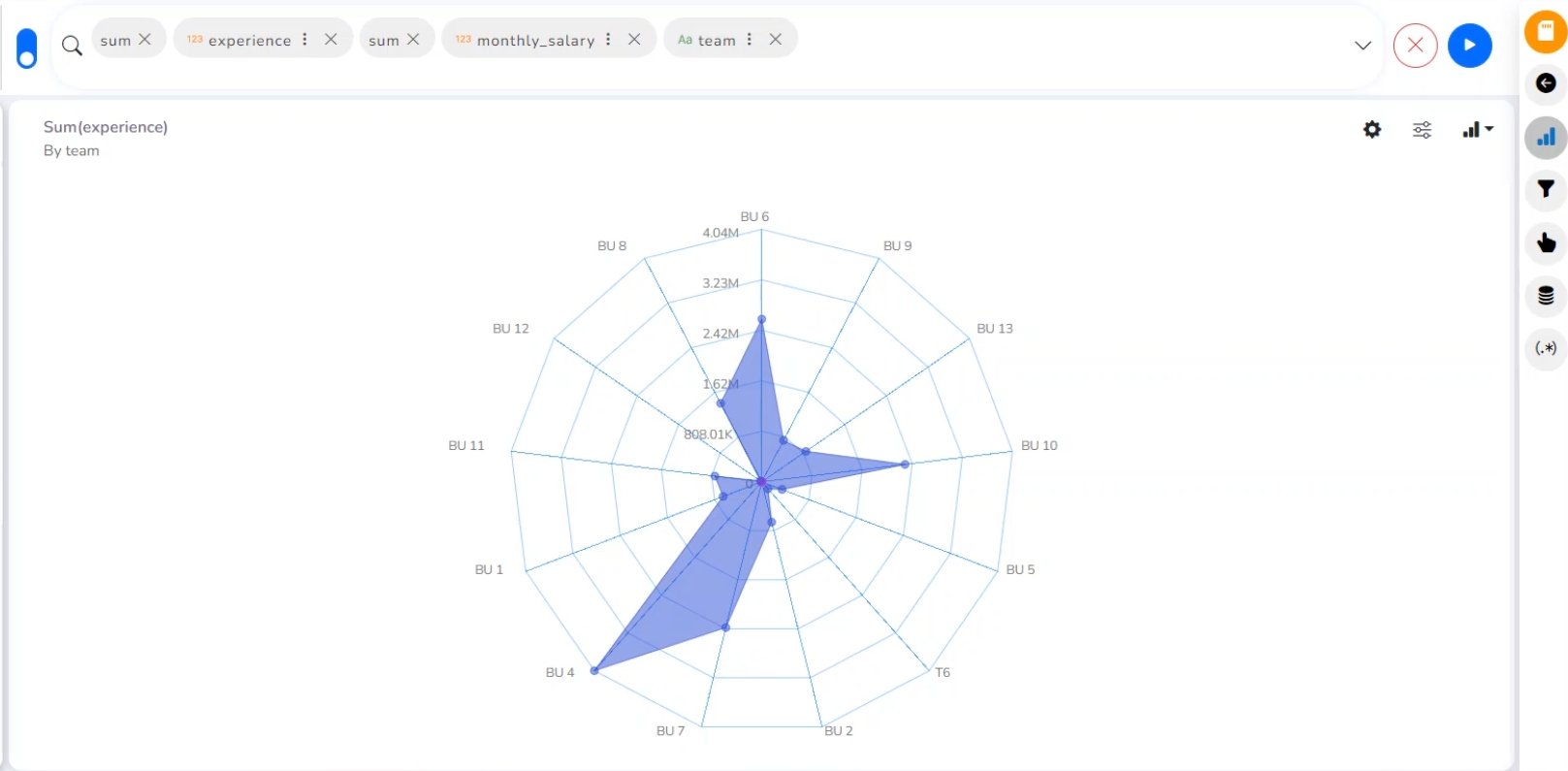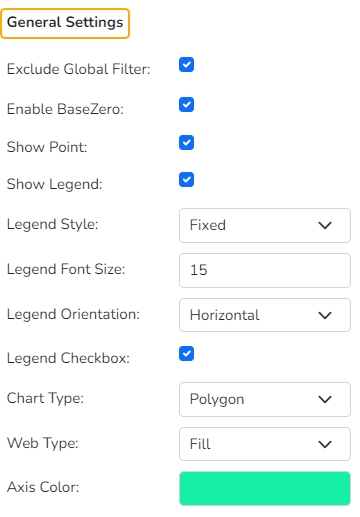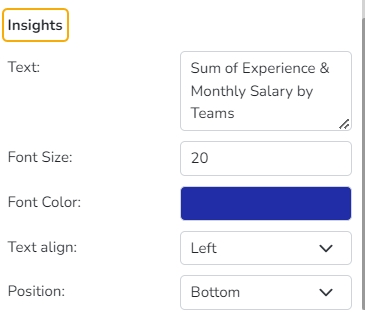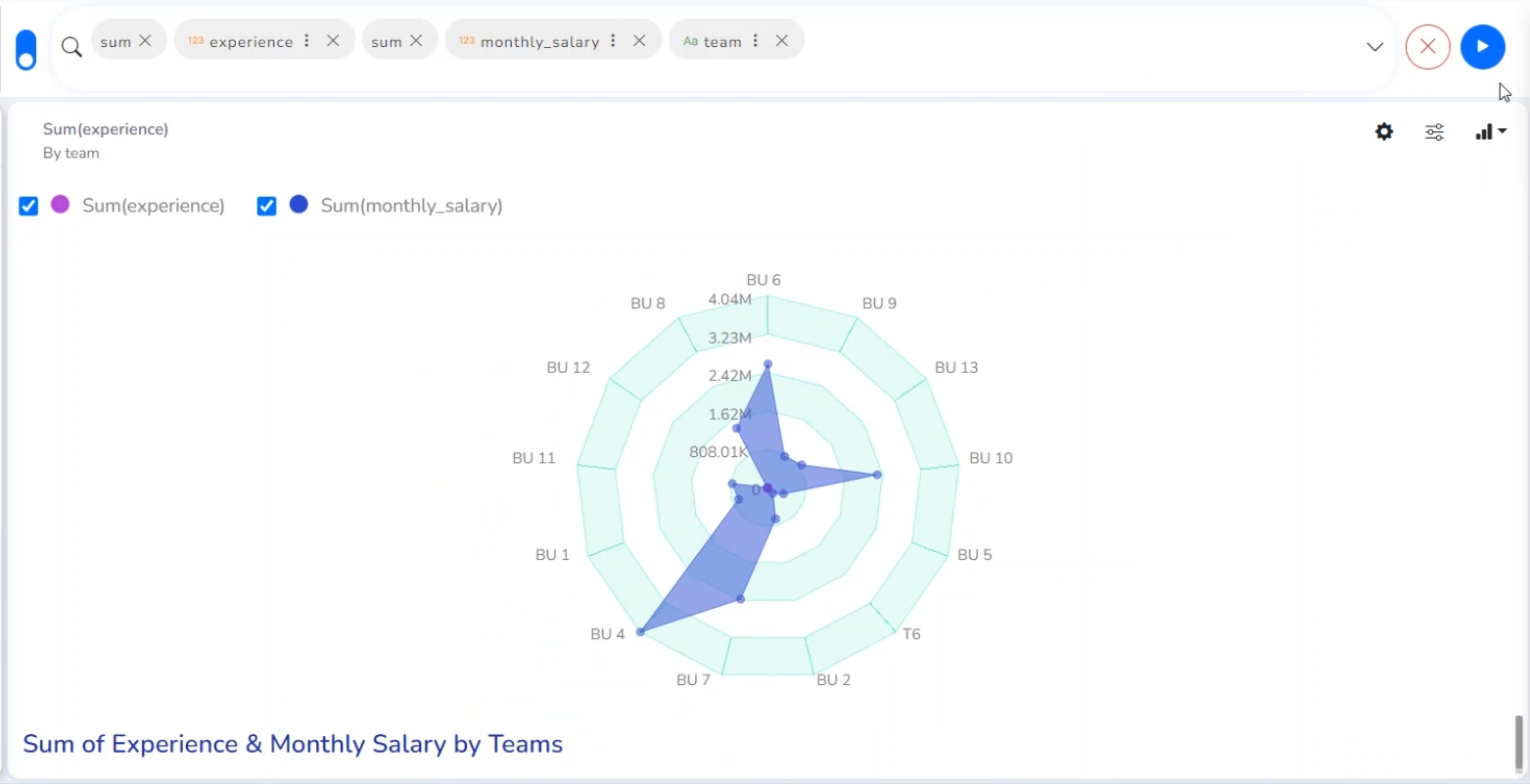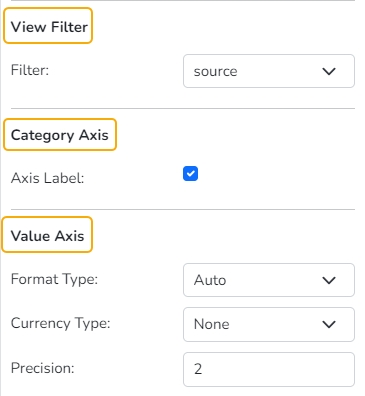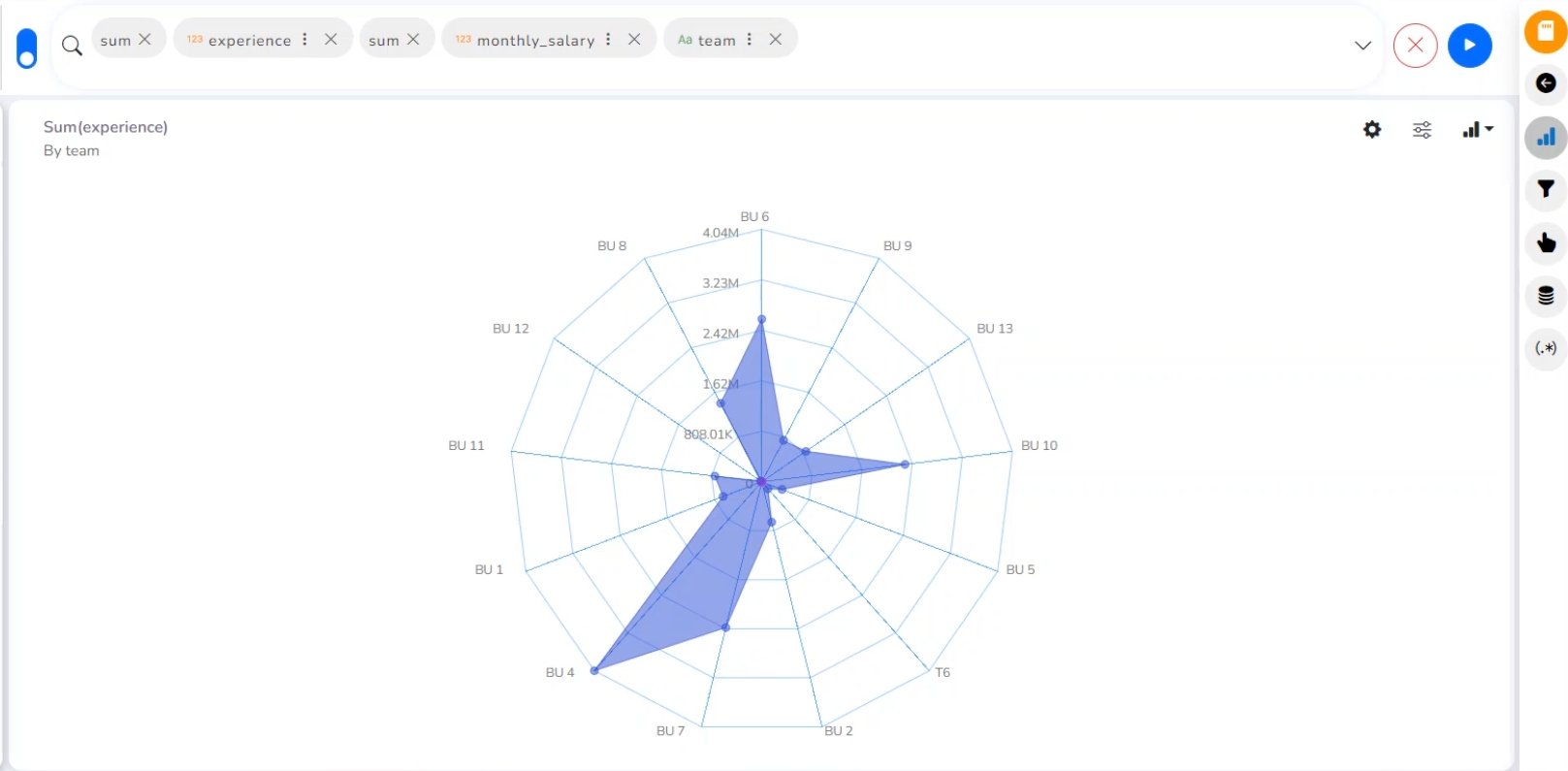
Check out the walk-through on the Spider chart properties.
The Spider chart also known as the Radar chart is used to plot values of each category along the axis which starts at the center of the chart and extends up to the end of the radius. It is a two-dimensional chart type designed to plot one or more series of values arranged in the form of spokes.
To analyze performance areas in an organization.
To compare allocated values and spending analysis in different departments.
Exclude Global Filter: The view will be excluded from the Global Filter condition by putting a checkmark in the box.
Enable Base Zero: Base value gets presented from Zero by using a checkmark in the given box.
Show Point: Enable the Show Point option by using a checkmark in the given box.
Show Legend: Displays legend by turning on the radio button. After enabling ‘Show Legend’, users need to select the following information:
Legend Style: Select one of the following options by using the drop-down menu.
Fixed
Floating
The following fields appear when the selected Legend Style option is Fixed.
Legend Font Size: This option allows to increase or decrease the font size of the legend.
Legend Orientation: This option appears when Show Legend is enabled, and the selected Legend Style is Fixed. Users need to select an option out of the given choices using the drop-down menu.
Vertical
Horizontal
Legend Checkbox: Enable this option with a checkmark to add the checkbox beside the Legend.
Chart type: Select an option from the drop-down menu.
Polygon
Circle
Web type: Select an option from the drop-down menu.
Stroke
Fill
Axis color: Select a color from the given menu.
Filter: Select a filter condition using the drop-down menu.
Axis Label: Enable the category axis label by using a checkmark in the box.
Format Type: Select a desired format type from the drop-down menu (the provided options for this field are: None, Auto, Percent, Thousand, Lacs, Crore, Million, Billion, Trillion, Quadrillion).
Currency Type: Select a currency symbol to be displayed in the view (the provided options for this field are: None, Rupees, Euro, Pound, USD, Yen, Cent).
Precision: Set the after-decimal value (It displays up to 5 precision)
Text: Provide any information regarding the chart. If any digit or character is required to be highlighted, put it inside two asterisks. (E.g., *70%* or *skills*).
Font Size: Set/modify the Font Size of the Insights text.
Font Color: Select a Font color for the Insights Text.
Text align: There are three alignments to align the text.
Left
Right
Centre
Position: There are two options to position the text.
Bottom
Right