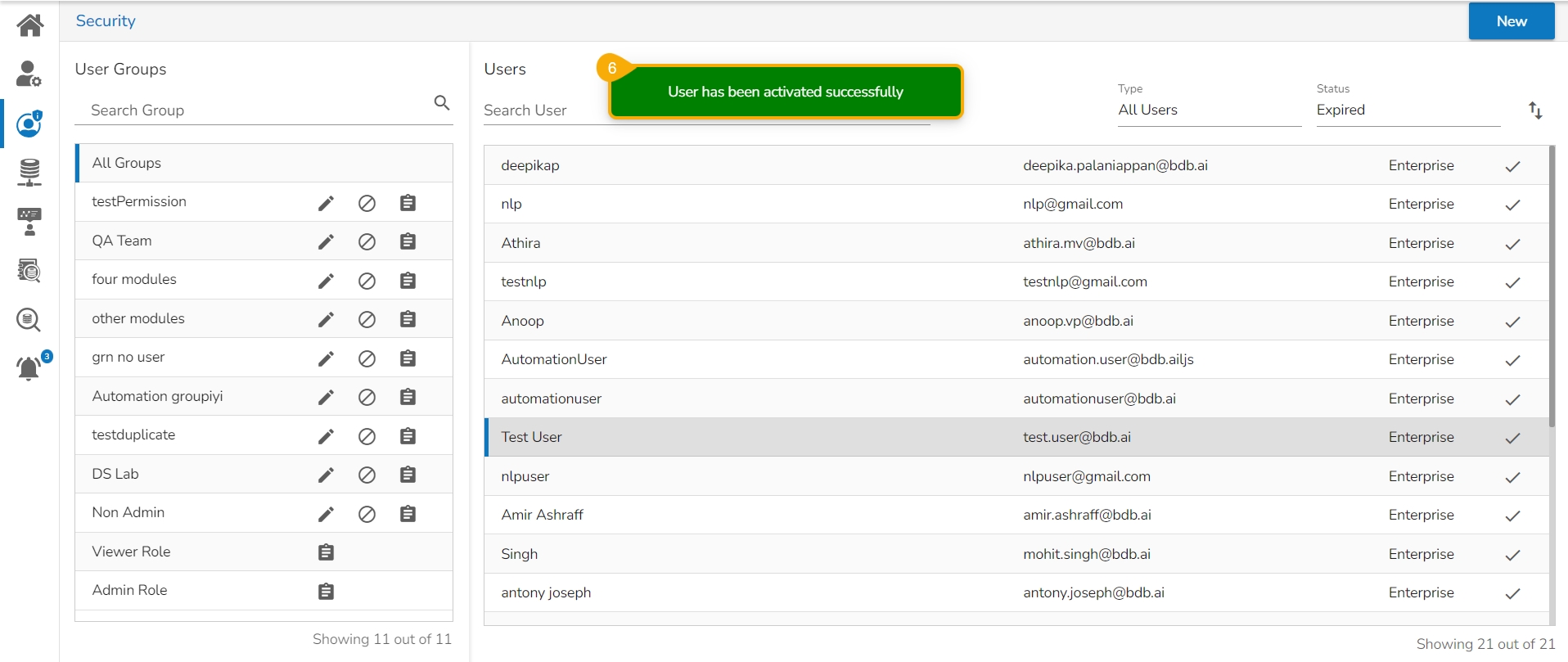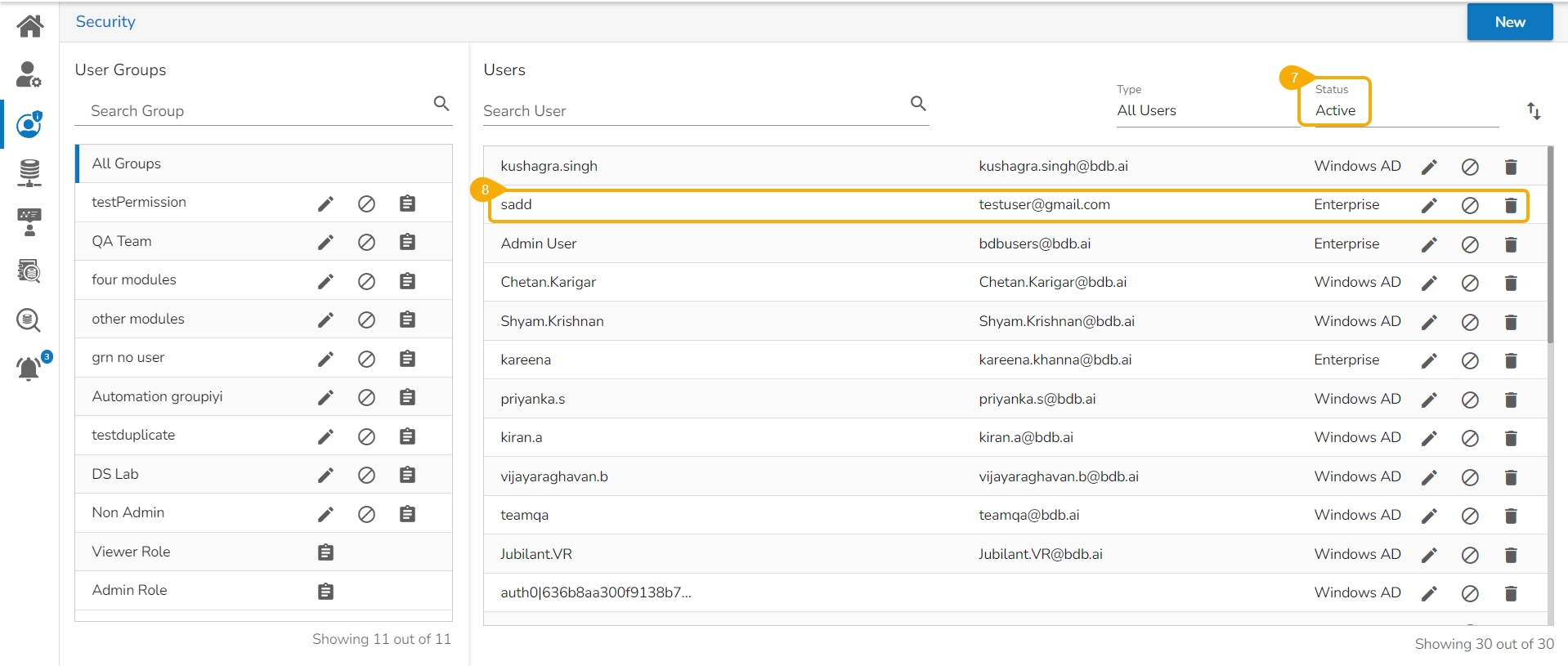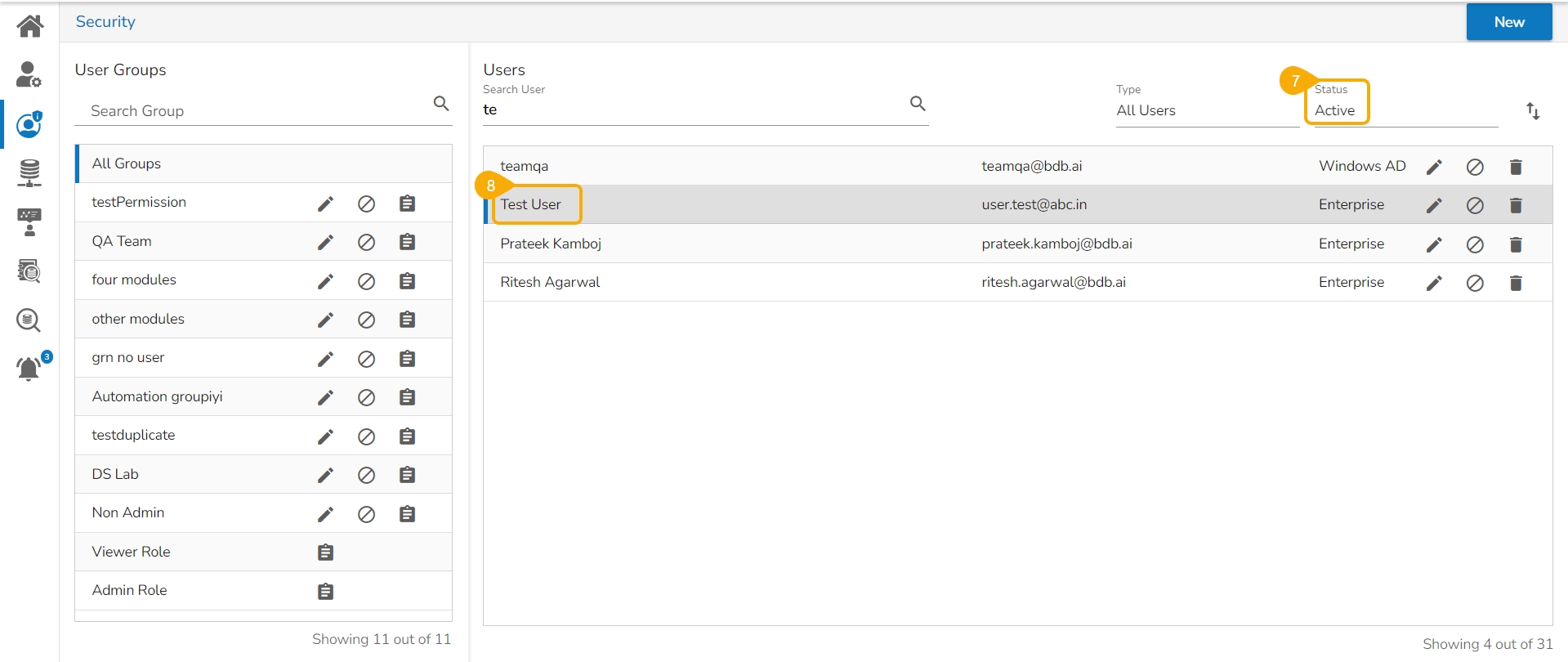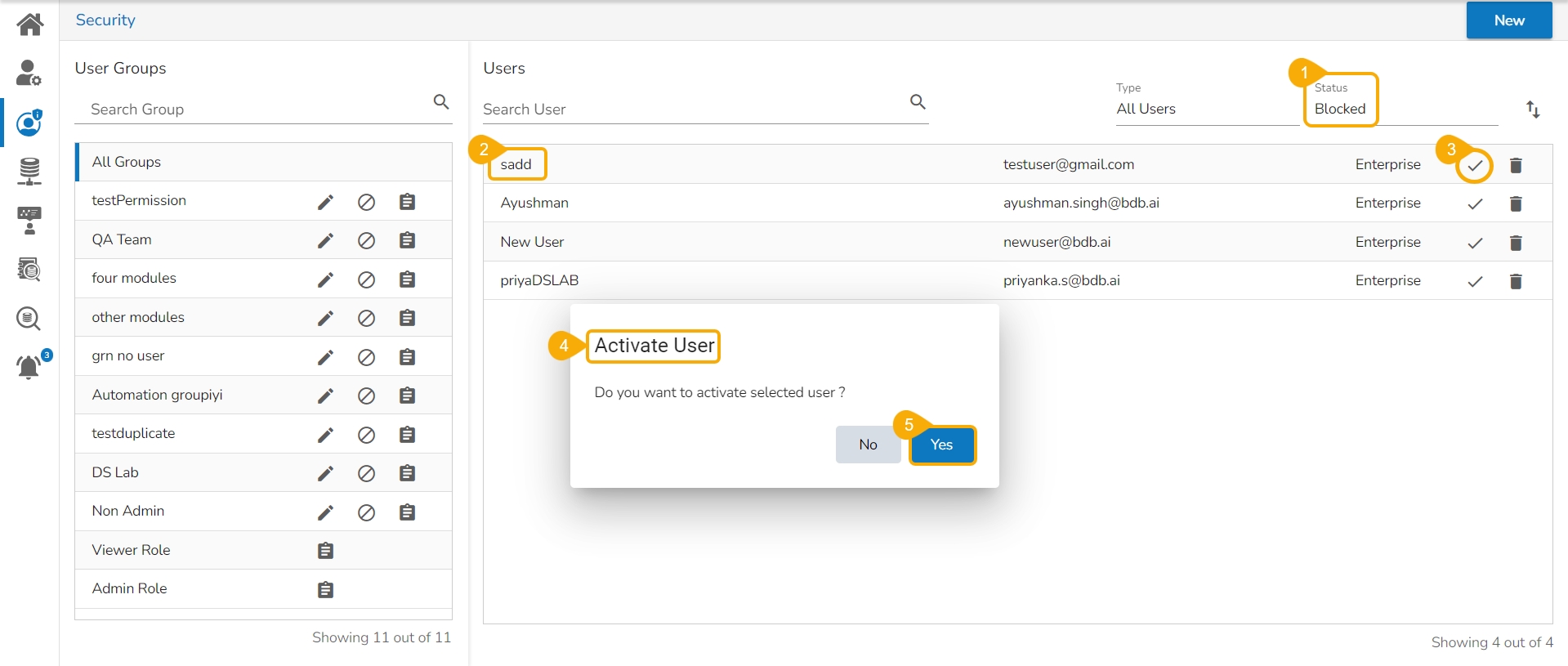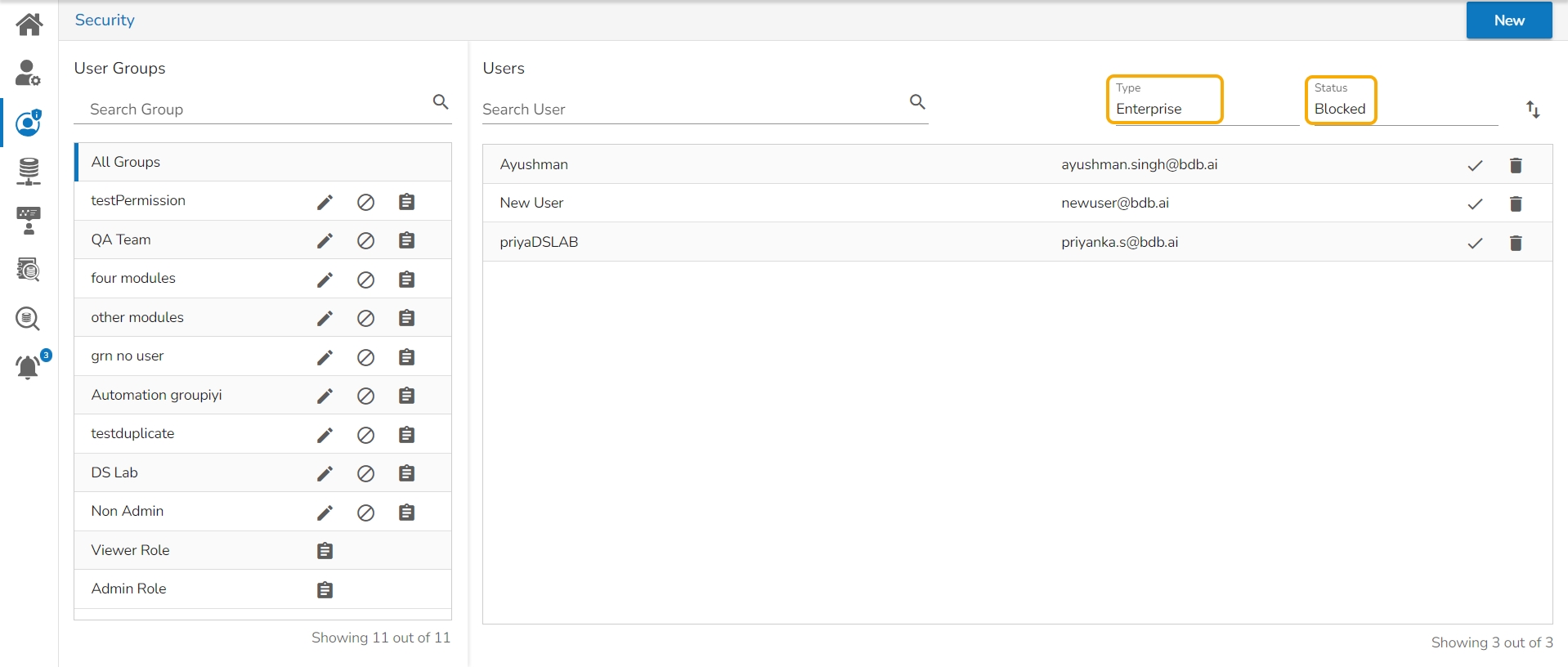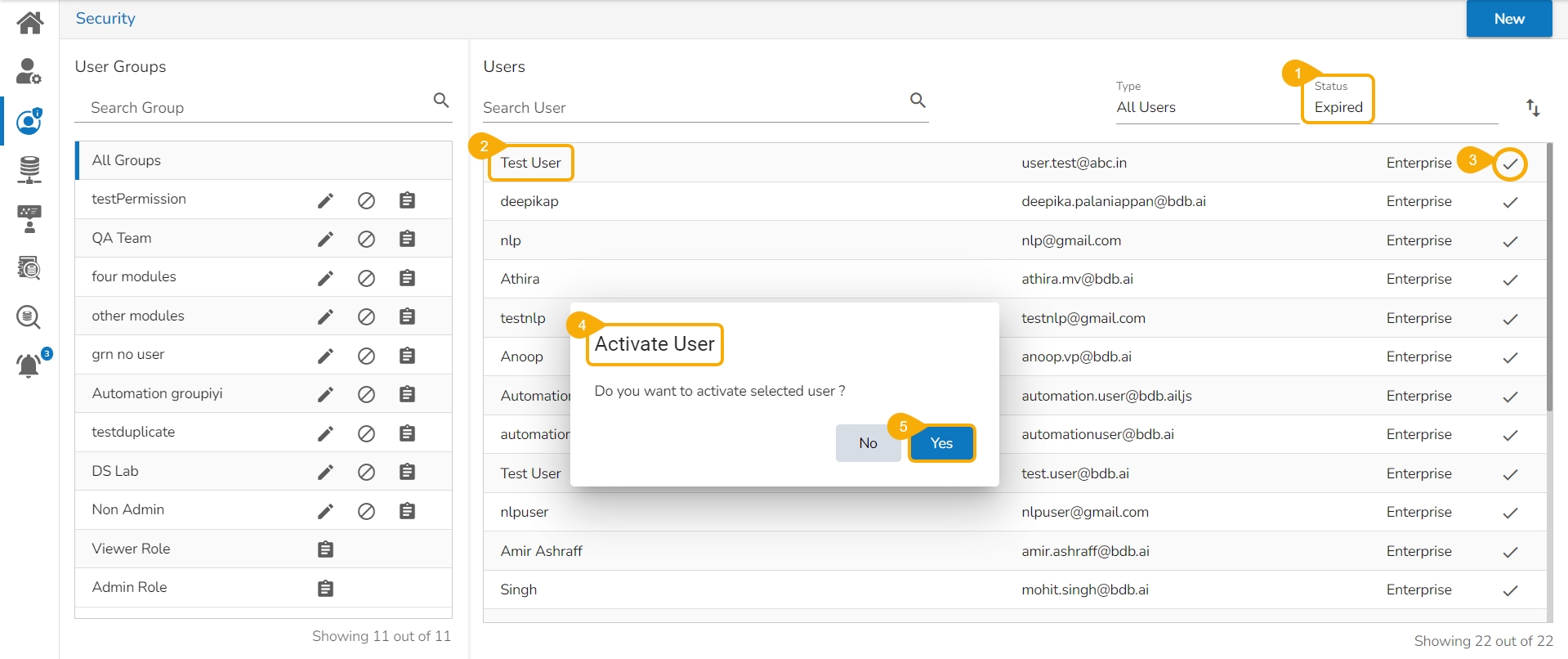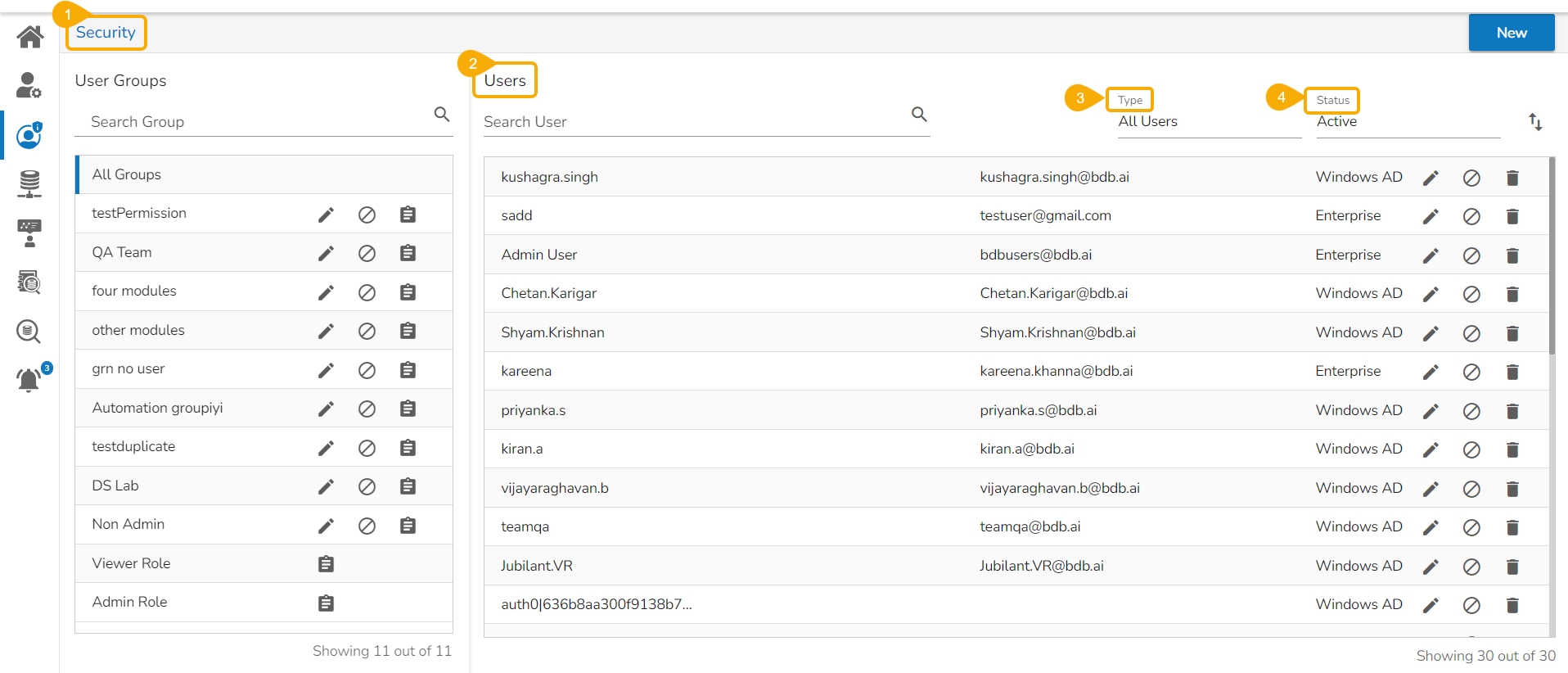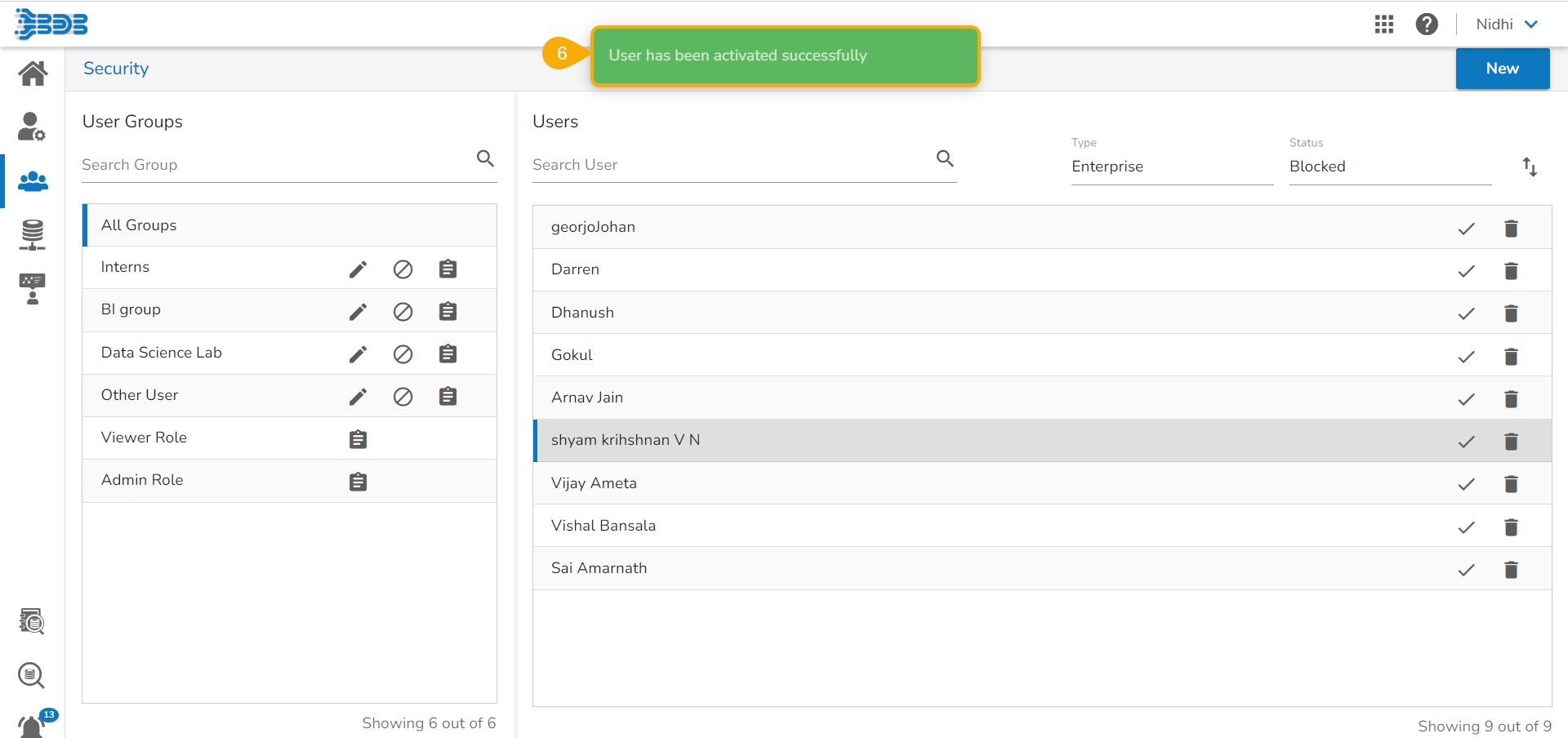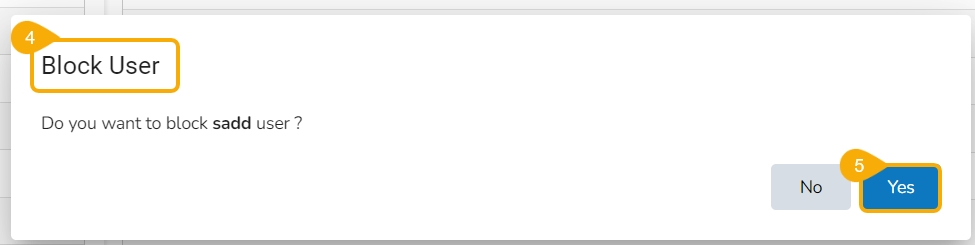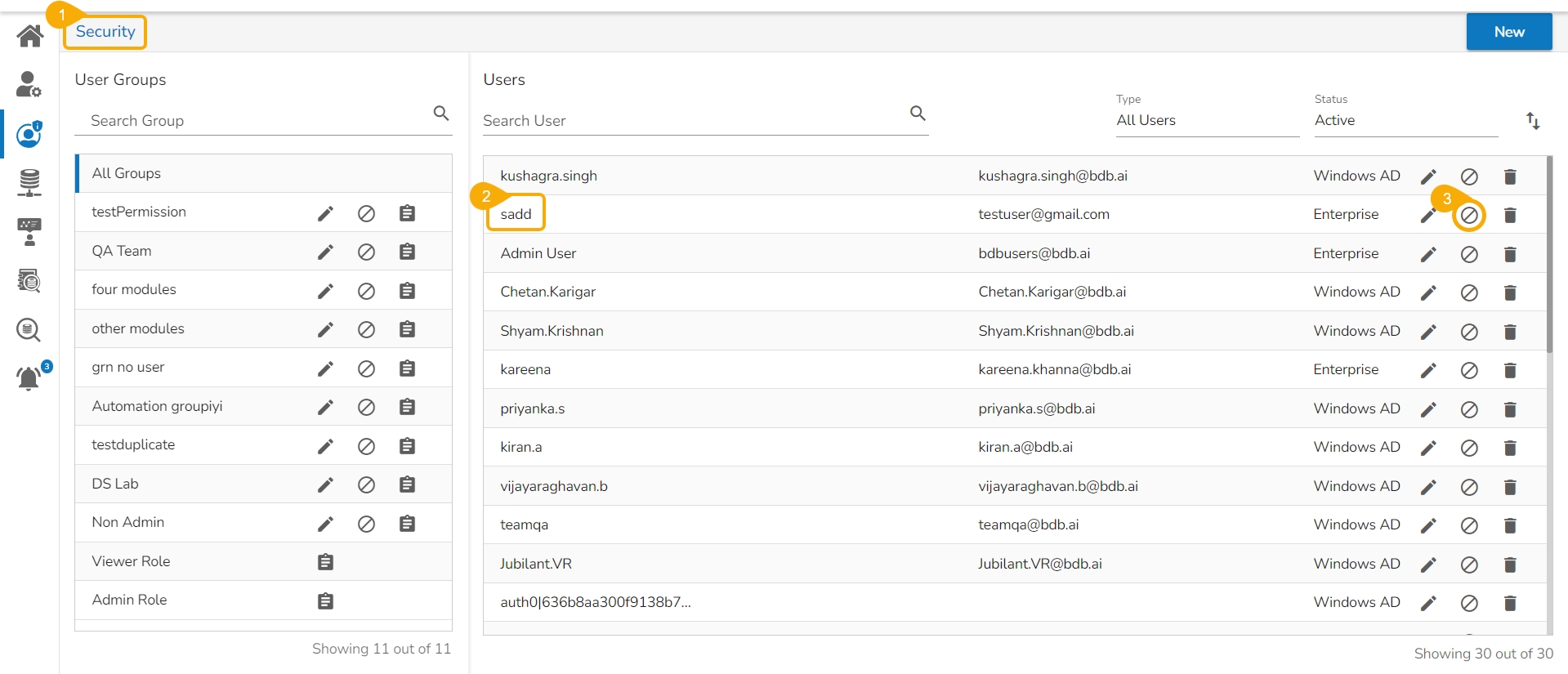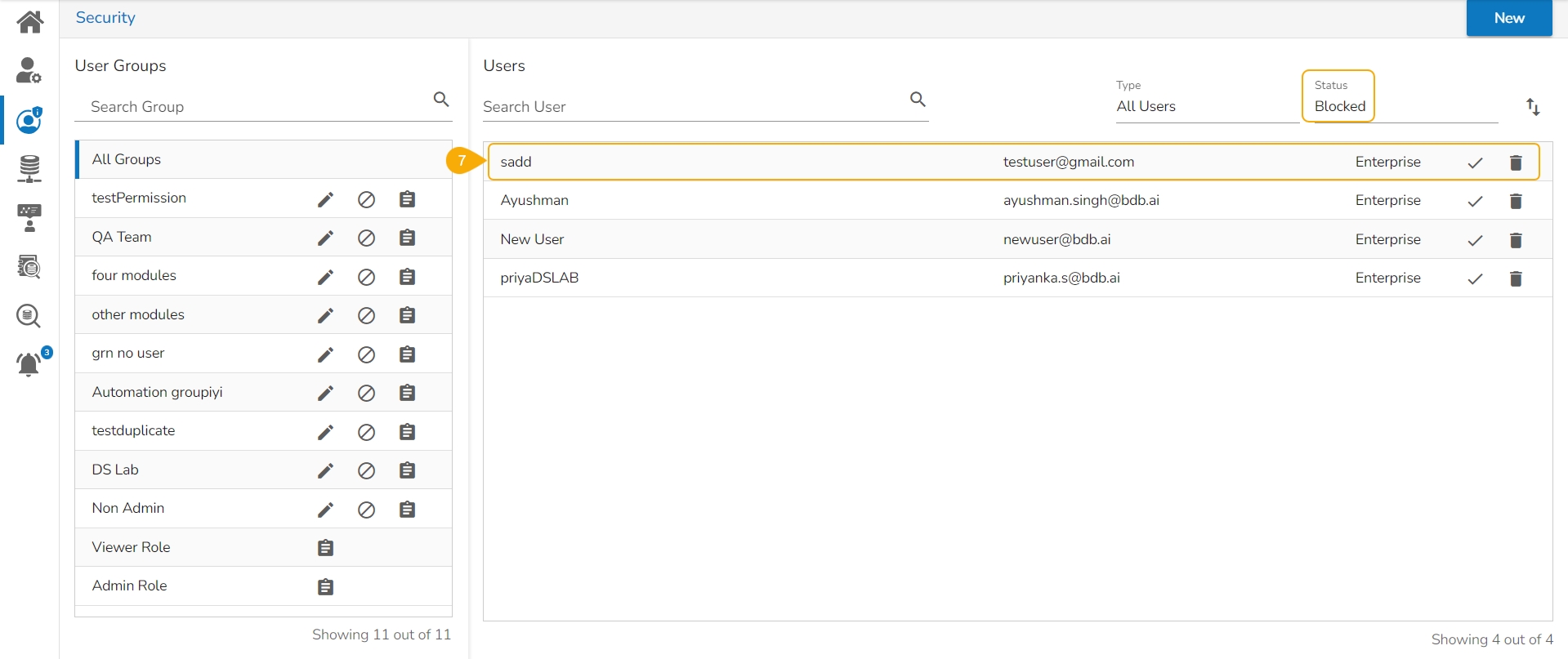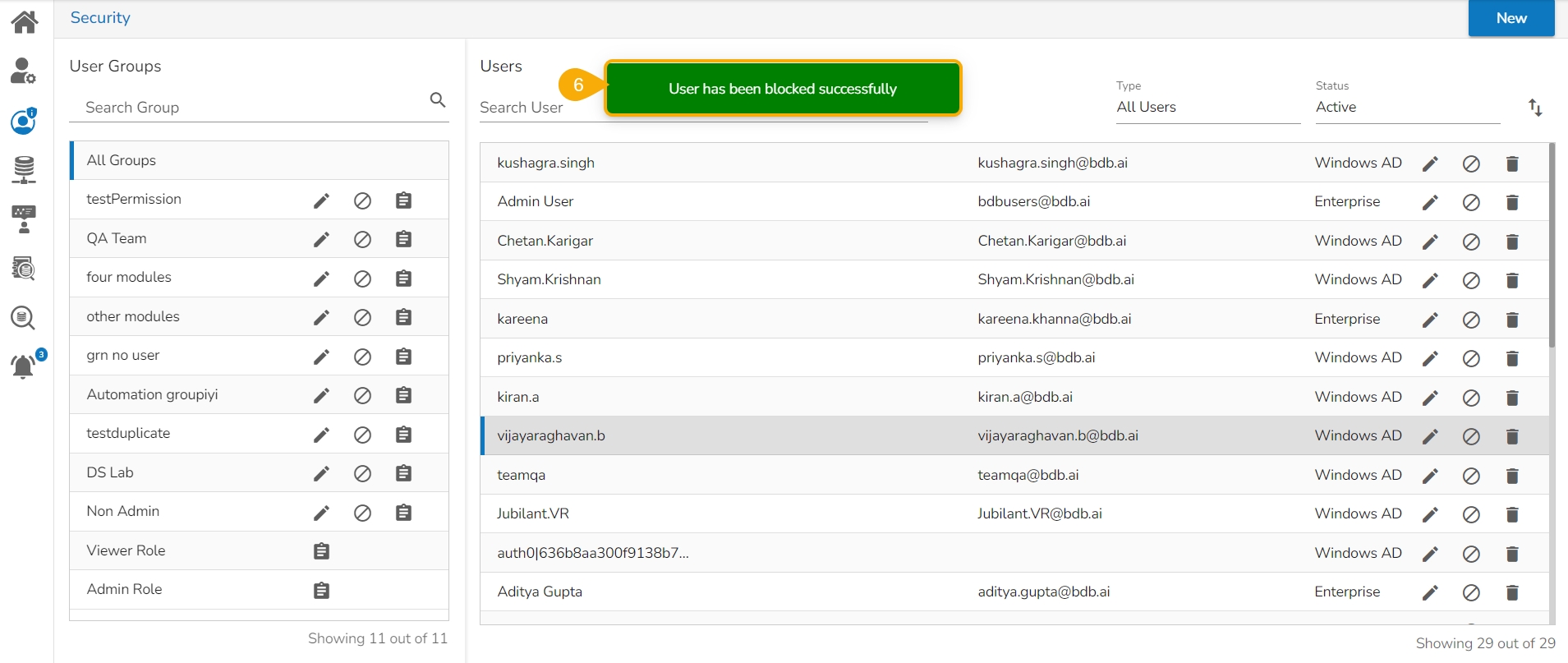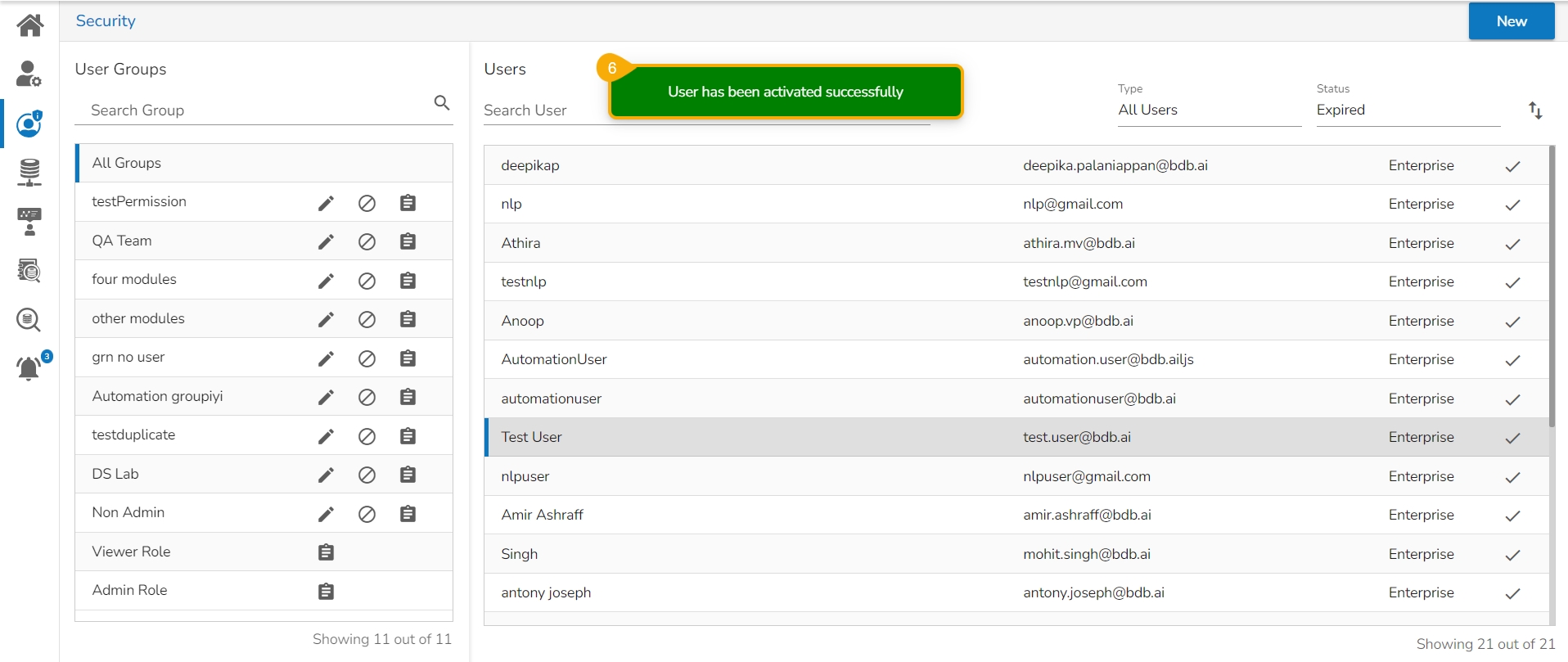
This section explains the steps to Activate a user from the Blocked or Expired Users lists.
Select Blocked as the status option to generate the users list with blocked users.
Select a user from the list of all blocked users list.
Click the Activate User icon to activate a specific user.
The Activate User dialog box appears to confirm the action.
Click the Yes option.
A notification message appears and the selected user gets activated.
Navigate to the Active user page by selecting the Status option.
The newly activated user gets listed here.
Select Expired as the status option.
Select a user from the list of all expired user accounts/ groups that appear.
Click the Activate User icon to activate a specific user.
The Activate User dialog box appears to confirm the action.
Click the Yes option.
A notification message appears.
Navigate to the Active user page by selecting the Status option.
The newly activated user gets listed here.
This feature helps the administrator to identify the various types of platform users and enable an expired user account.
Navigate to the User Security page.
You can see two drop-down menus.
Type: It contains the following authentication types as drop-down options.
Enterprise
Window AD
CA PPM
AWS Cognito
Status: It includes the following user status as drop-down options
Active
Blocked
Expired
Deleted
Please Note: The Users list displays All Users with Active status by default while accessing the User Security page.
You can select any combination of the filter values mentioned above to display filtered/customized lists of users. E.g., The given image displays a filtered user list with all the Enterprise users with Blocked Status.
Navigate to the Security page.
Select a user from the Users list. (By default, the Users list displays All Users type listing Active users)
Click the Block User icon for the selected user.
The Block User dialog box appears to confirm the deletion.
Click the Yes option.
A notification message appears, and the selected user gets removed from the Active Users list.
The selected user gets added to the Blocked Users list.
Please Note: A user may also get blocked for consecutively using the wrong password more than 3 times or the permitted limit set by the administrator.