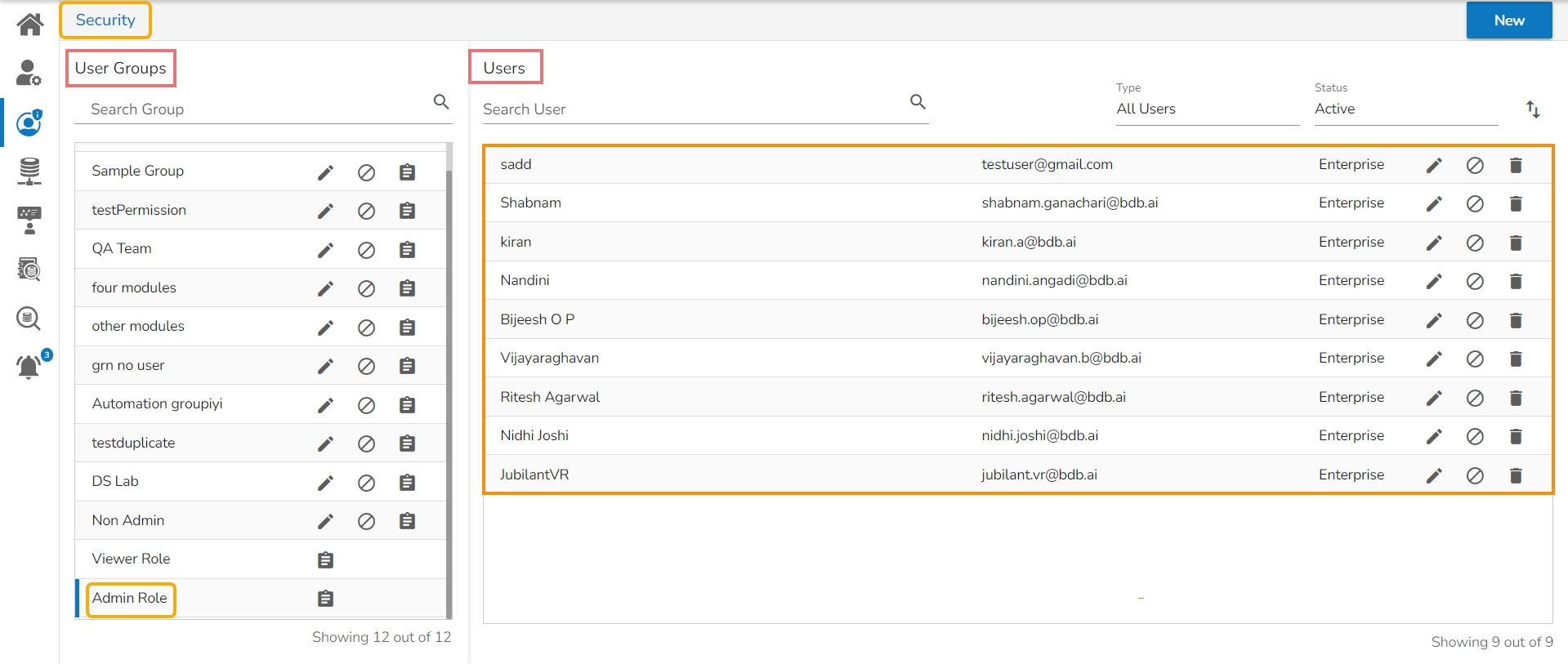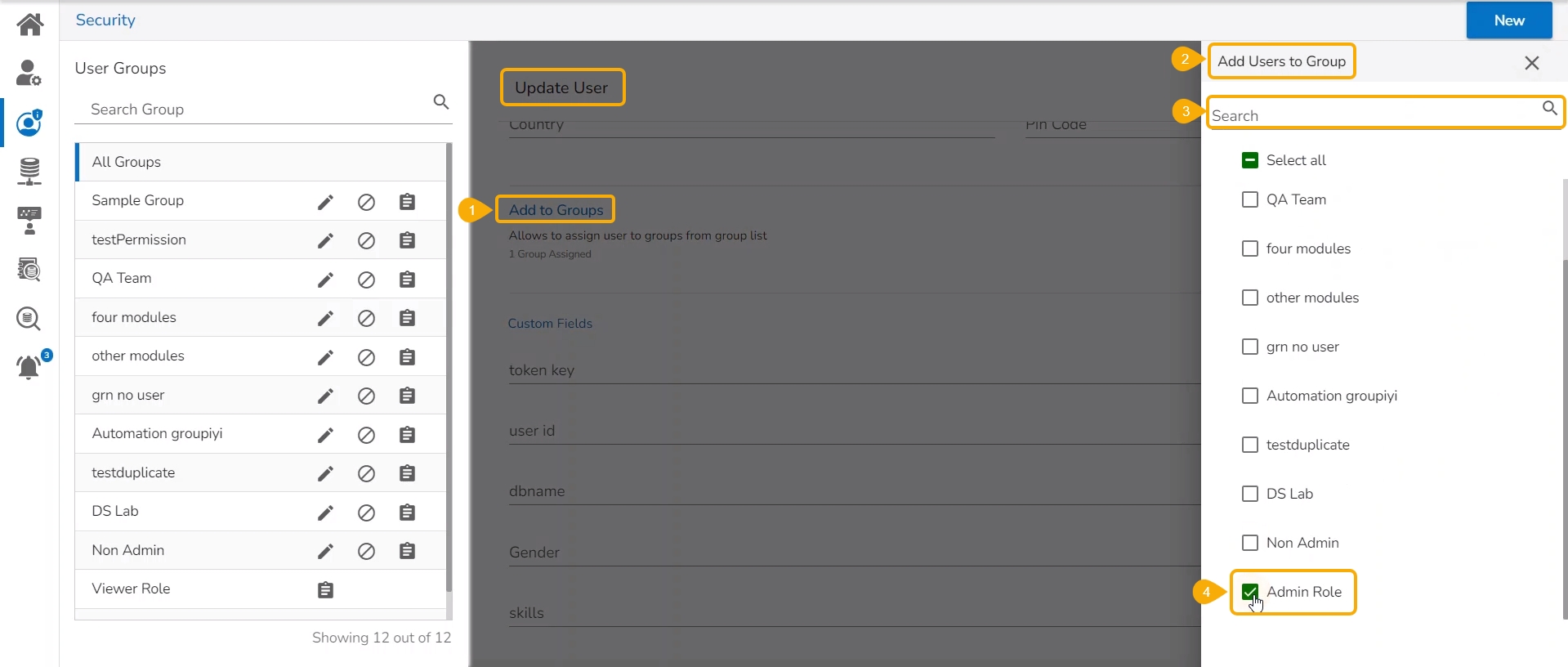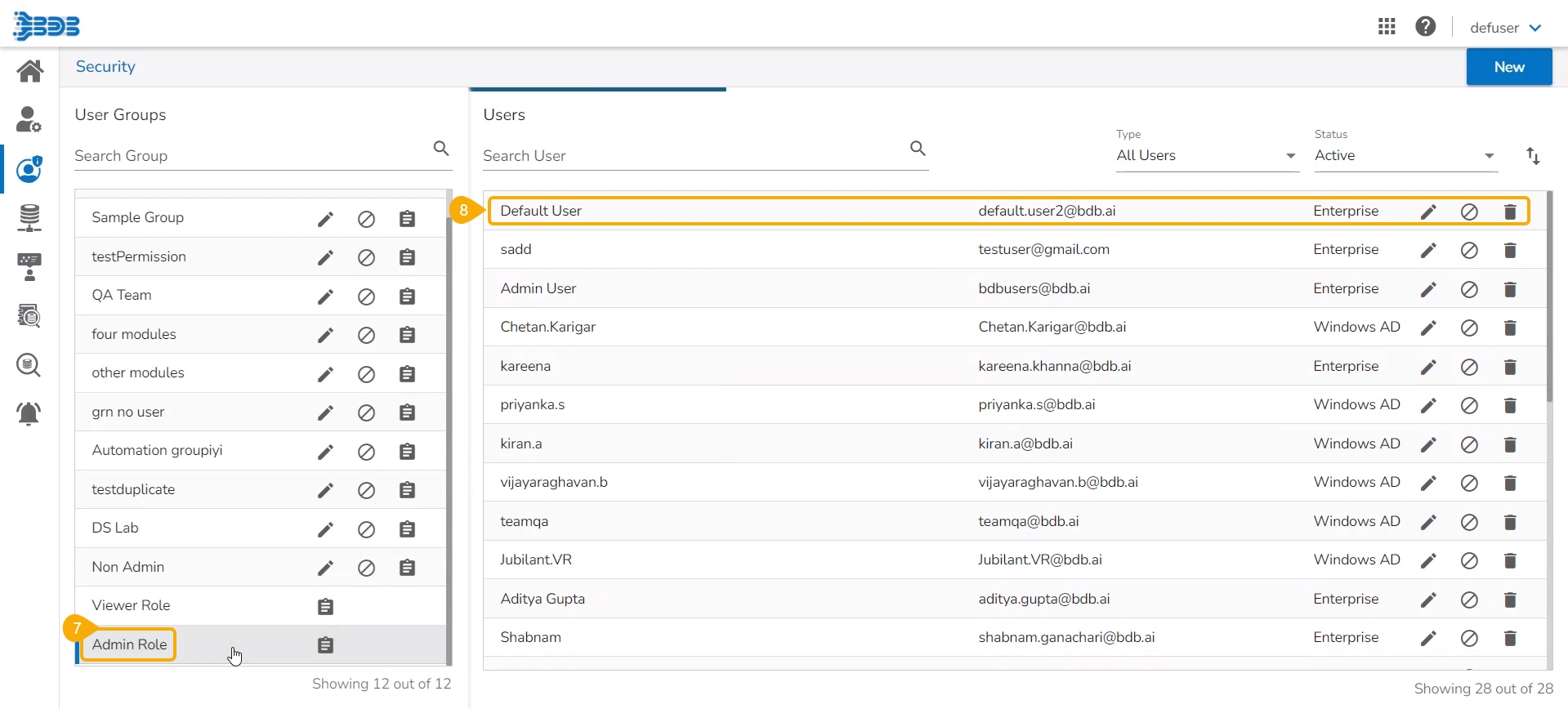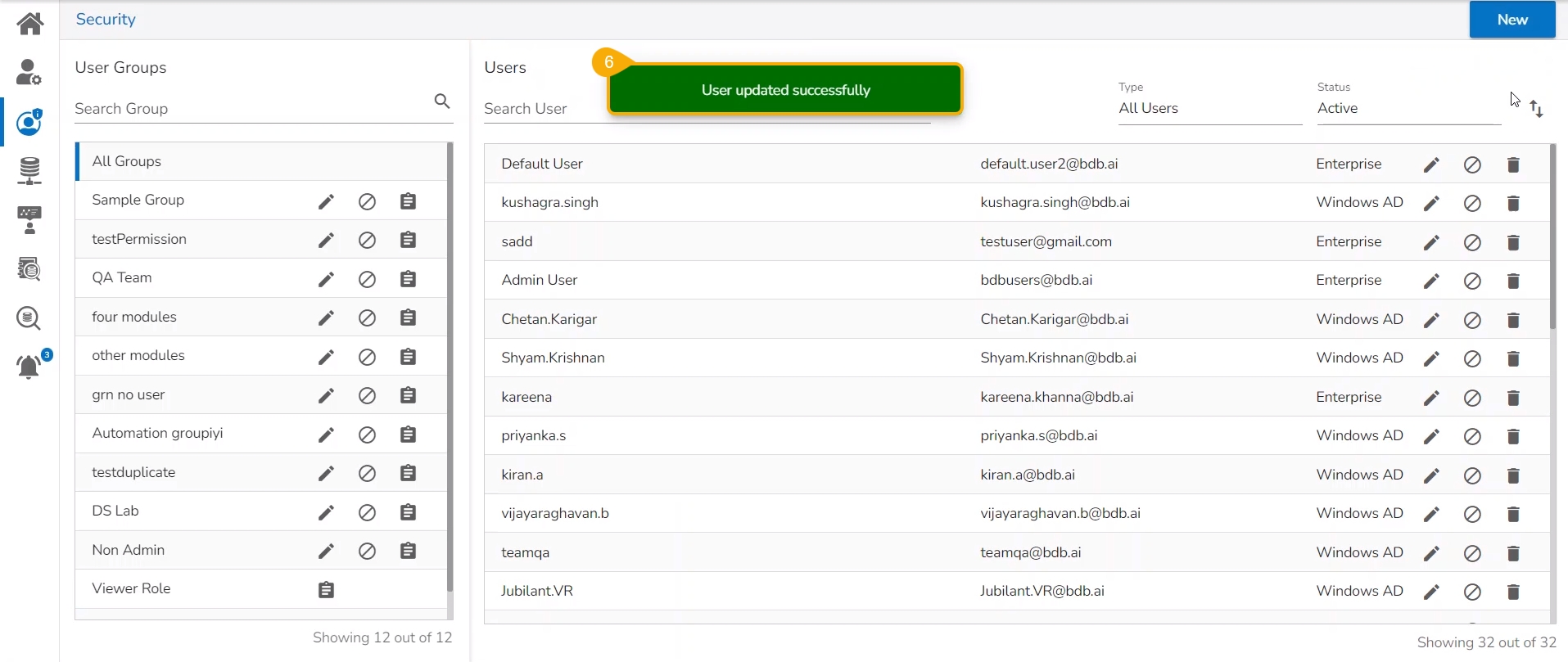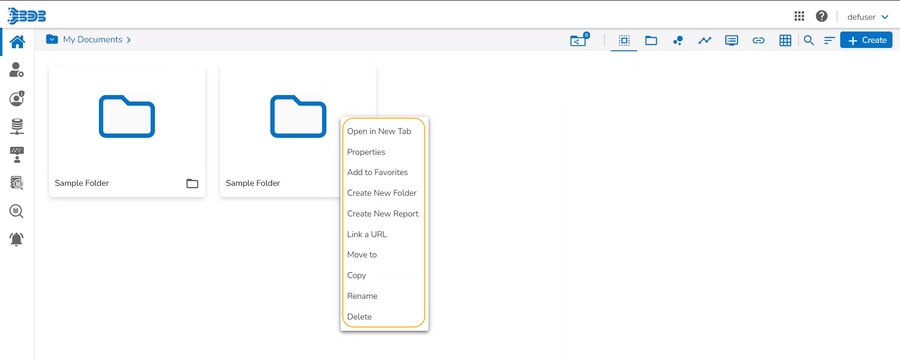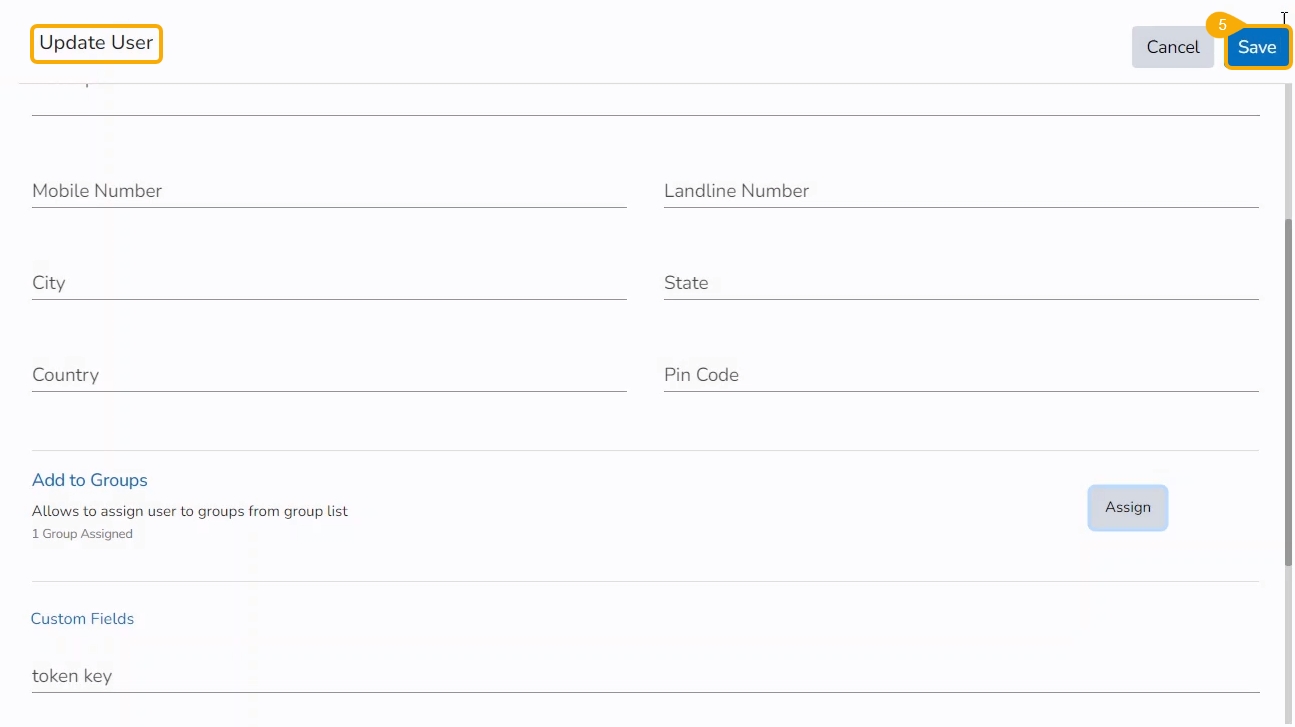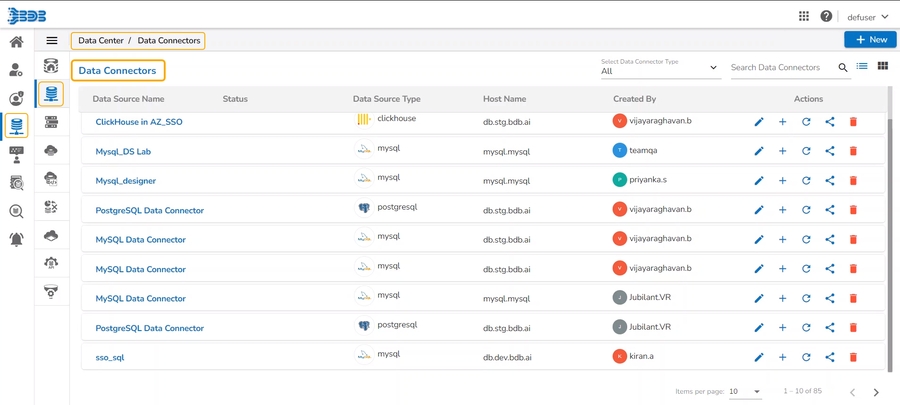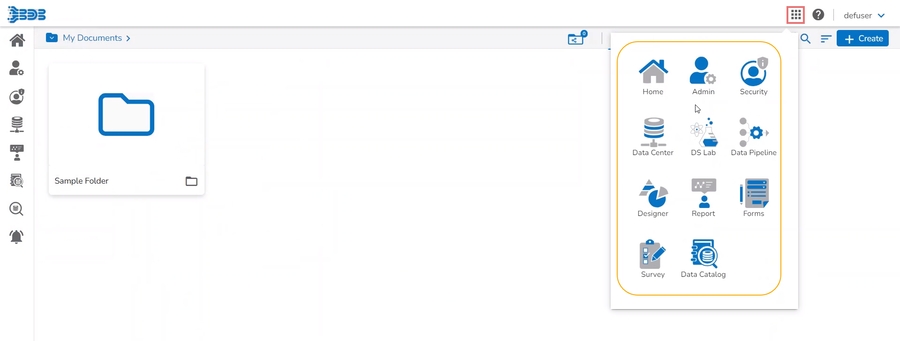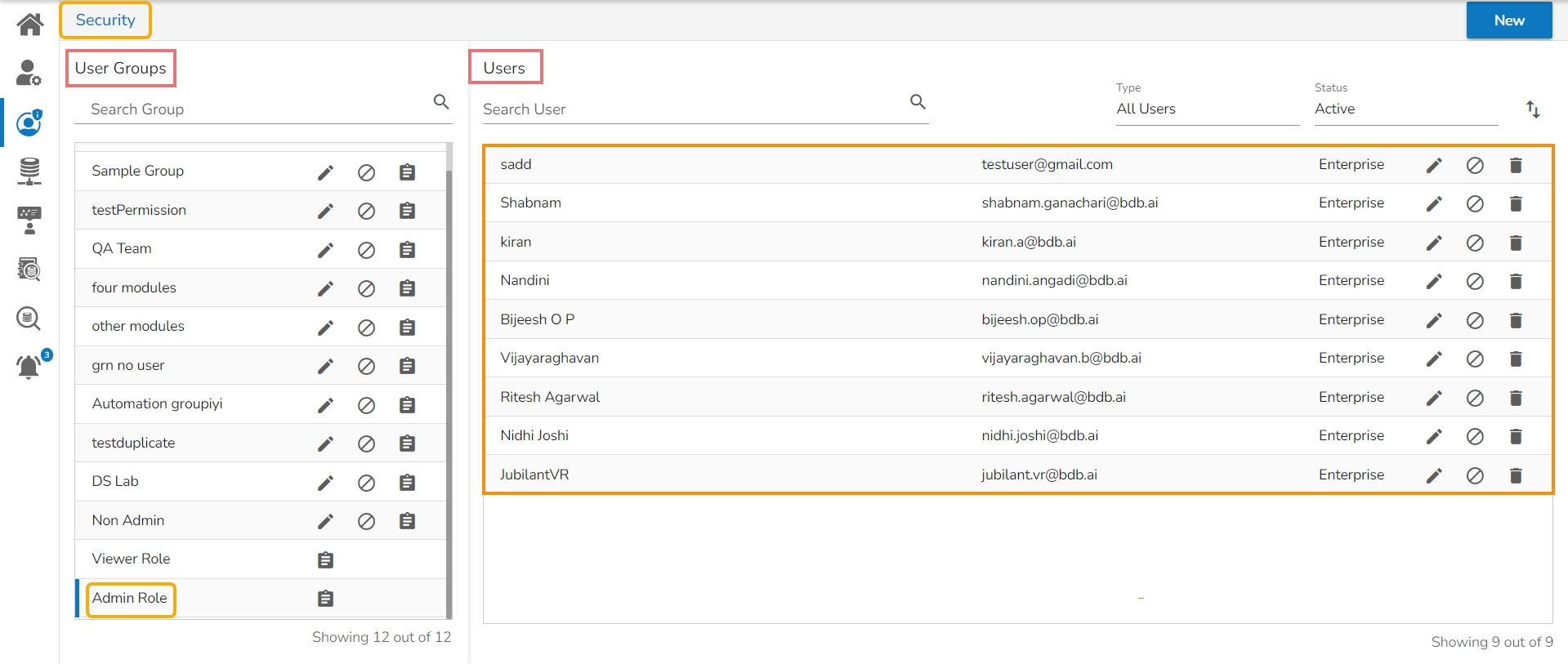
How to assign Admin Role to platform user.
There is a default user group, Admin Role under the User Management module.
Navigate to the Security page.
Search for the Admin Role group or scroll down the User Groups list.
The Admin Role group appears at the bottom of the User Groups list.
All the users added to the Admin Role will be listed while selecting the Admin Role user group.
Please Note: Any user added to the Admin Role group gets Admin Role access to the Platform.
Check out the given walk-through to understand the steps for adding a user to the Admin Role.
Select the Add Users to Group option for a new user or an existing user.
The Add Users to Group panel opens on the right-hand side.
Search for the Admin Role group.
Select the Admin Role group by using a checkmark in the given box.
Click the Save option.
Please Note: In case of a New User, it will be Create option instead of Save.
A new user gets created or the selected existing user gets updated (In both scenarios the user will be notified by a confirmation message).
Please Note: The notification message will come for a new user and updating a ser as shown below
Create a New User - The user has been created successfully.
Updating a User - The user updated successfully.
Open the Admin Role group from the User Groups list.
The newly created user or the selected existing user appears as a part of the Admin Role group.
Please Note:
The user who is a part of the Admin Role gets permission to access all the stuff created by other users. E.g., The Data Connectors created by other users are also accessible to this admin user.
The Admin Role user also gets permission to access and use all the available Platform modules under the Apps menu.
The Admin Role user gets access to all the credited documentation options for a folder and a file.