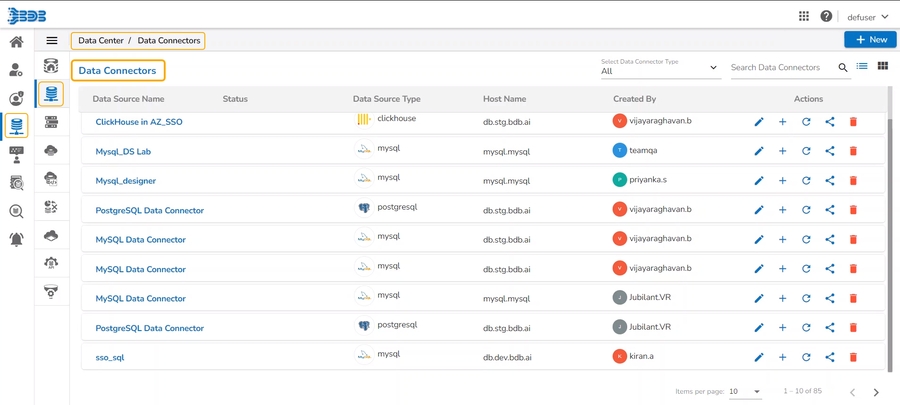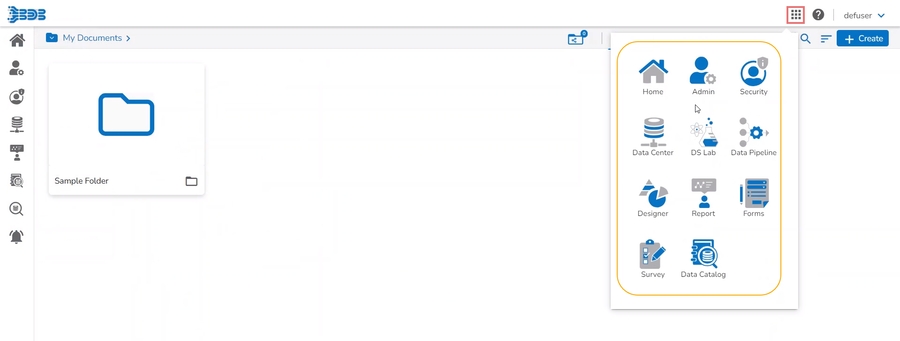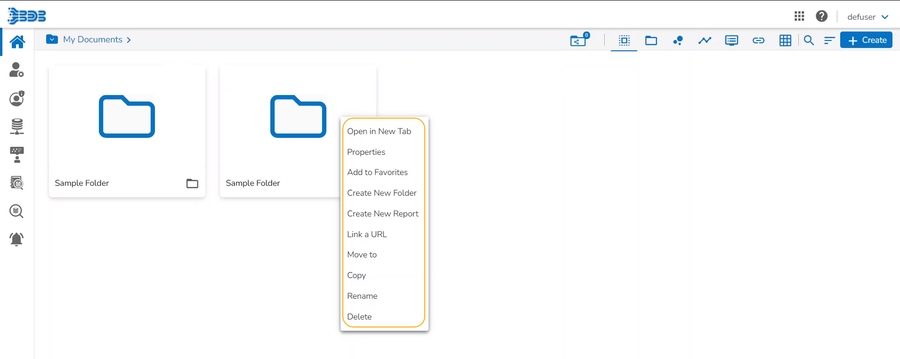Admin Role
How to assign Admin Role to platform user.
Accessing the Admin Role User Group
There is a default user group, Admin Role under the User Management module.
Navigate to the Security page.
Search for the Admin Role group or scroll down the User Groups list.
The Admin Role group appears at the bottom of the User Groups list.
All the users added to the Admin Role will be listed while selecting the Admin Role user group.

Check out the given walk-through to understand the steps for adding a user to the Admin Role.
Adding a New User / Updating an Existing User to an Admin Role
Select the Add Users to Group option for a new user or an existing user.
The Add Users to Group panel opens on the right-hand side.
Search for the Admin Role group.
Select the Admin Role group by using a checkmark in the given box.

Click the Save option.

A new user gets created or the selected existing user gets updated (In both scenarios the user will be notified by a confirmation message).

Open the Admin Role group from the User Groups list.
The newly created user or the selected existing user appears as a part of the Admin Role group.