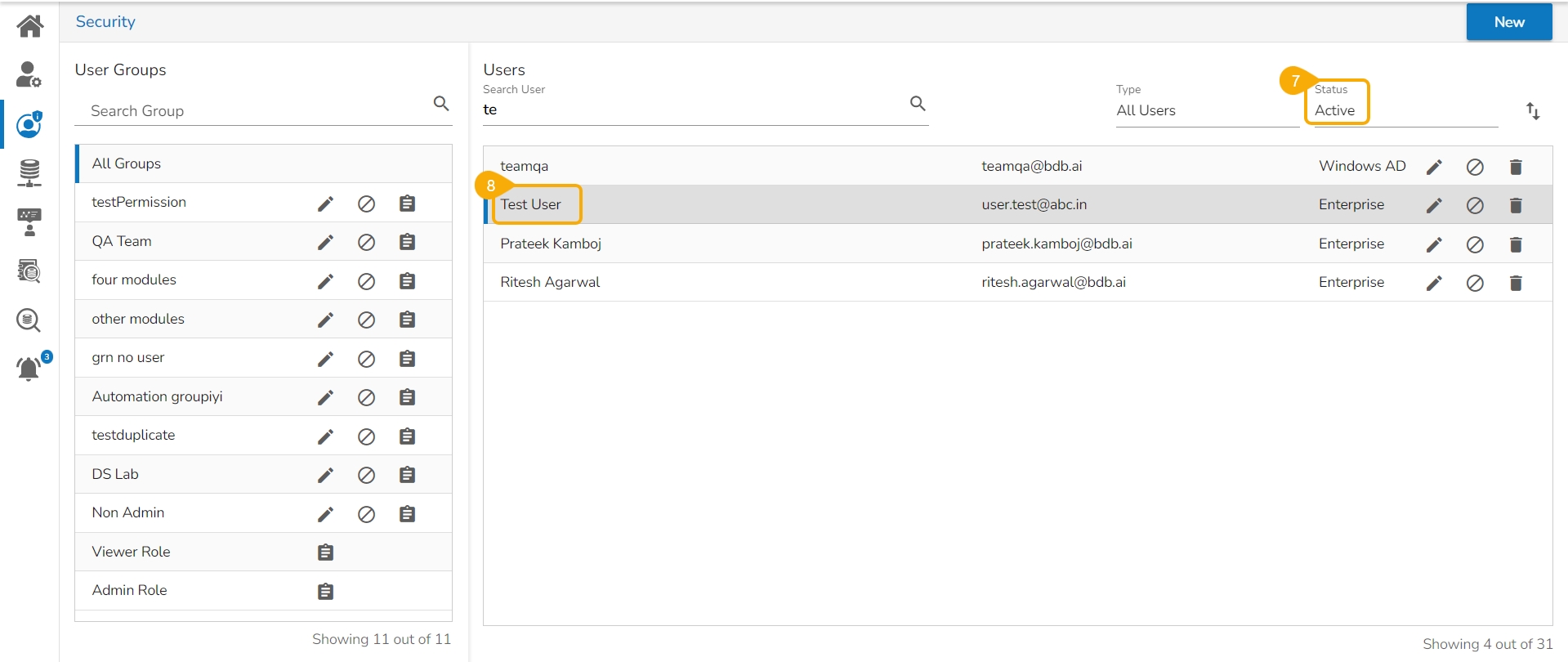Activating a User
This section explains the steps to Activate a user from the Blocked or Expired Users lists.
Activating a Blocked User
Select Blocked as the status option to generate the users list with blocked users.
Select a user from the list of all blocked users list.
Click the Activate User icon to activate a specific user.
The Activate User dialog box appears to confirm the action.
Click the Yes option.
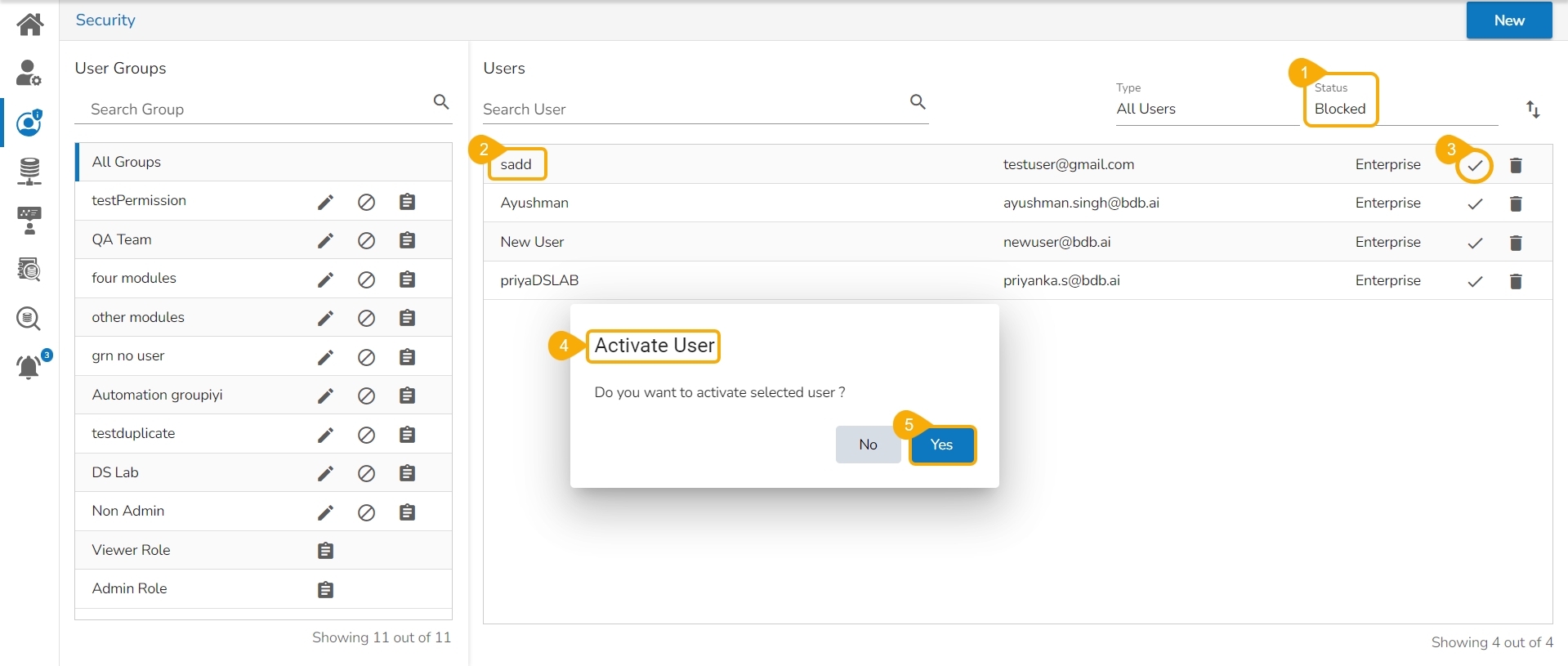
A notification message appears and the selected user gets activated.
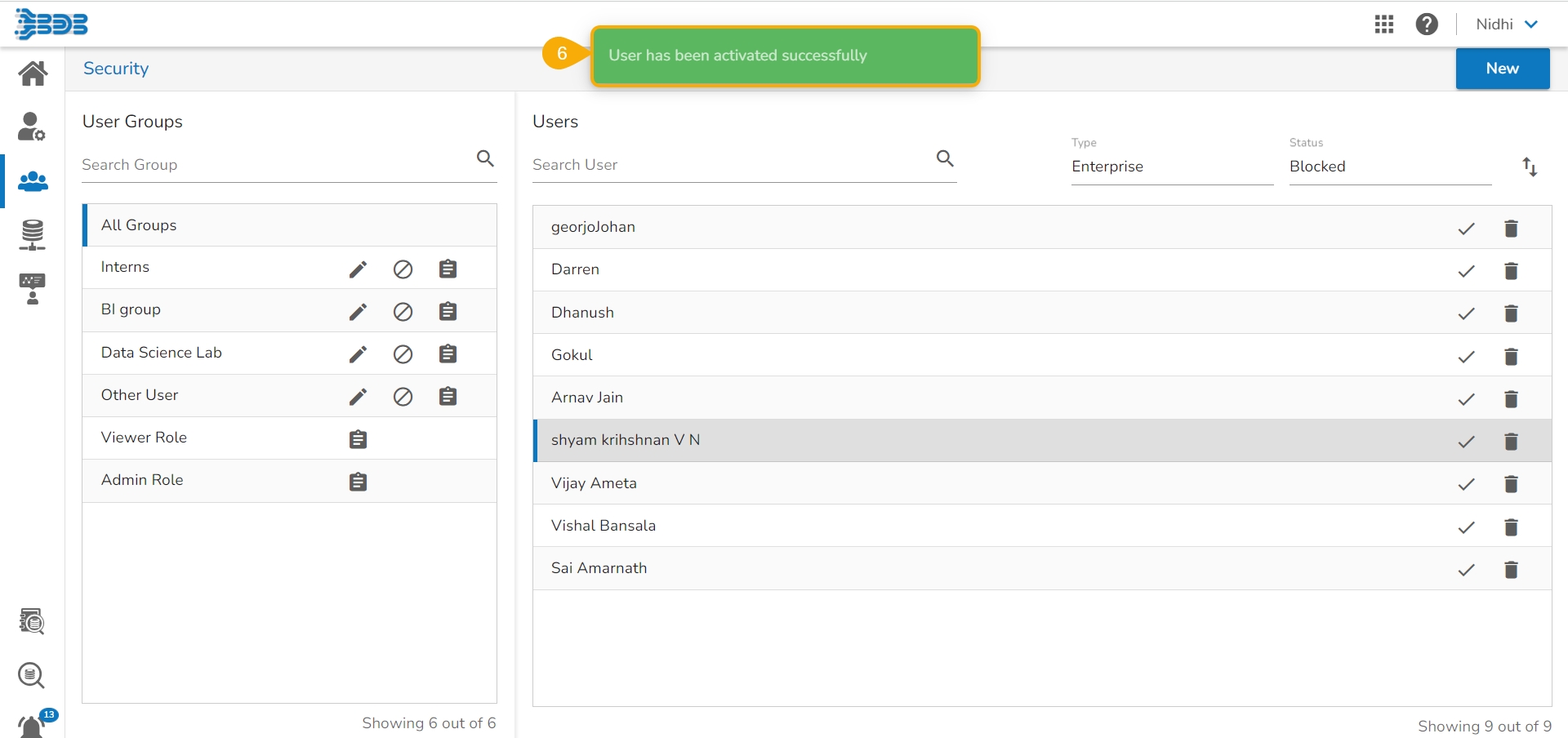
Navigate to the Active user page by selecting the Status option.
The newly activated user gets listed here.
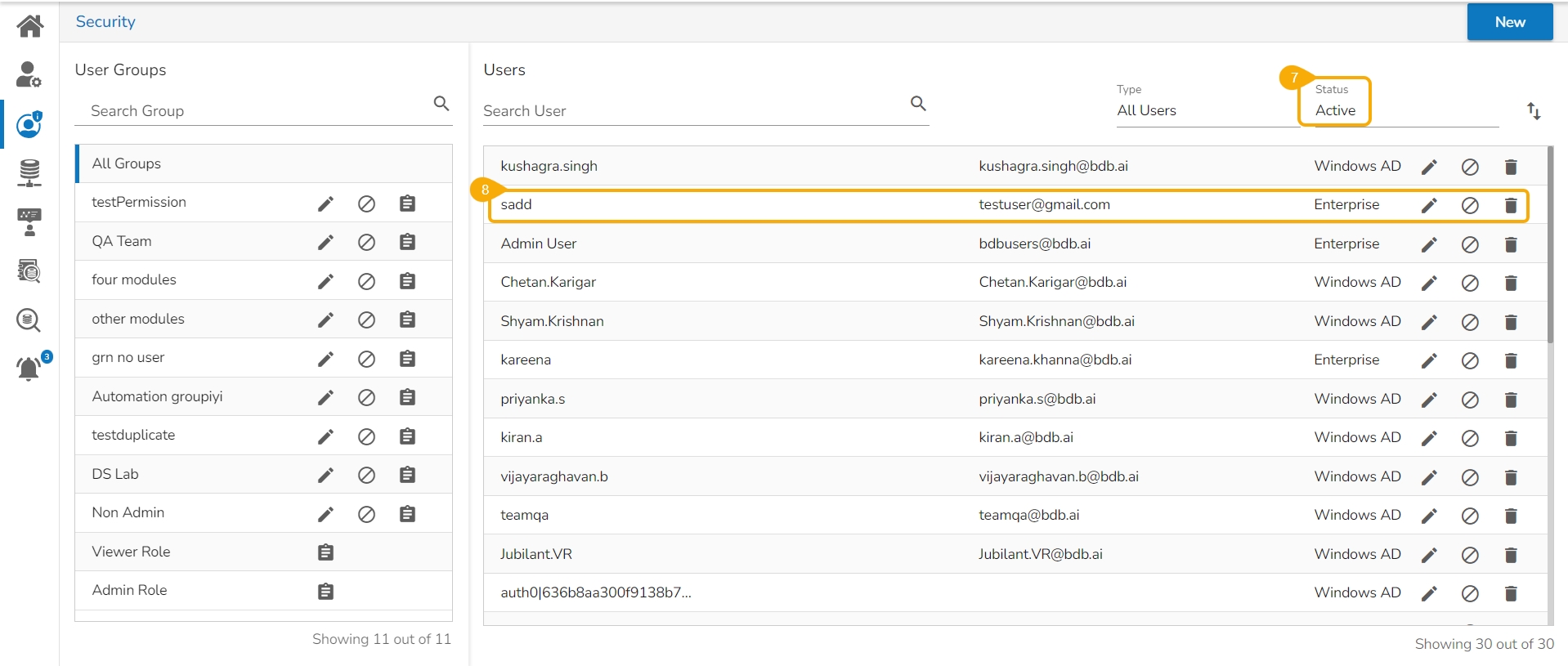
Activating an Expired User
Select Expired as the status option.
Select a user from the list of all expired user accounts/ groups that appear.
Click the Activate User icon to activate a specific user.
The Activate User dialog box appears to confirm the action.
Click the Yes option.
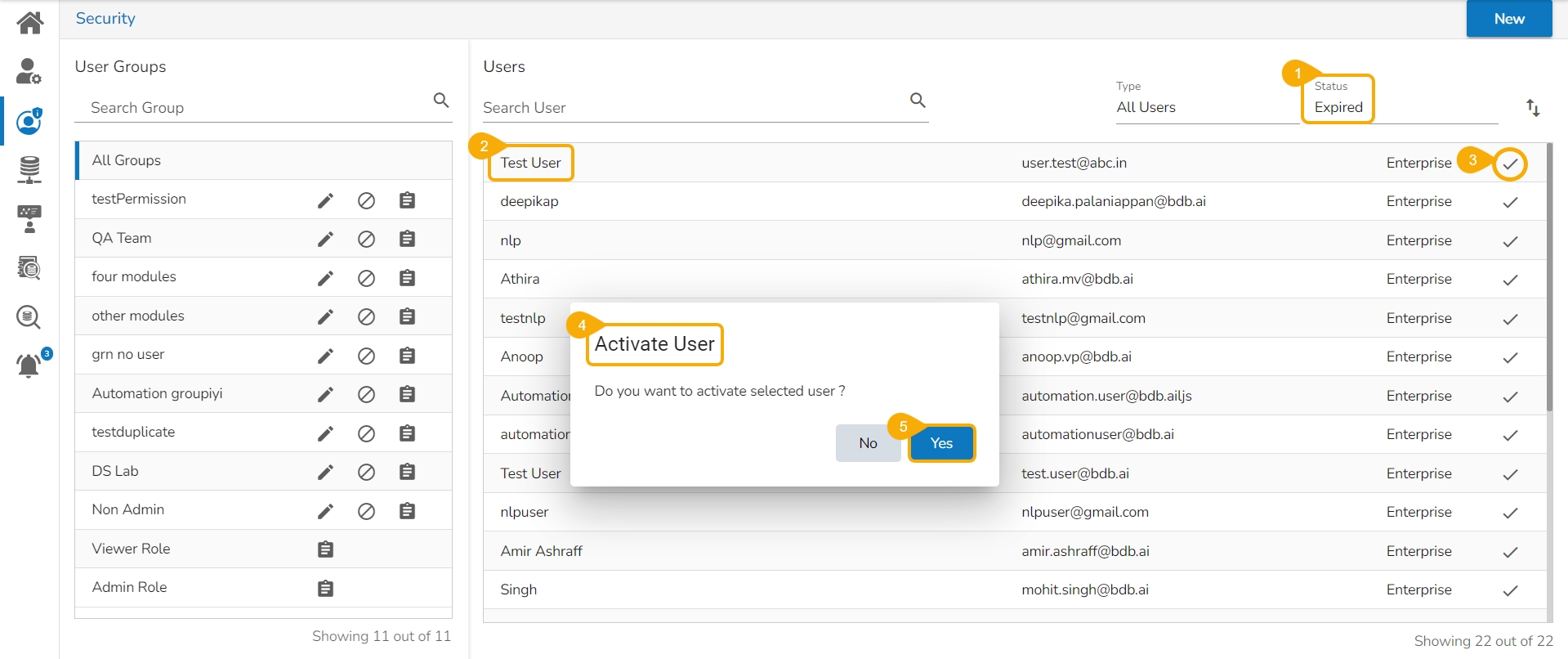
A notification message appears.
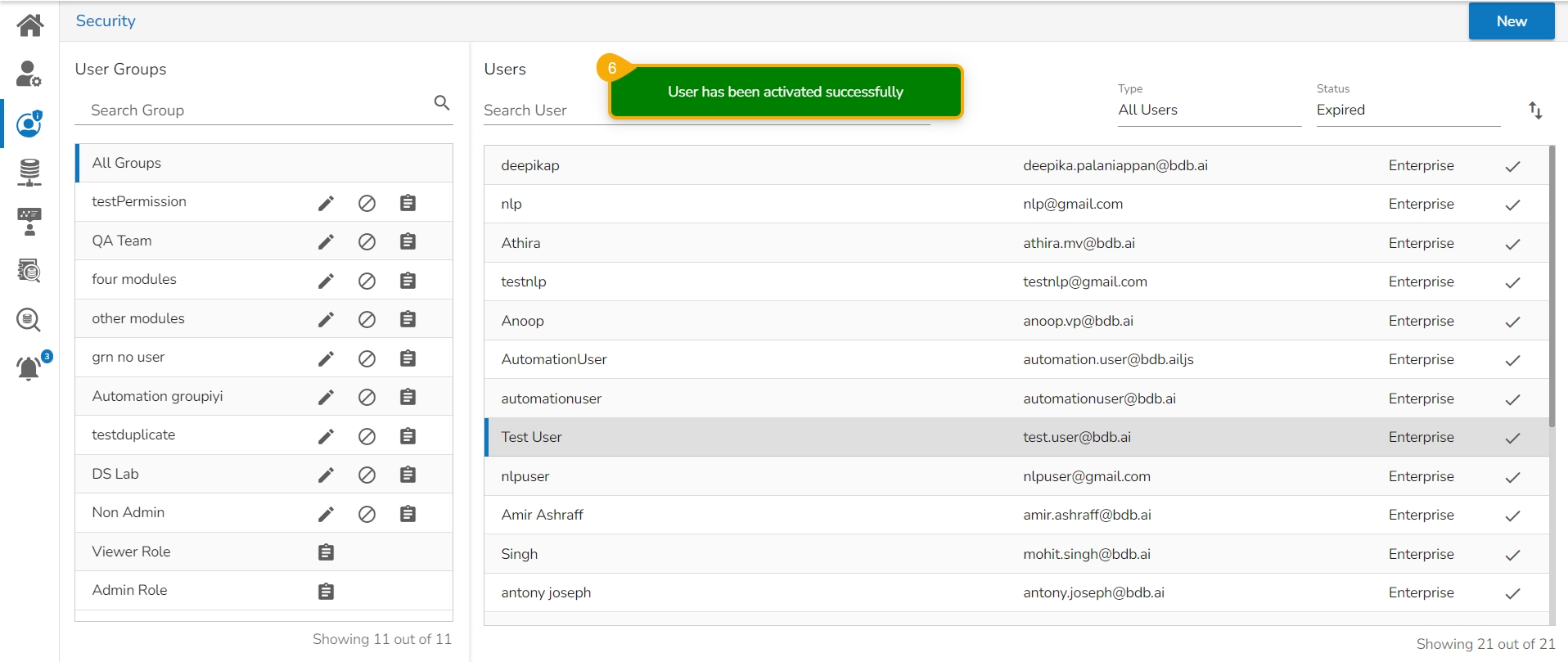
Navigate to the Active user page by selecting the Status option.
The newly activated user gets listed here.