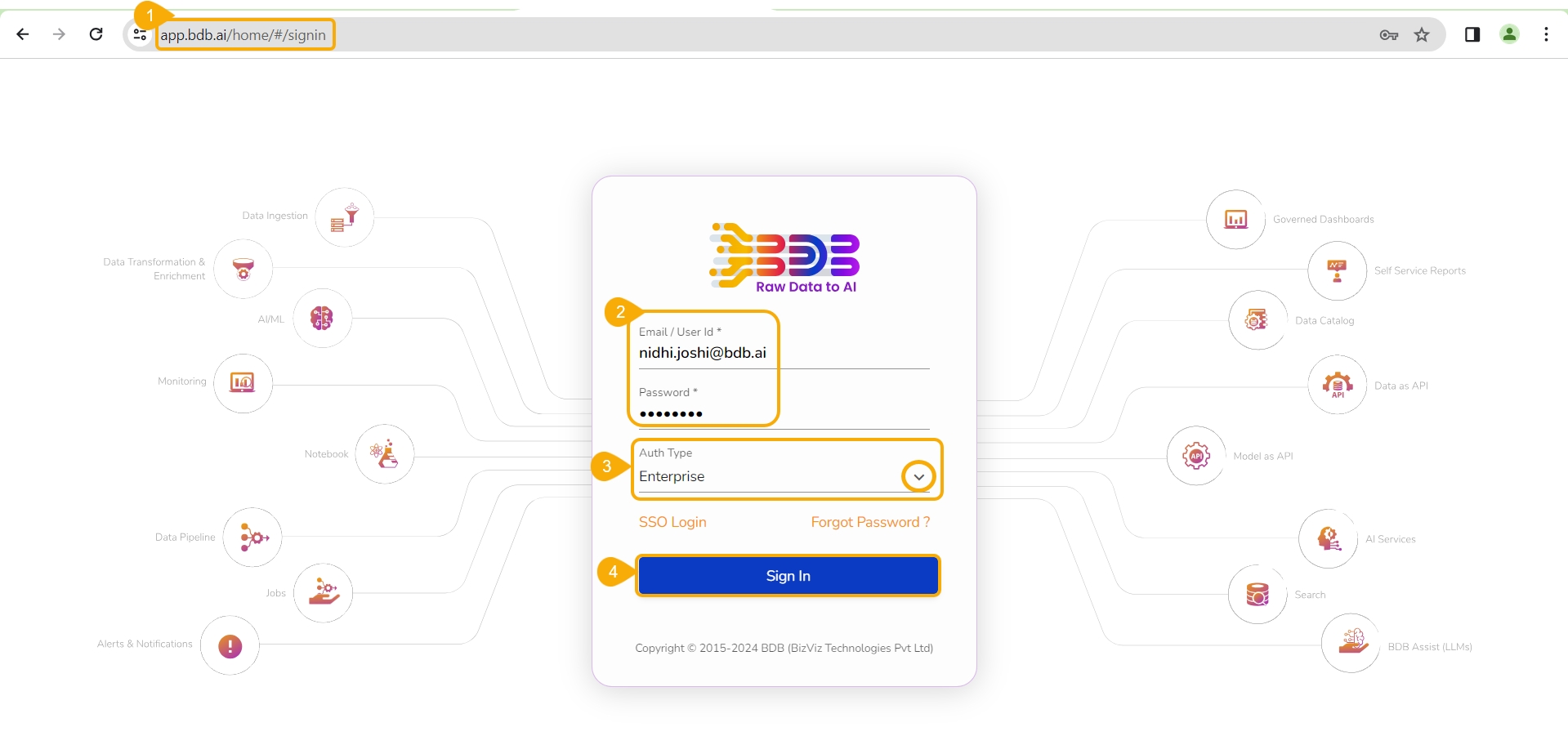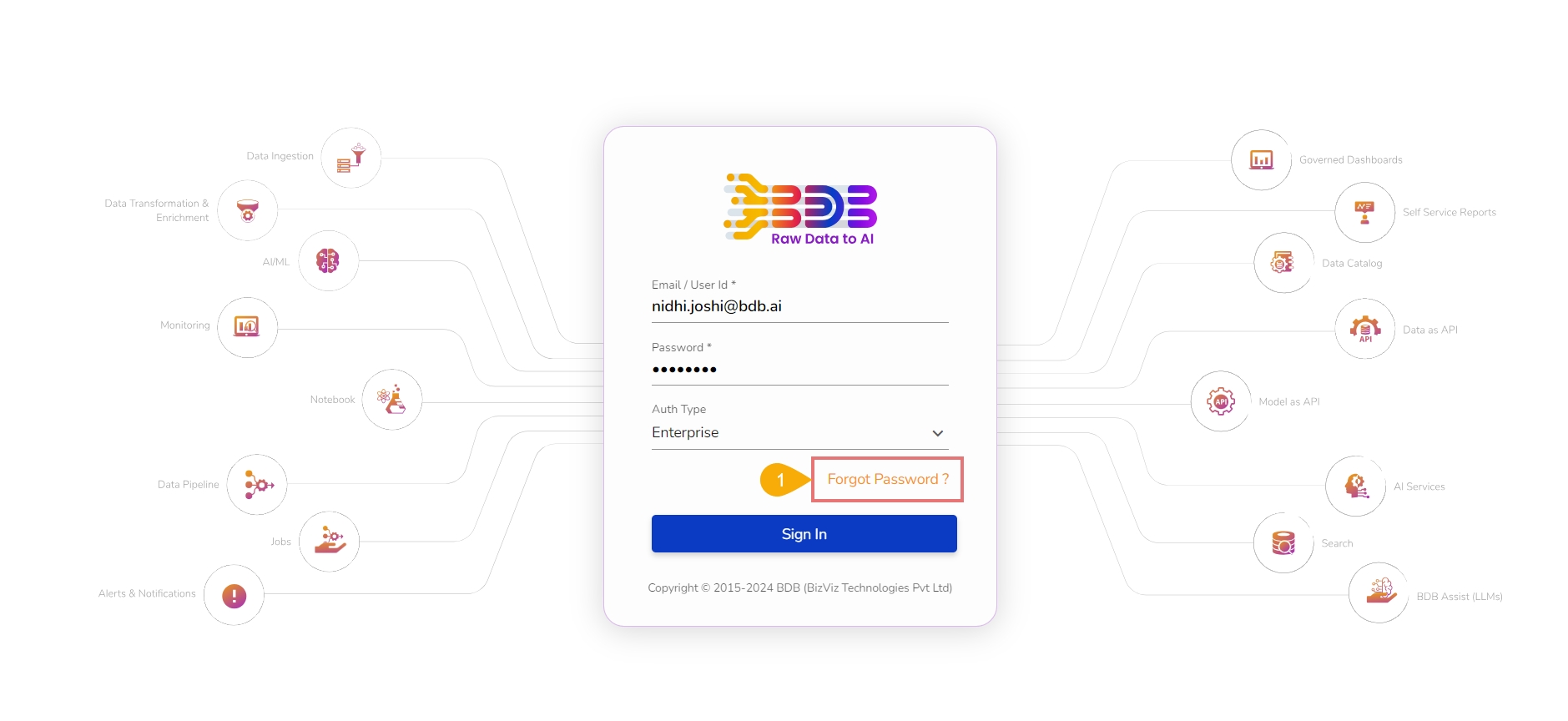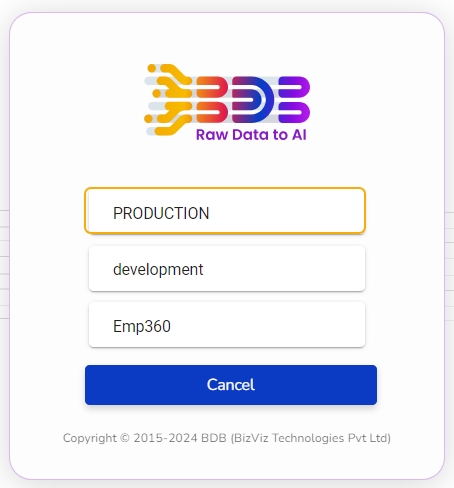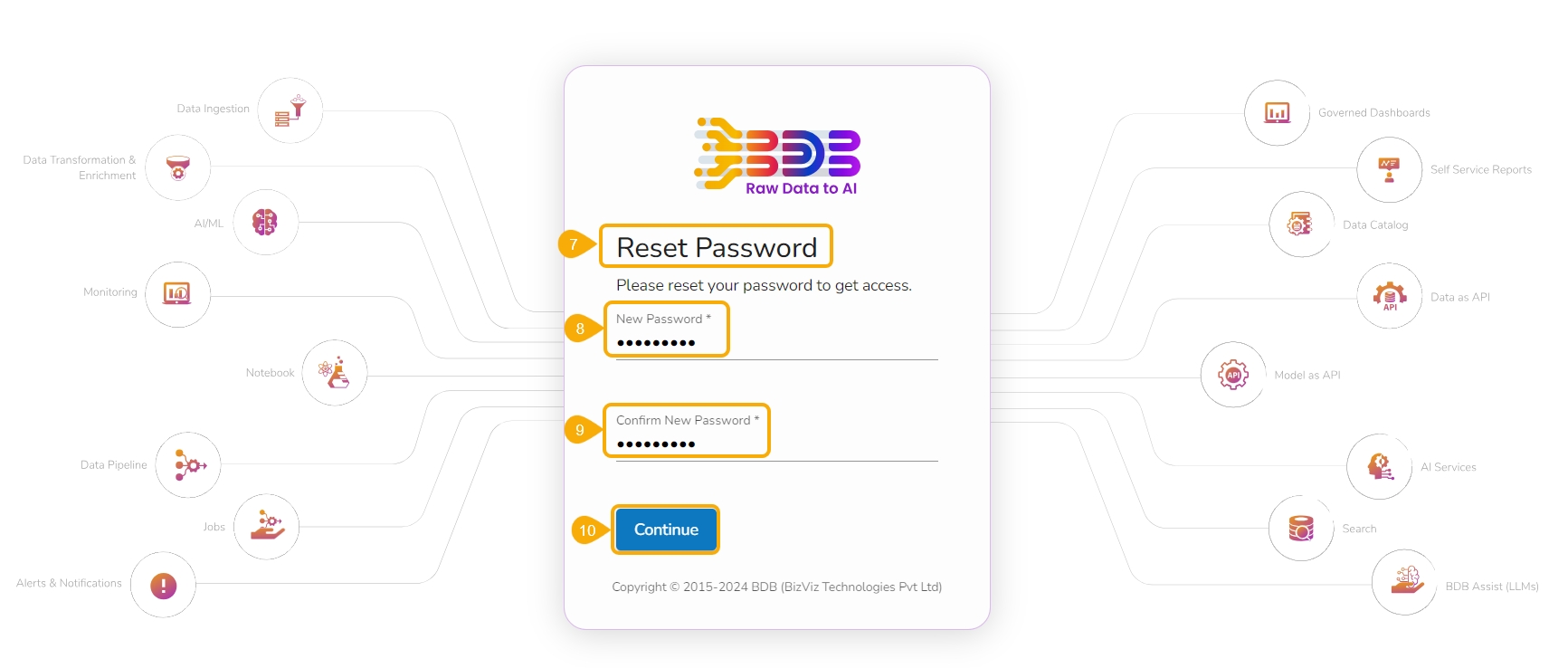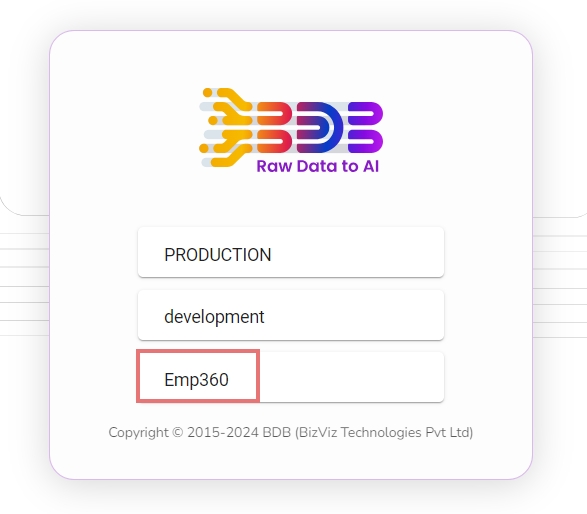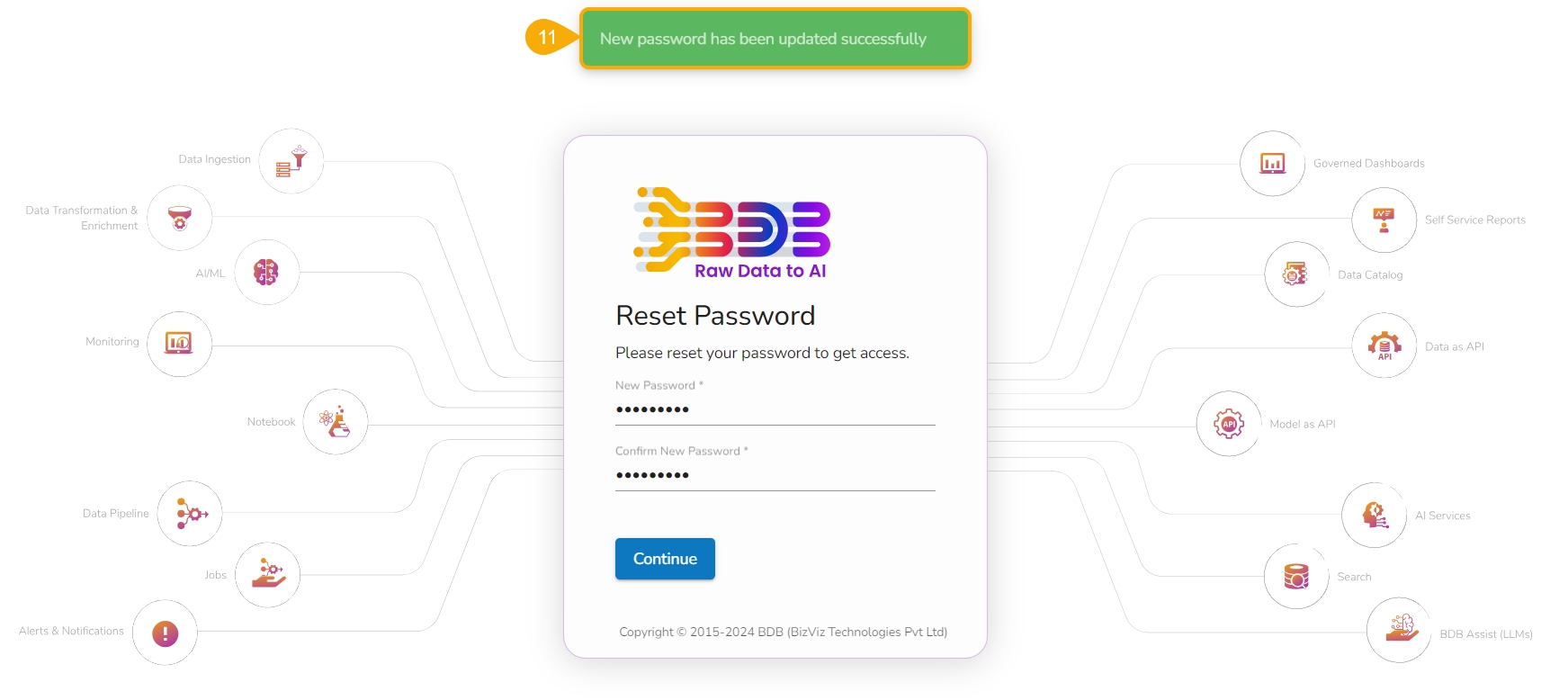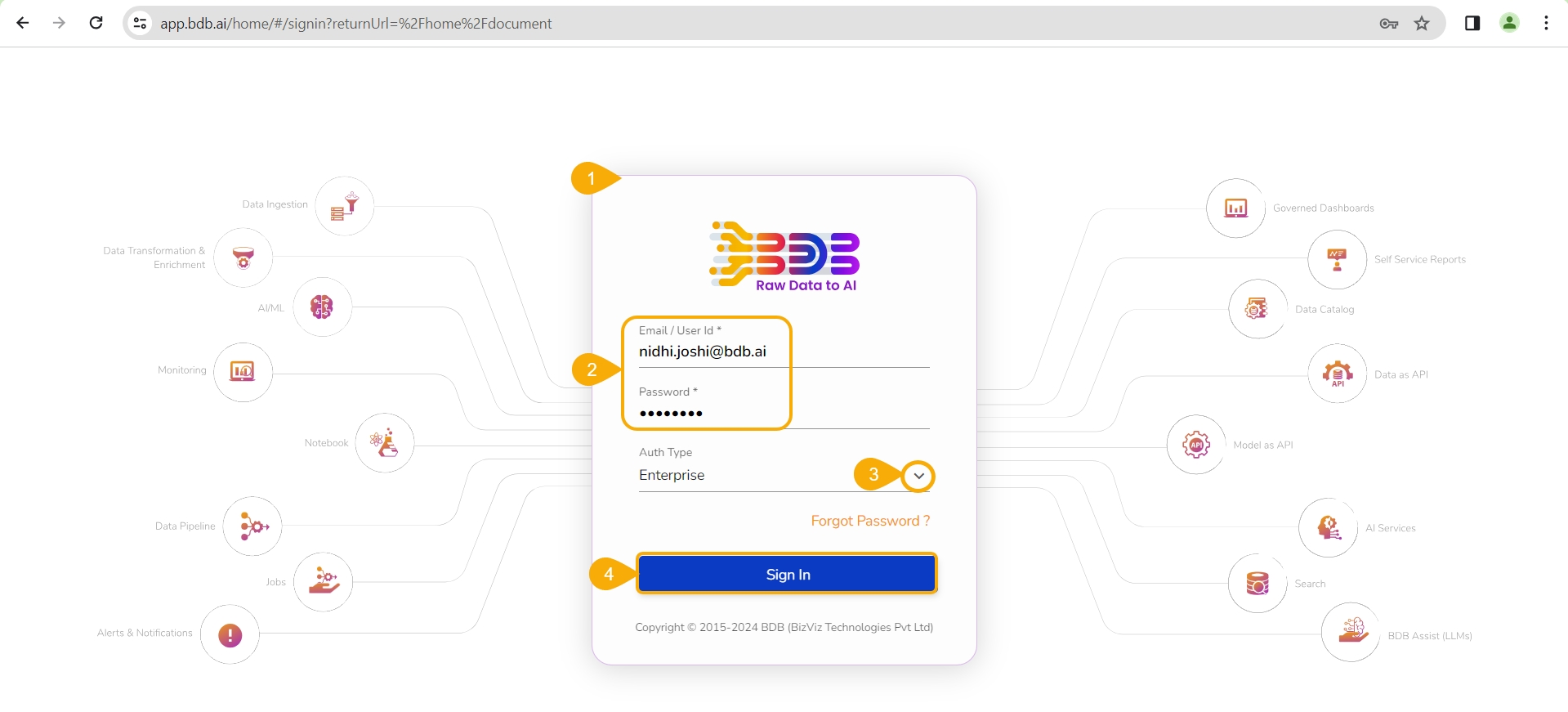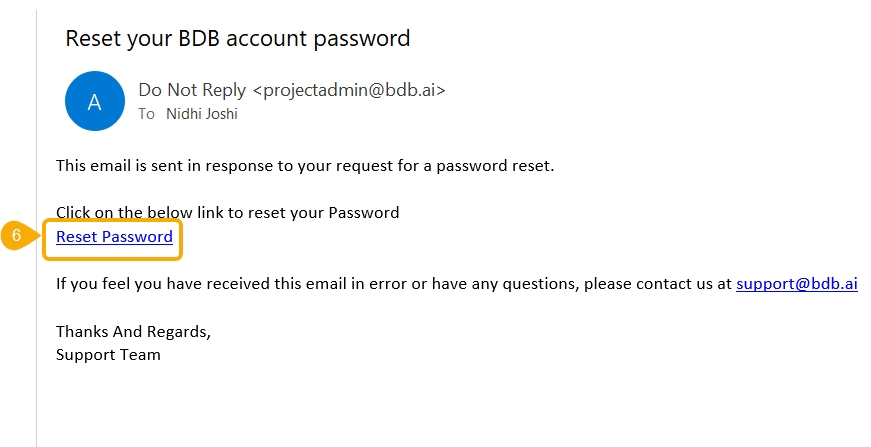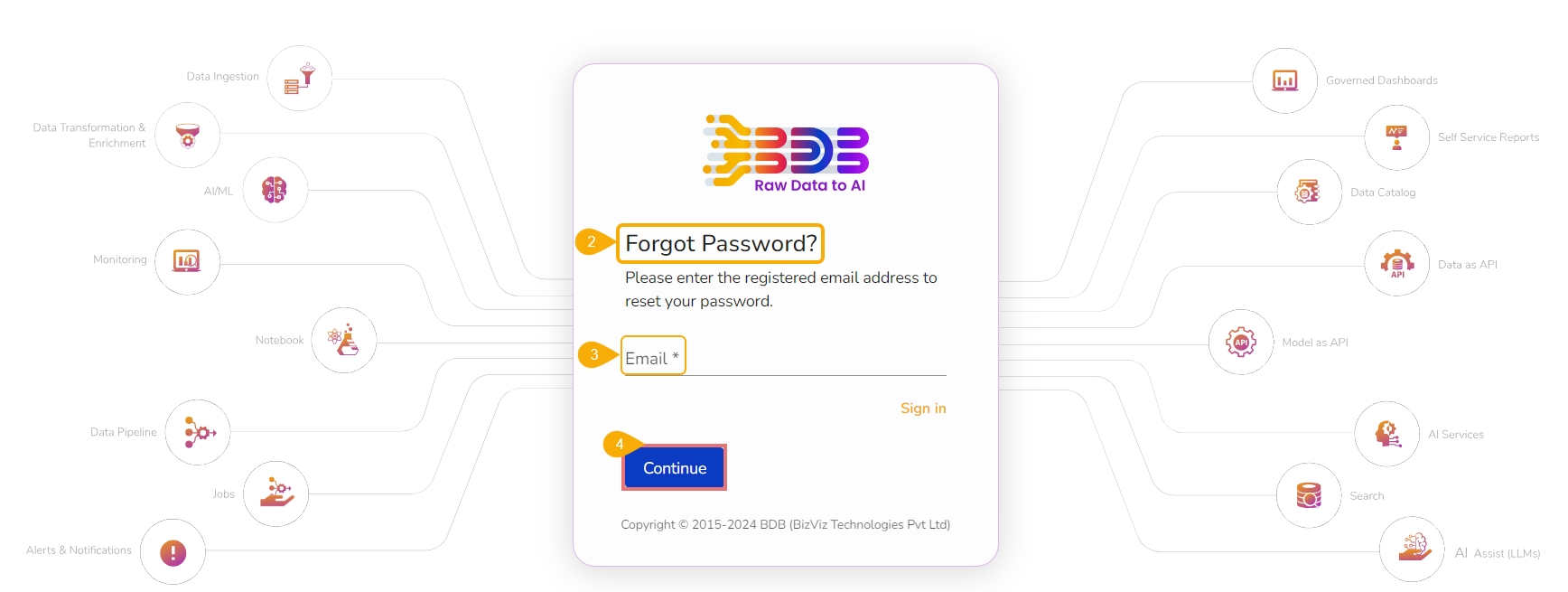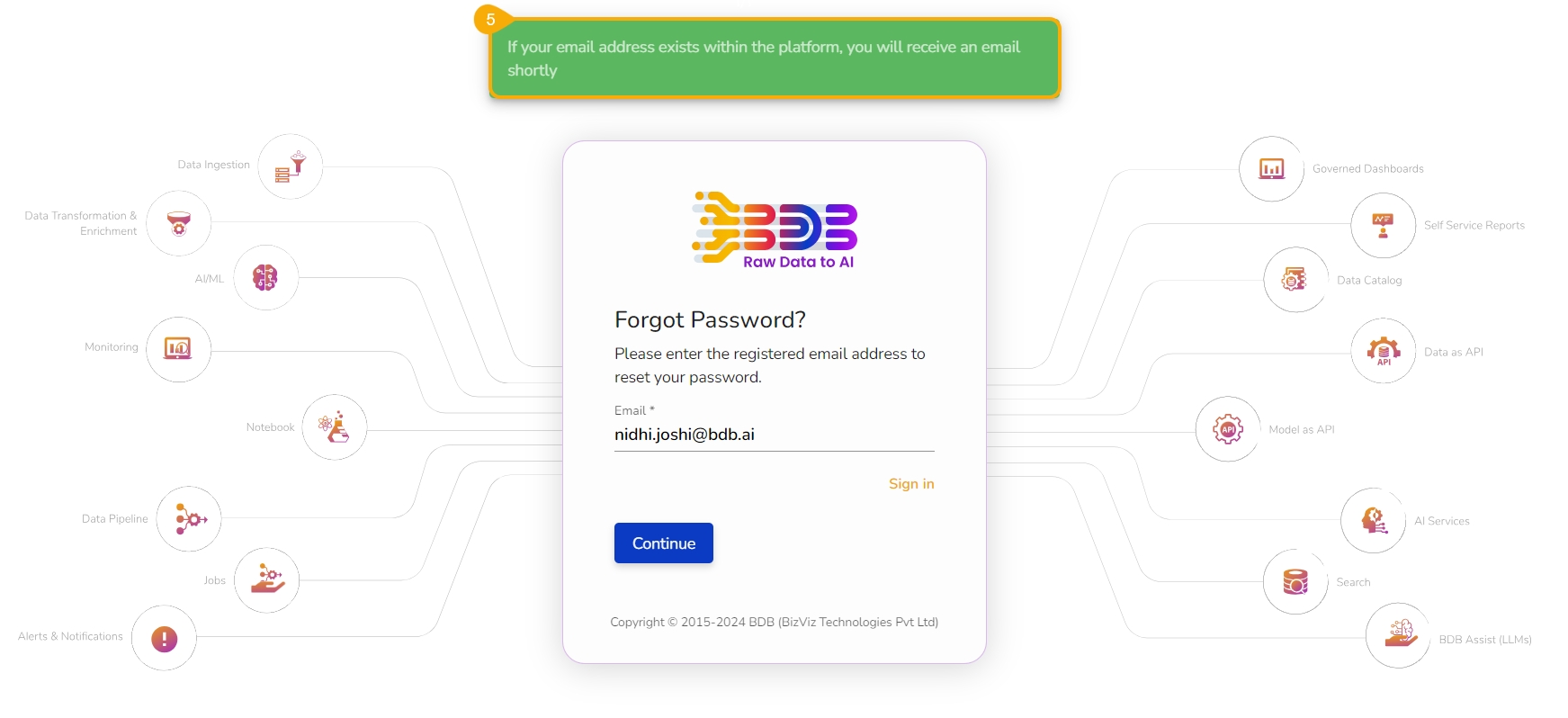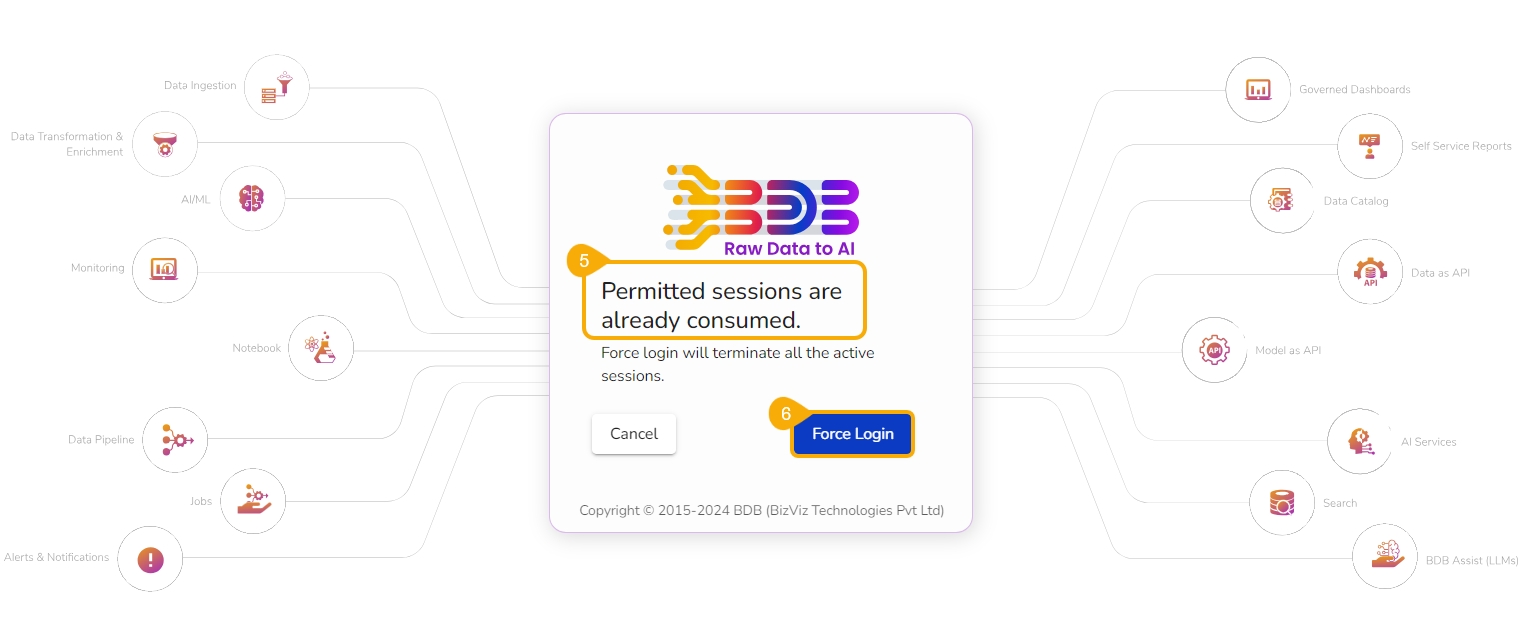Access the BDB Platform and begin your data exploration journey.
This section explains how to access the BDB Platform and the variety of modules that it offers:
Open the BDB Enterprise Platform Link: https://app.bdb.ai
Enter your credentials to log in.
Select an Auth Type option using the drop-down menu.
Click the Sign In option.
The default landing page for the BDB Platform opens.

This section aims to describe steps to reset password for your user account using the Forgot Password option.
The users are provided with a choice to reset the password in case they forget it. This functionality is provided on the sign-in page of the platform.
Click the Forgot Password? option from the Sign In page.
The Forgot Password? page opens.
Provide the registered email ID to send the reset password link.
Click the Continue option.
In case, a user does not have multiple spaces, a message appears to notify the user about the password reset link (the reset link gets shared via the registered email).
Click the link from your registered email.
The user gets redirected to the Reset Password page to set a new password.
Set a new password.
Confirm the newly set password.
Click the Continue
The password for the selected BDB account gets reset and a confirmation message appears to inform the user.
This functionality facilitates the user to kill active sessions while logging in after all the permitted sessions are consumed.
The Force Login functionality has been established to control the number of active sessions up to three. The users can access only 3 sessions at a time when they try to access the 4th session, a warning message displays to inform them that the user has consumed the permitted sessions, and a click on the Force Login would kill all those active sessions.
Navigate to the BDB Platform Sign-In page.
Enter the valid credentials to log in.
Select an Auth Type from the given choices.
Click the Sign In option.
The user gets a notification that all the permitted sessions are already consumed and it will inform the user that Force Login will terminate all the active sessions.
Click the Force Login option if you are willing to kill the current active sessions.
The user gets redirected to the Platform Sign In page after clicking the Force Login option.