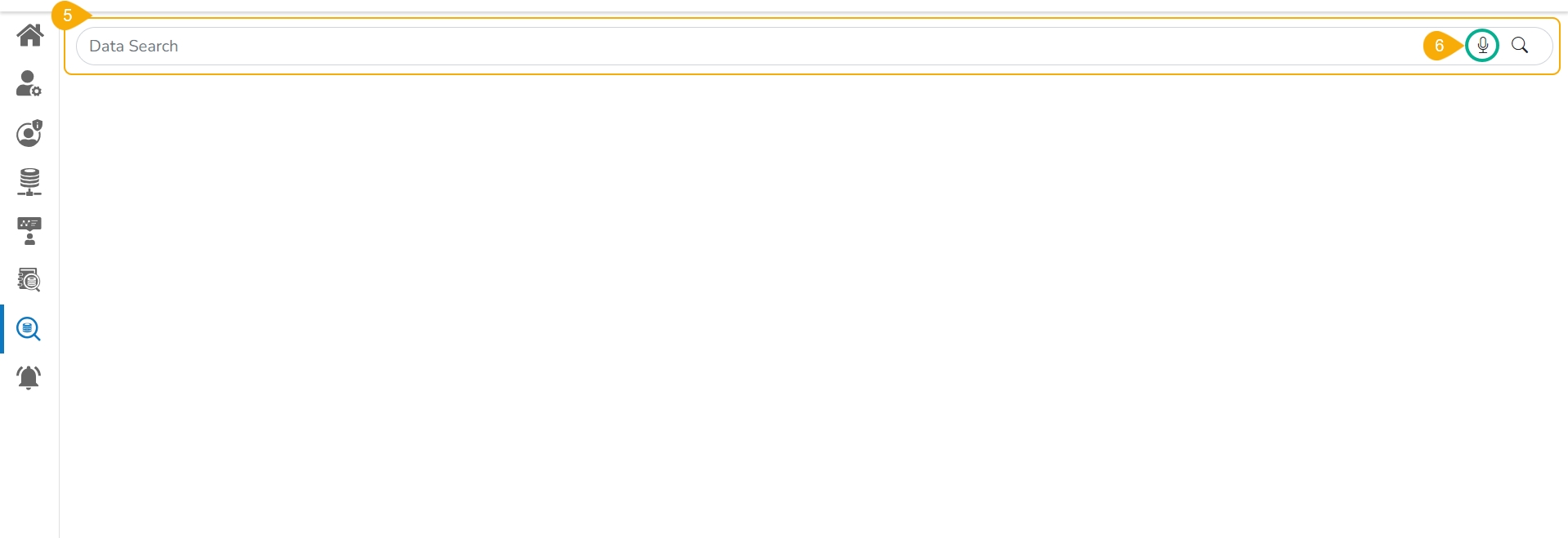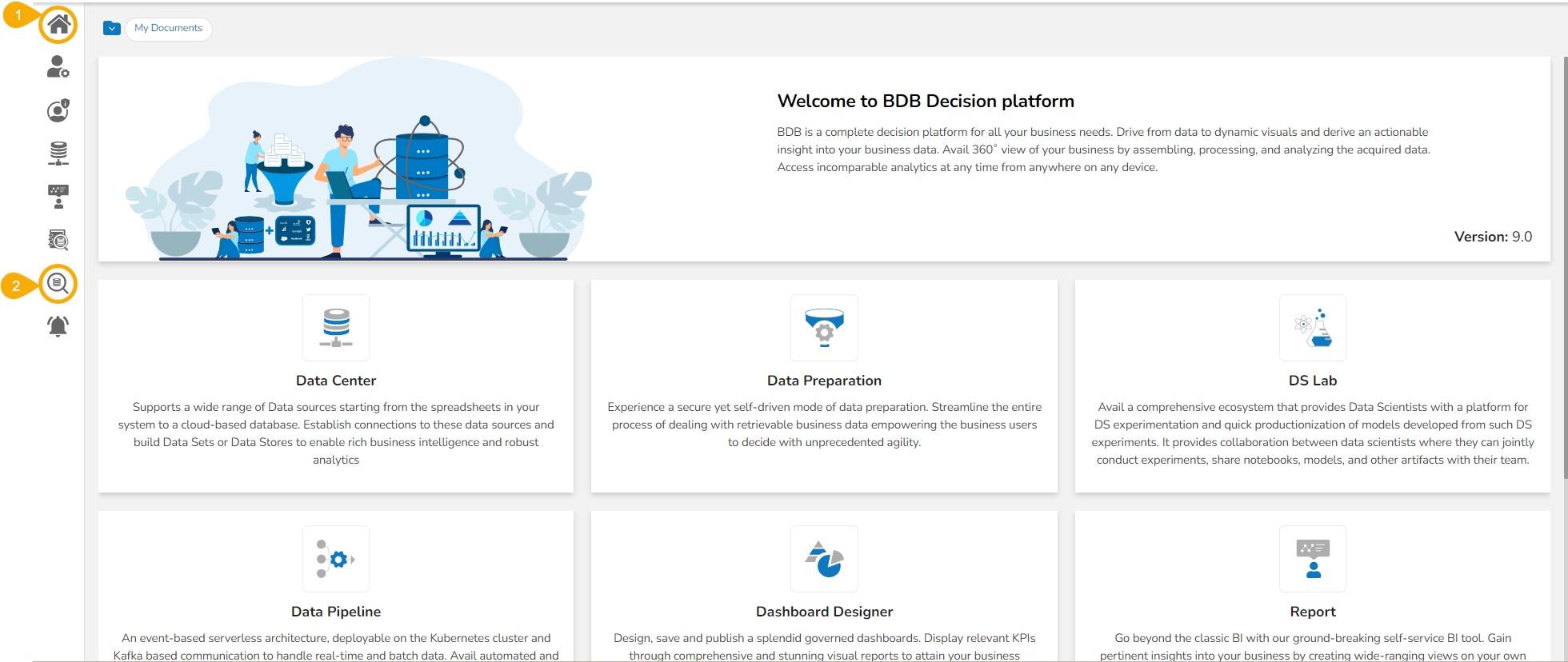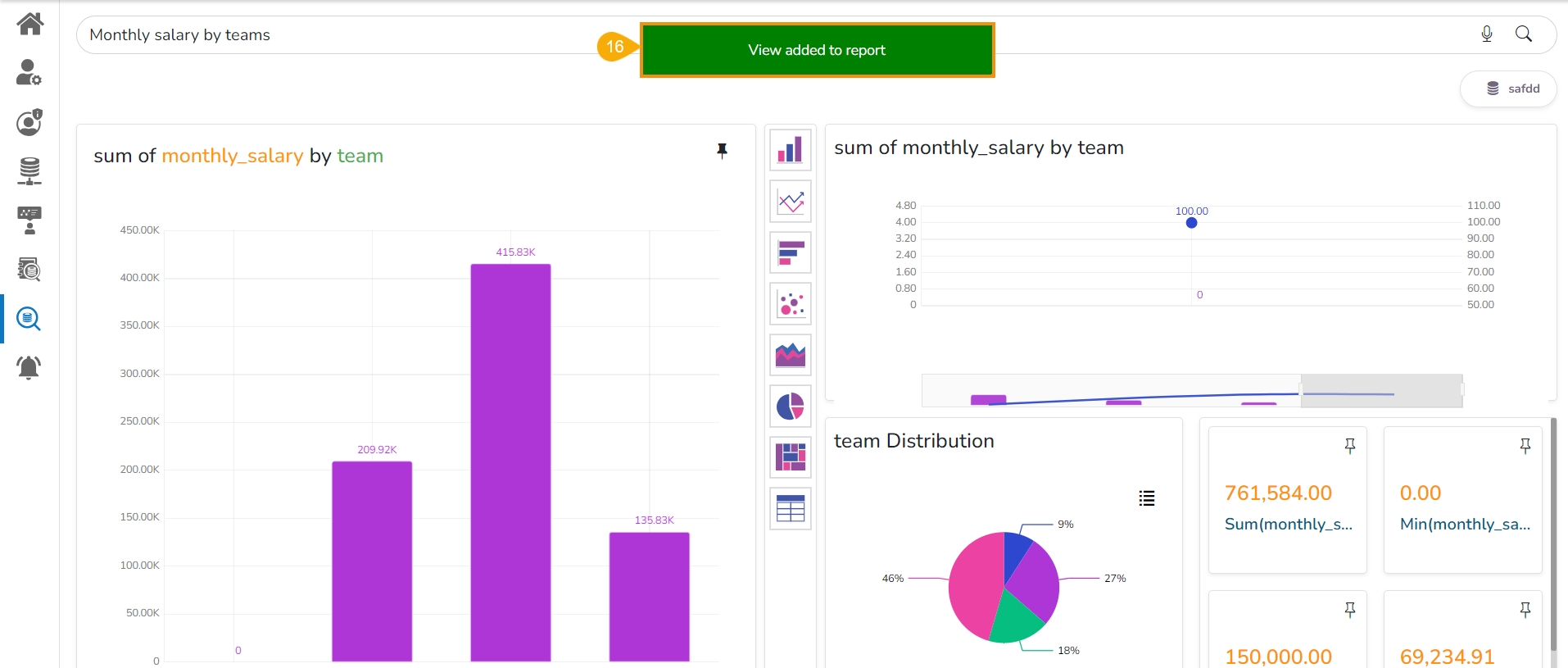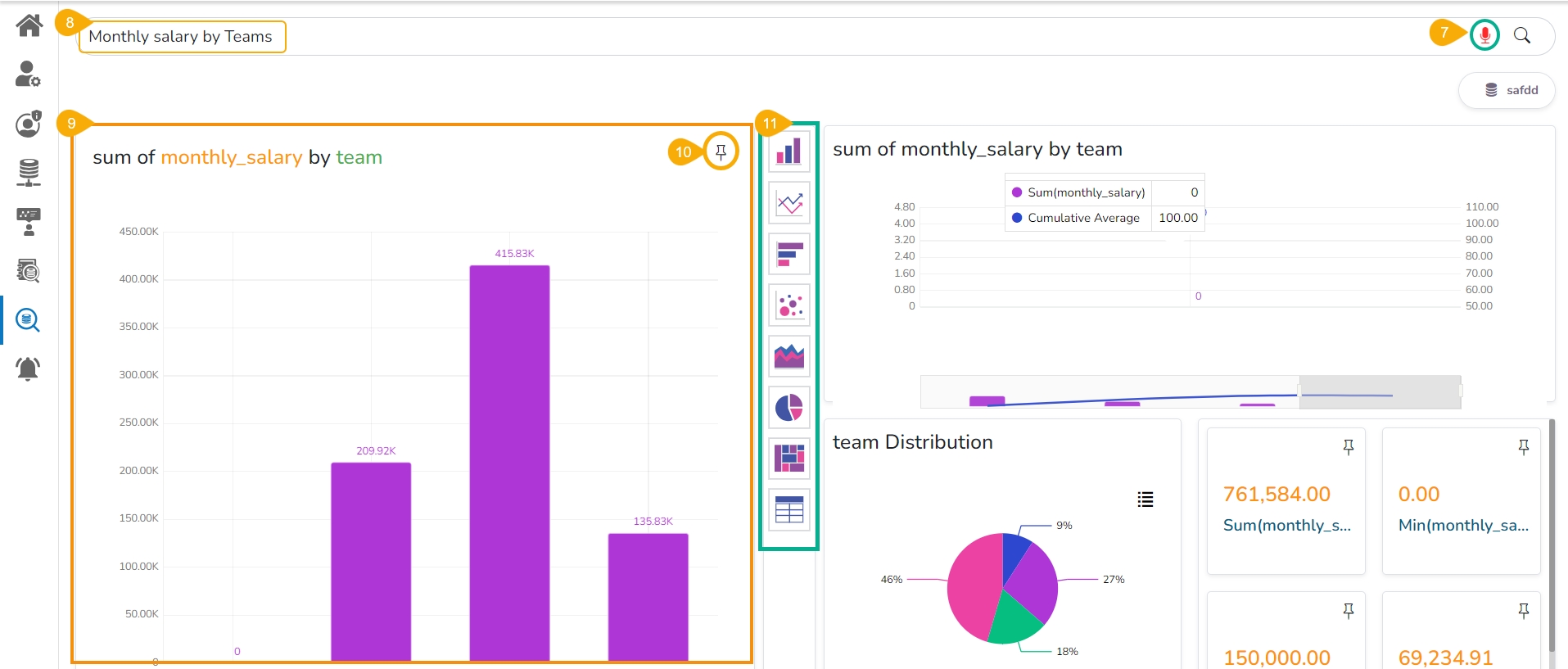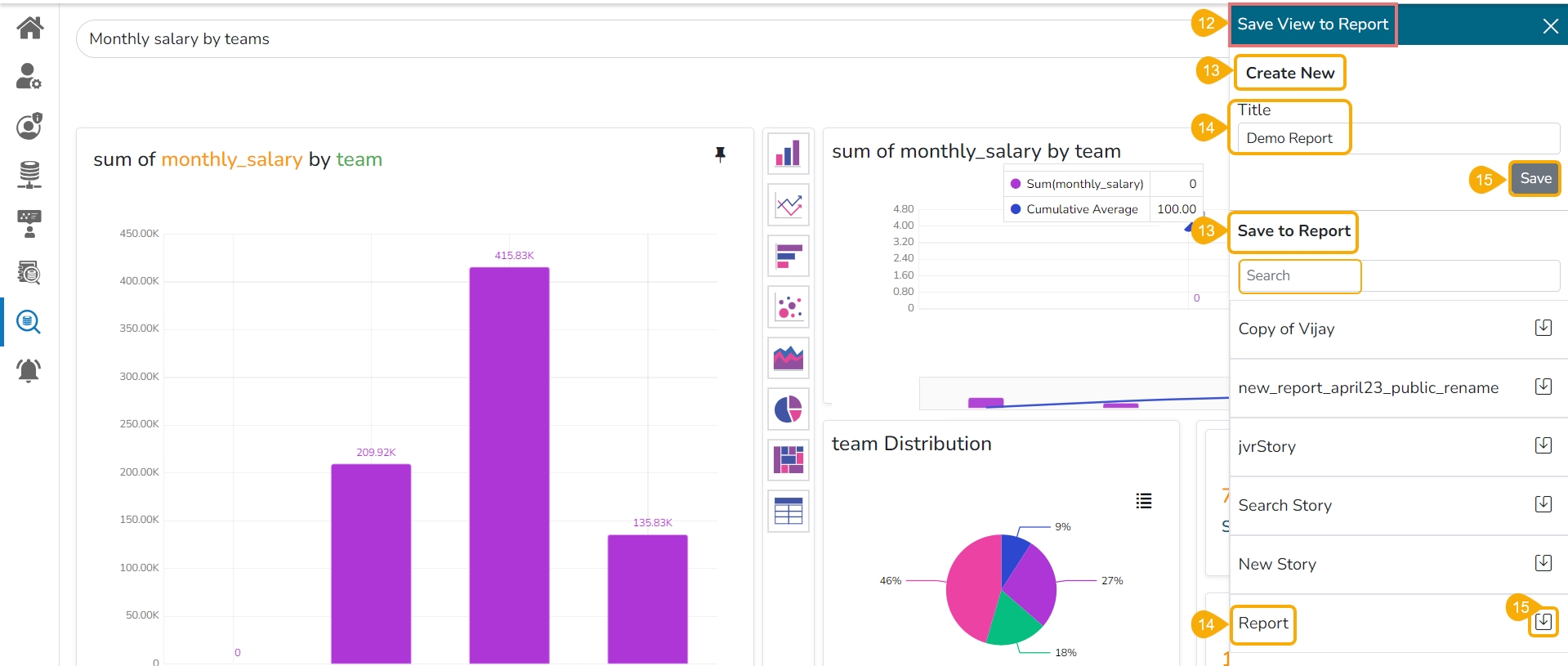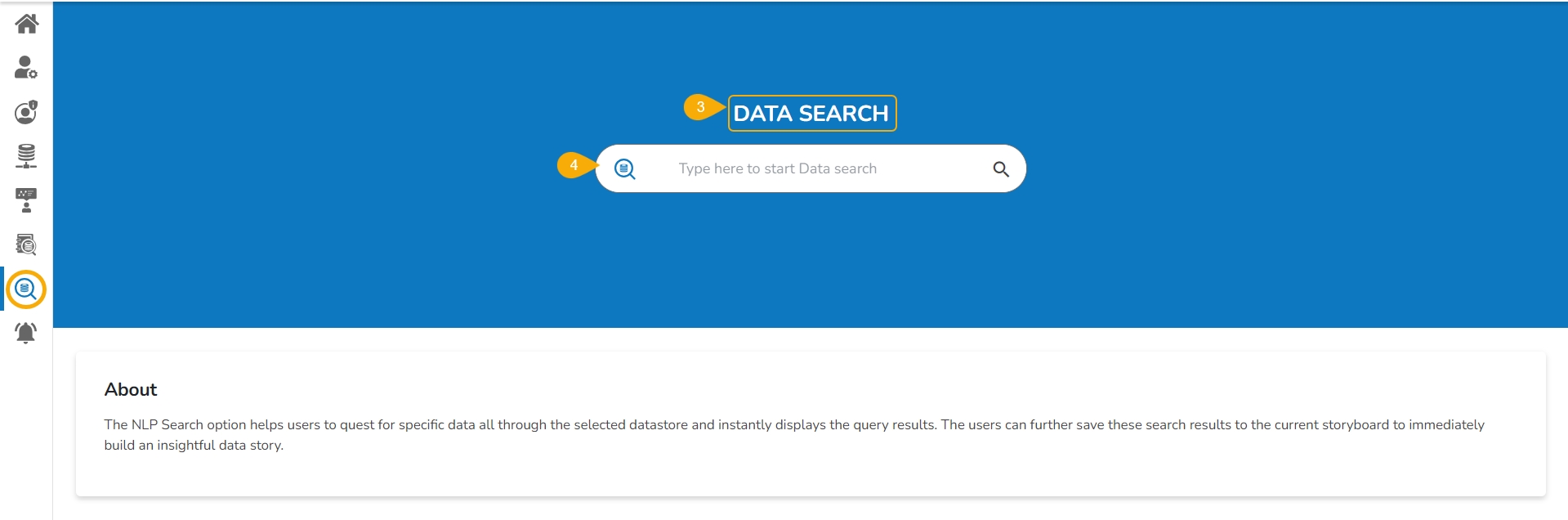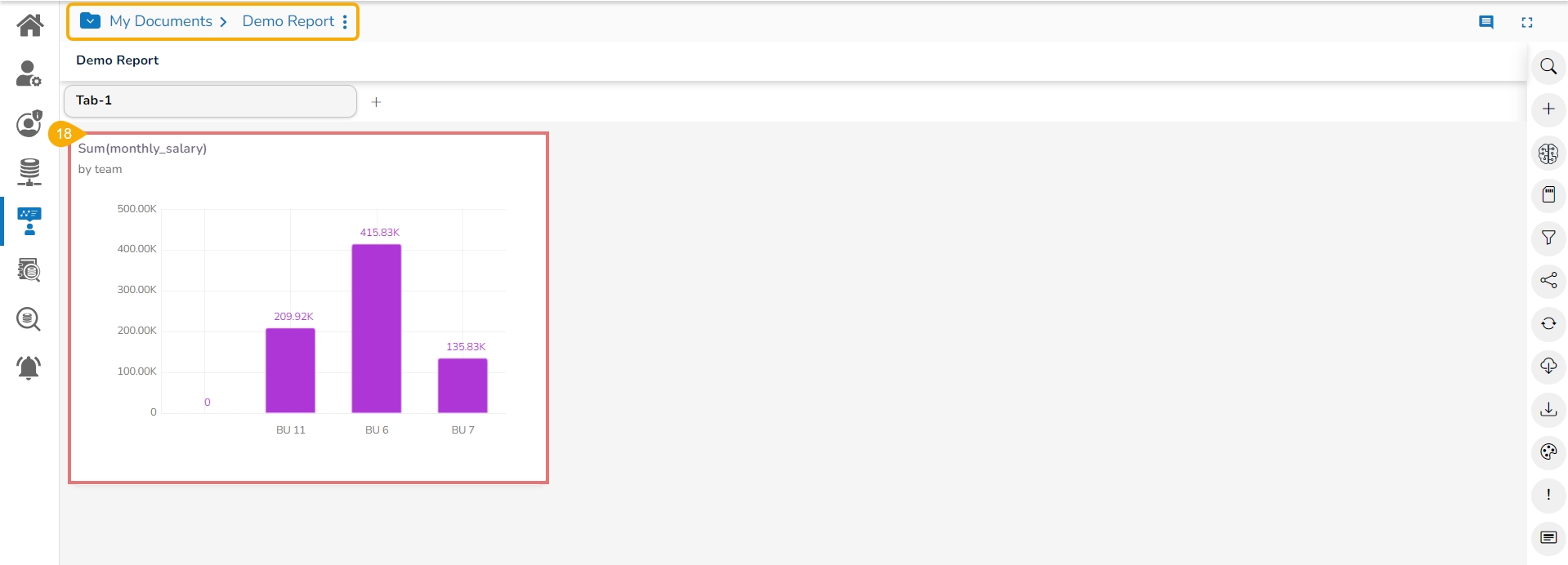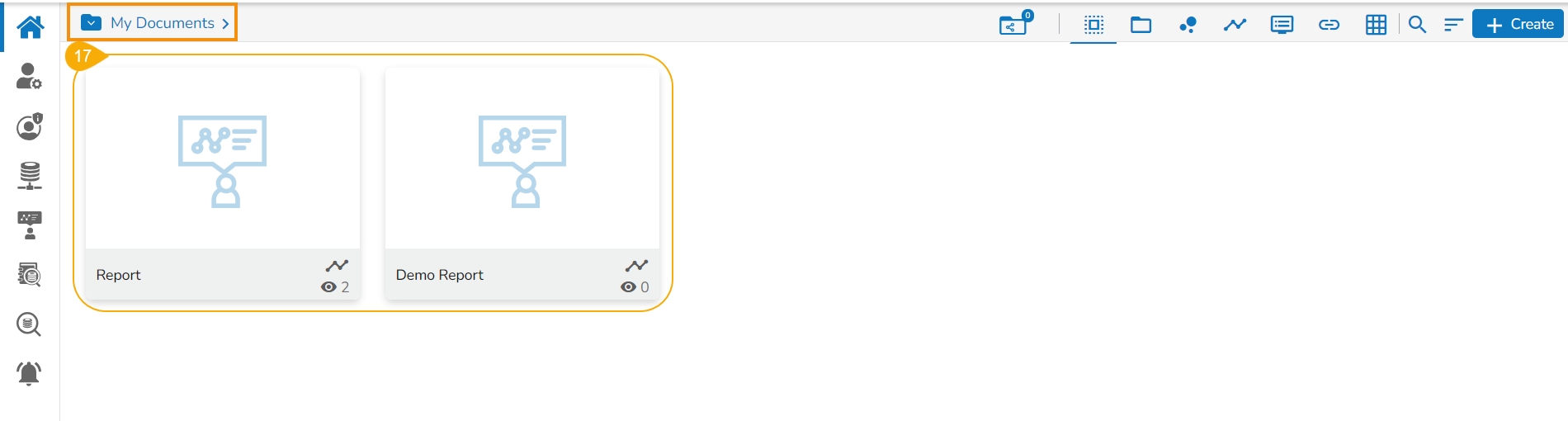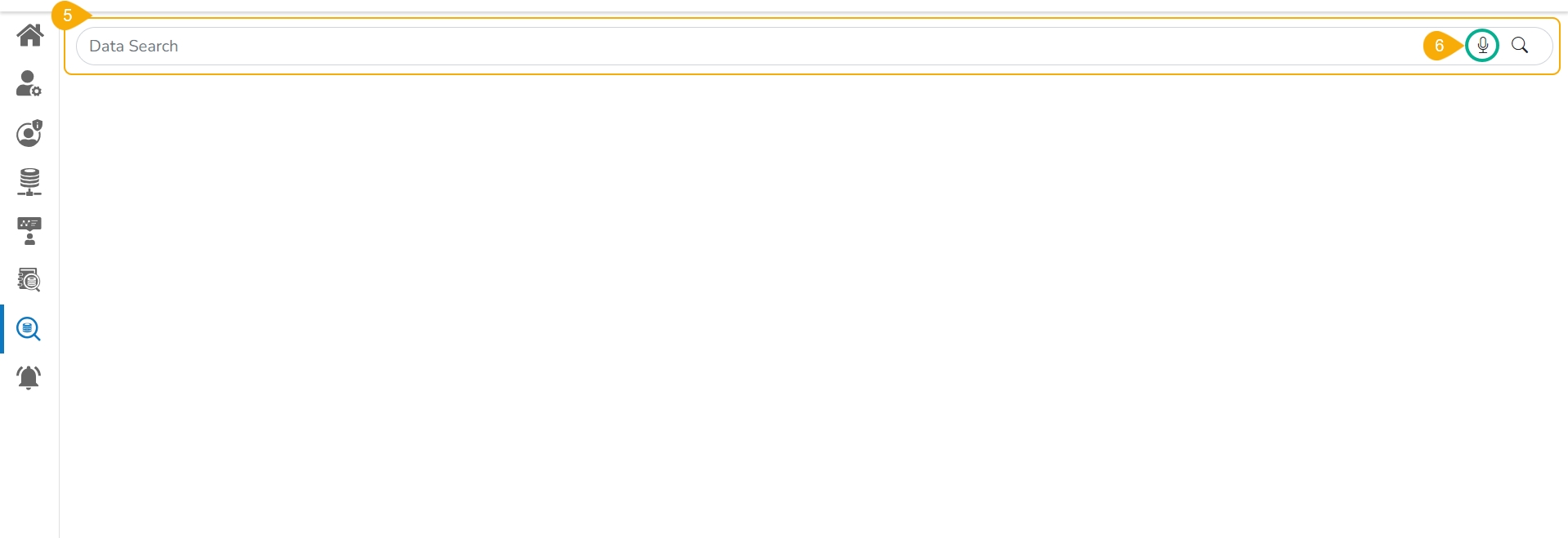
Data Search enables the user to create their data stories based on the textual and voice based search option.
The Data Search feature facilitates the user to search specific data queries across the Data Stores using text or voice. The user can drill into any granularity of the data using this interactive Data Search option.
Check out the given illustration to understand the Data Search functionality.
Navigate to the Platform homepage.
Click the Data Search icon provided on the left side panel.
The DATA SEARCH page opens.
The user can use the given space to begin their data search.
The user gets redirected to the following page by clicking the Search space.
Click the microphone icon to use the voice search.
By clicking the microphone the icon turns red and keeps blinking till you enter your voice search.
As soon as your search query gets entered either through text or voice.
The searched data query result appears below on the screen. E.g., the given image displays the Sum of the monthly salary.
The user can pin the displayed result.
The user can visualize the same data using other charting options provided in the chart menu.
Please Note: The Data Store from where Global Search gets the data to plot the charts will also be mentioned on the top right side of the Global Search page.
By clicking the Pin icon the Save View to Report drawer opens on the right side of the screen.
Either Create a New Report to save the search result View.
Provide a Title for a new Report.
Click the Save option.
Or select an existing Report to save the search result View.
Select an existing Report from the list.
Click the Save to Report icon.
Please Note: Use the Search bar to search for a report from the displayed list.
A notification message informs the user that the searched View has been added to the Report.
Navigate to the concerned Reports. The Reports will be available under the My Documents.
The searched View can be seen added to the Report.