Sorting Documents
This feature allows users to sort documents by selecting a specific order on the platform homepage.
The following options are provided to display the available documents on the platform homepage:
1. Alphabetical/Name (Ascending and Descending)
2. Date (Ascending and Descending)
3. Custom
Click the Sort icon on the platform homepage.

A context menu opens with the following sorting options:
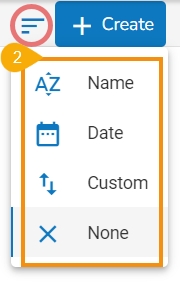
Various available Sorting options on the Platform Homepage.
 You can sort documents by their names in ascending or descending order (Ascending is the default order).
You can sort documents by their names in ascending or descending order (Ascending is the default order).
![]() You can sort documents by data using this option (Ascending is the default order).
You can sort documents by data using this option (Ascending is the default order).
![]() You can manually drag and change the order of documents.
You can manually drag and change the order of documents.
![]() You can remove the impact of the applied Sort by option by selecting the None option.
You can remove the impact of the applied Sort by option by selecting the None option.
Select an option from the context menu. E.g., The Date option is selected in the following image:

The platform documents get sorted as per the selected order. E.g., The following image shows documents sorted by date.

The user can set a customized order of the document by choosing the Custom order option.
By selecting the Custom option, the user gets directed to a new window.
Set a customized order of displaying the available documents or folders by using the given arrows.

The records will get shuffled as per the selected order.
Click the Save option to save your selected order of display.

Last updated