Document Folders (in Progress)
The various document folders available on the BDB Platform are explained under this section.
Please be informed that the Story module has been renamed as Report. The steps to access the attributed options to a report and applying then remain the same. The detailed documentation in progress to reflect those changes.
Available Documents
The Home page displays the following documents by clicking on the Folder icon:
My Documents
Public Documents
Shared Documents
Favorites
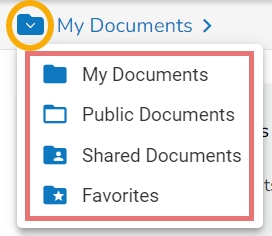
My Documents
My Documents lists all the documents created by the user or assigned to the user.
The documents are displayed in thumbnail format.

The default screen for a Platform users displays a notification message until they do not create their first document.

Public Documents
The Public Documents folder is available to all users.
Users can view documents shared by others.
The users also get the Create option to create various documents inside the Public Documents space. Those documents will be shared publicly to other users by default.

Options provided to Public Documents
The documents and folders shared under the Public Documents space also get some modification options. Mostly the following options are provided to the folders available under the Public Documents folder:
Open in New Tab
Properties
Add to Favorites
Create New Folder
Create New Story
Link a URL
Rename
The documents created under the Public Documents folder get all the credited options.

Shared Documents
The documents shared by other users to you can be part of the Shared Documents.
The users receive a view-only copy of the documents which are shared using the Share With option.
The documents shared via the Copy To option contain all the edit permissions for the users.
E.g., In the below-given image displays some shared stories under the Shared Documents.

Documents under the Shared Documents folder
Use the right-click on both documents to get the credited operations. You can see that the stories shared by using the Copy To option has all the documents options to modify them, while the other stories do not display any documentation modification option.

Favorites
The documents marked as a favorite by a user are saved under the Favorites document folder.
The documents in frequent use by the users are a part of the Favorites document folder.
Users can remove a document from Favorites (if desired).
The documents added to the Favorites do not get any permission to modify them.
The user can open the document added to the Favorites into a new tab.

Last updated