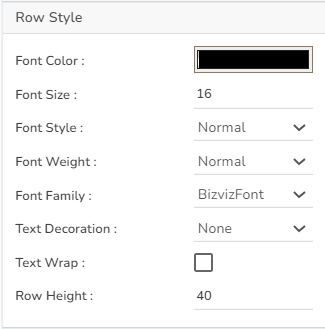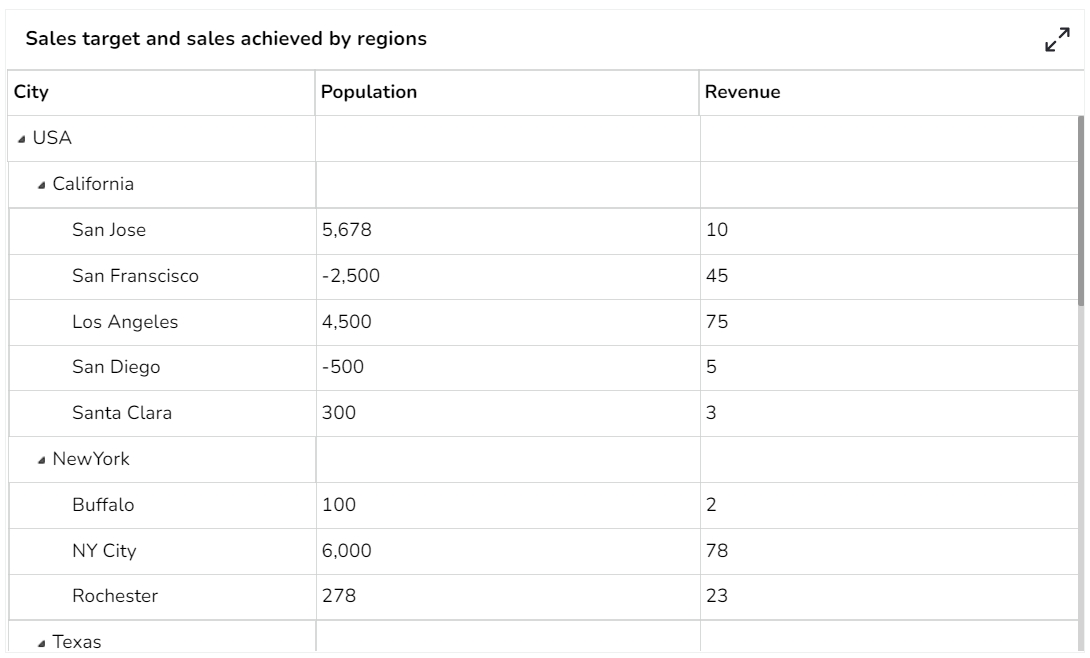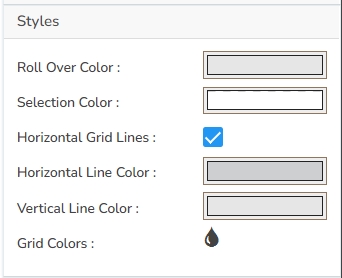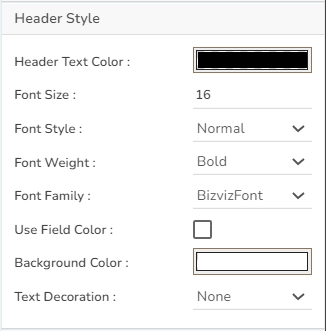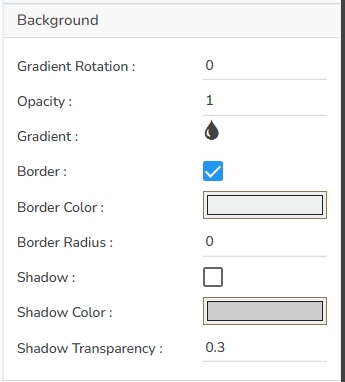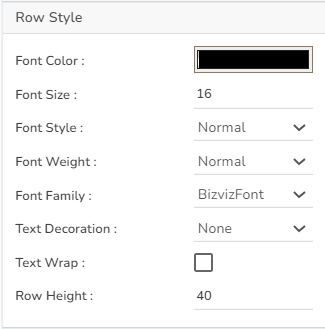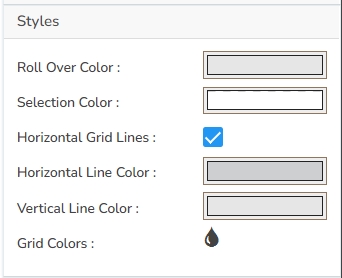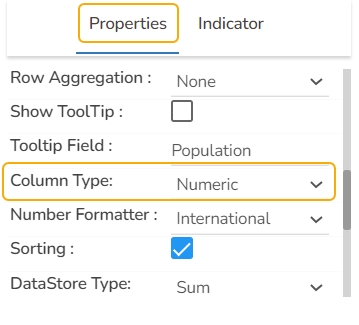They are similar to the Data Grid, where data can be displayed in the hierarchical format, and alerts can be set.
When end-users need to view data in numerical format
When alerts need to be shown.
When need to display hierarchies in data.
Compare: A ‘Compare Value’ must be given by the user. Alerts are then triggered depending on it the data in the data set is greater, equal, or less than the compare value. (Ex. <50% = Red, 50%= Yellow, >50%= Green)
Range: Alerts can be configured to trigger based on range value(s), (Ex. 0-40%, =Red,
The user can change the height, width, top, and left values. If initial visibility is not enabled, then the chart won’t be available for the first preview. If the Max button is not enabled, then the user can’t maximize the individual chart. Hierarchy can be changed between Multiple and Single.
The user can change the background color of the chart, can get the border for the chart and can change the border color, can get the reflection of the chart by enabling the shadow option can also change the color and increase & decrease the transparency of the shadow.
The user can change the Font color-size-weight-family of the text inside the row. Row height can also be adjusted. Under text decoration, we can provide an underline to the text.
The user can change Roll Over Color, Selection Color, etc. If Horizontal Gridlines between the rows are needed, we can enable them and give color. Also, Vertical grid line color can also be changed. Under the Grid Color, we can change the row color and alternate row color.
The user can change Title Name, Font color, size, style, etc.
The user can enable the subtitle to display the second title. The user can change the Name, Font color, size, style for the subtitle.
The user can change the Header Text Color, font size-style-weight-family, etc. Either the user can give a background color or we can go for Use Field Colour option and set those colors in the dataset section.
The user can change the Font color-size-weight-family of the text inside the row. Row height can also be adjusted. Under text decoration, we can provide an underline to the text.
The user can change Roll Over Color, Selection Color, etc. If Horizontal Gridlines between the rows are needed, we can enable them and give color. Also, Vertical grid line color can also be changed. Under the Grid Color, we can change the row color and alternate row color.
The user can enable the ‘Enable Context Menu’ to download the reports in different formats if we click on the chart from the preview section. The heading and sub-heading of that downloaded chart and the name of the downloaded file can be changed from this section.
Please Note:
The user needs to select the Column Type as Numeric for the selected Data Grid fields using the Properties tab provided for the Dataset, so they become responsive to the changes that the user set using the Indicator tab.
Refer the Alerts in Grids page provided under Configurations section to understand how to insert Alerts in a Grid component.