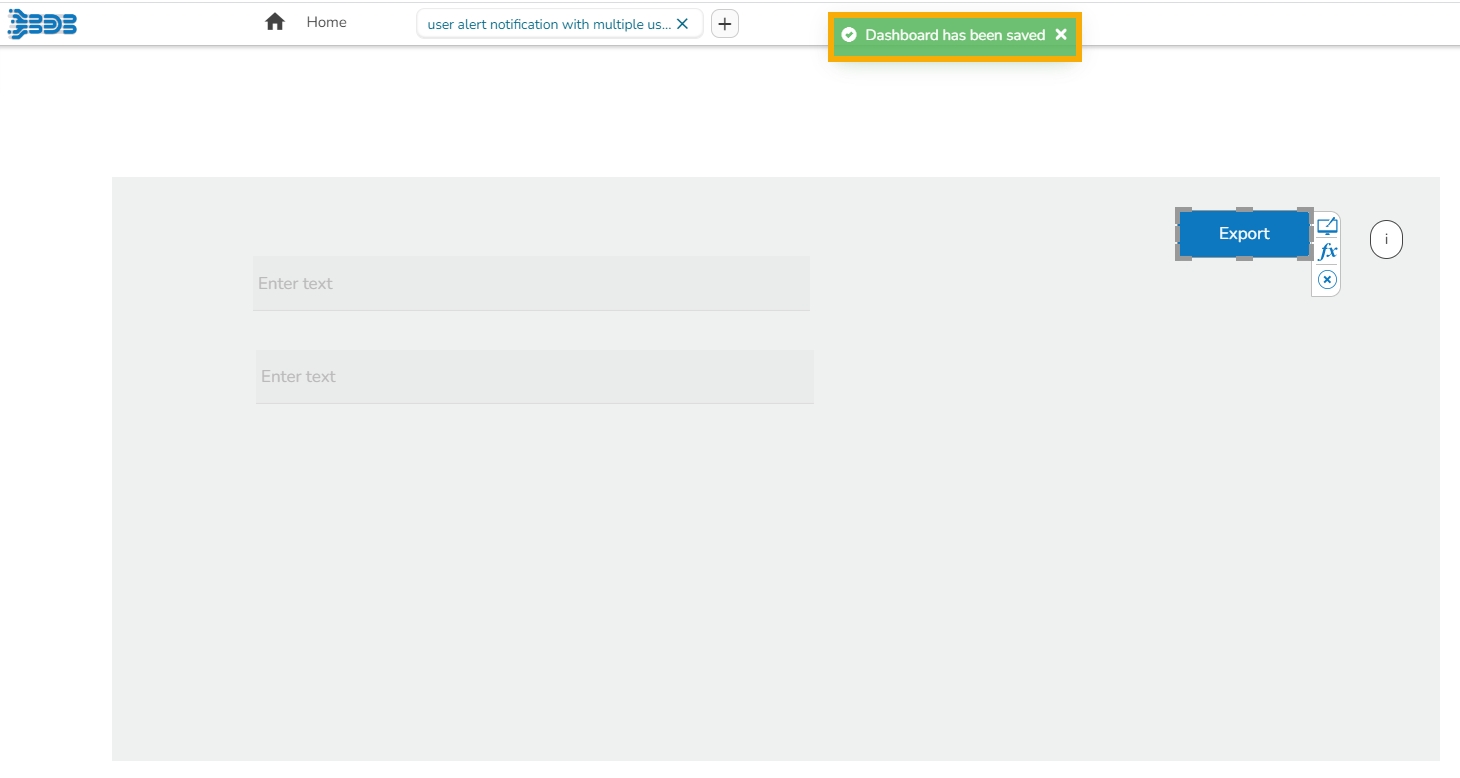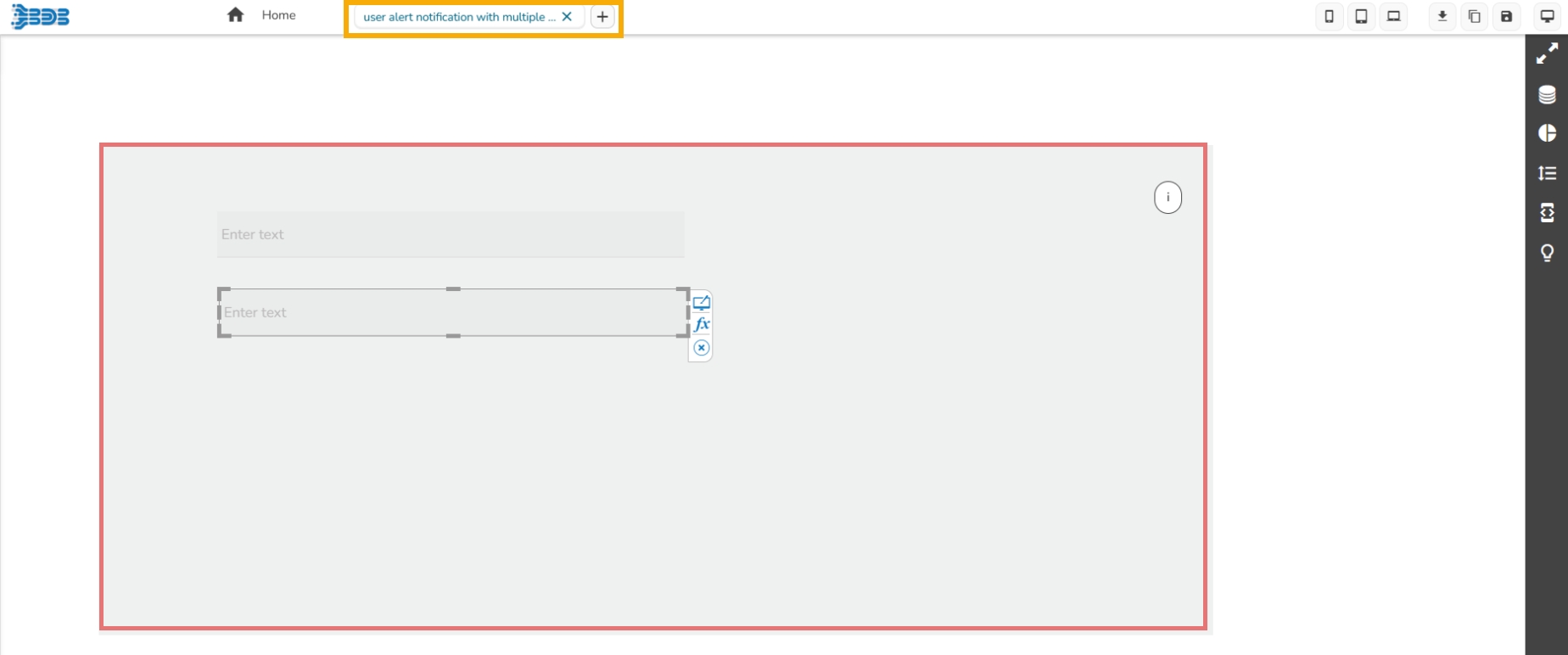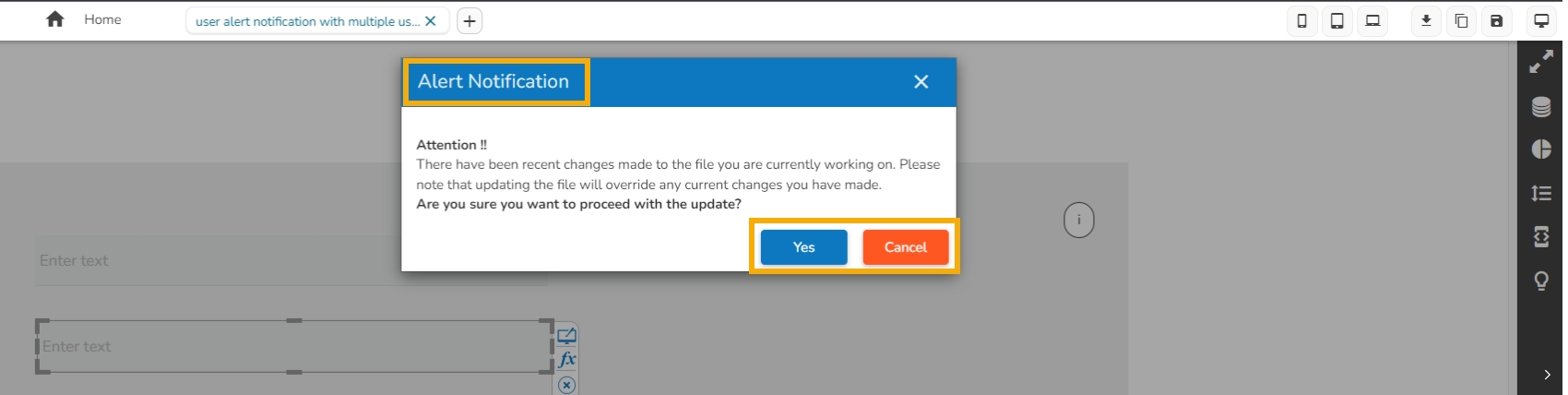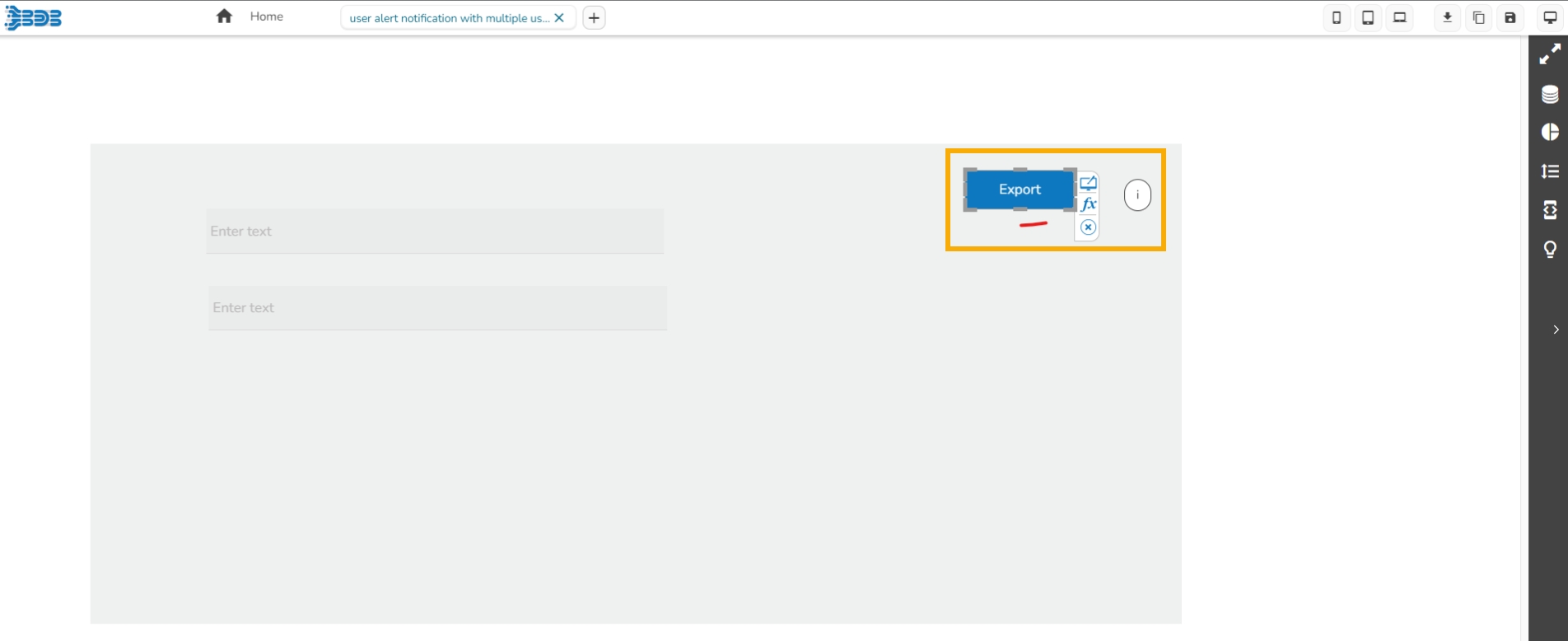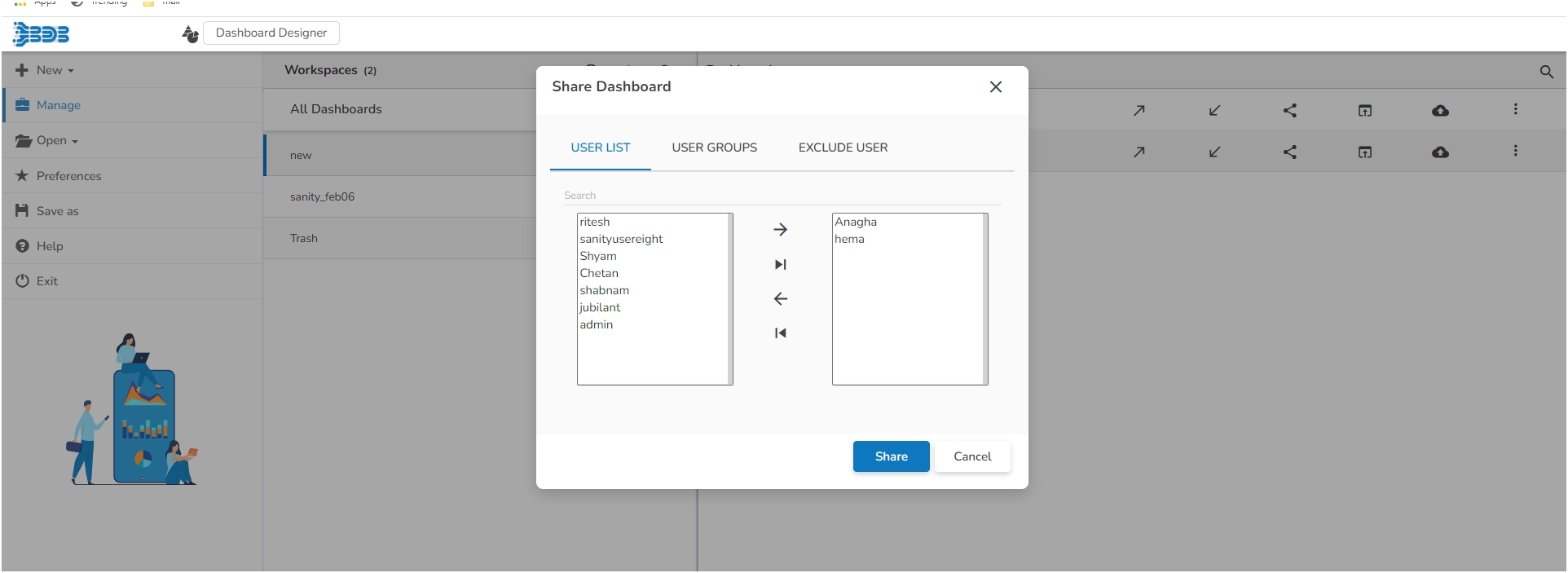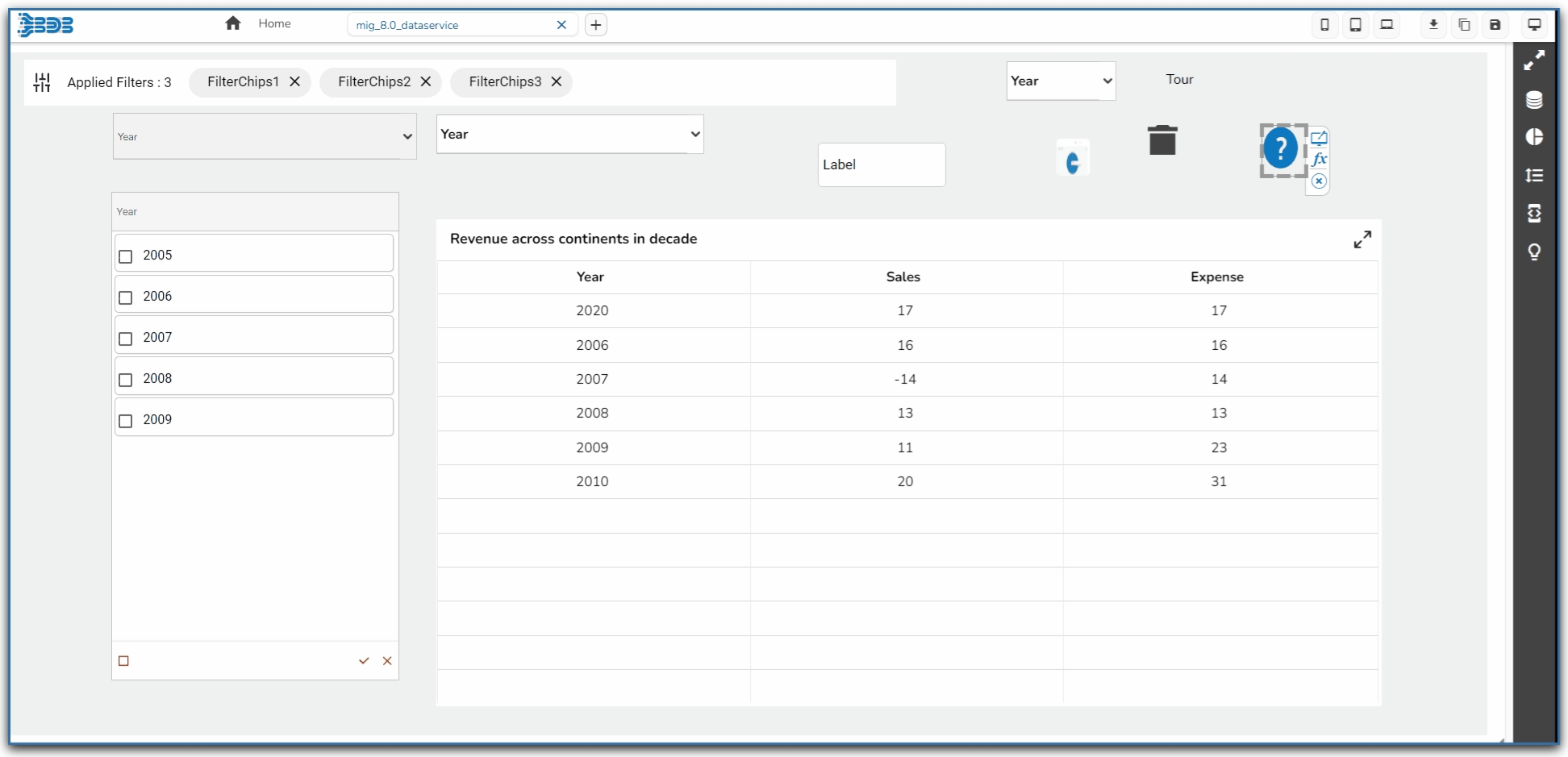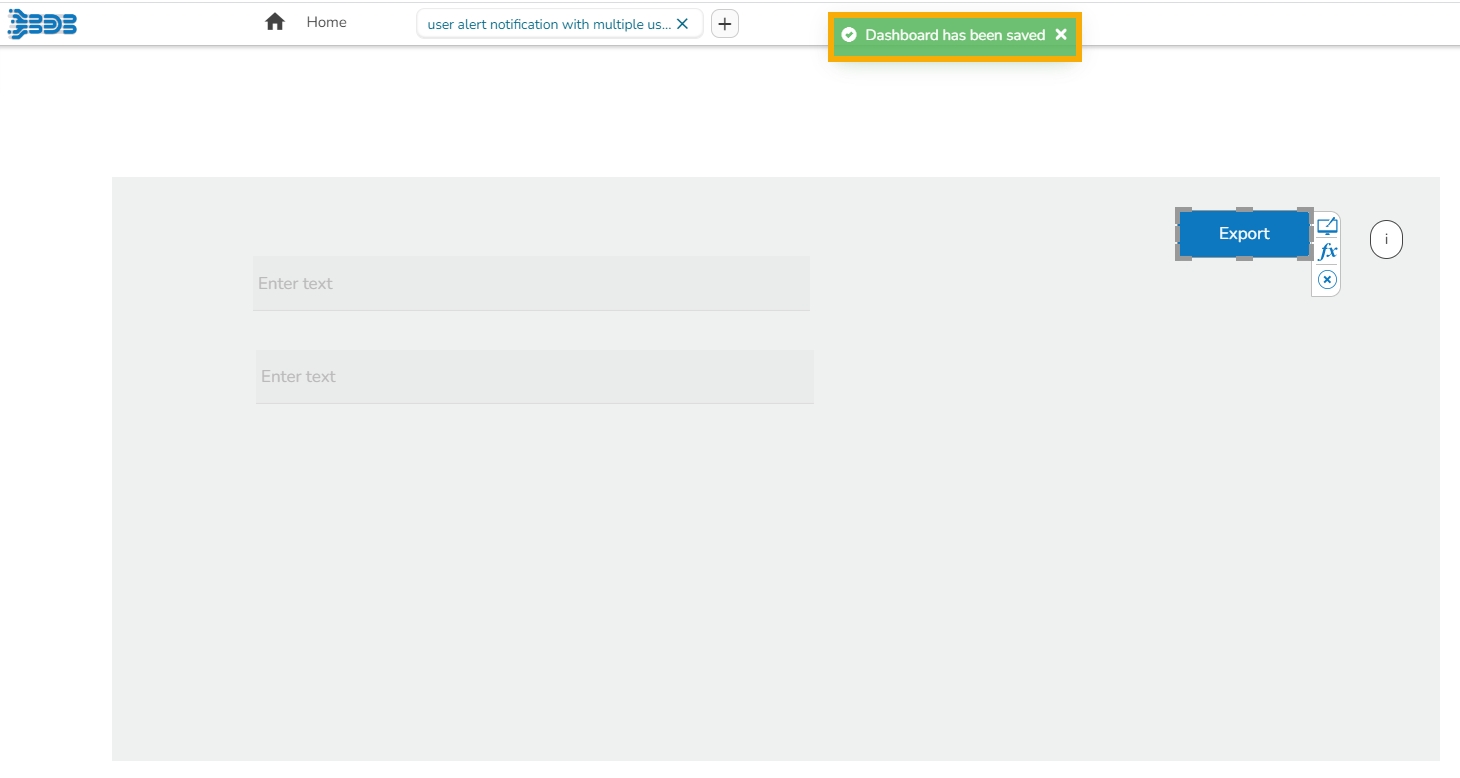
This page provides step-by-step process to understand the User alert notification functionality provided for a shared Dashboard.
Pre-requisite: To avail this functionality on any dashboard it is required to be shared across multiple users (minimum 2 users).
Check out the below-given demonstration on the User Alert Notification functionality.
The users will get the alert notification when multiple users are working on the same dashboard. The alert message will pop-up while one of them would like to save the updates on the same dashboard.
The user who gets the Alert Notification has two choices:
Please check out the following scenario to understand how the User Alert Notification functionality works.
A dashboard is shared to multiple users.
If more than one users are working parallelly on the same dashboard and one of the users i.e., User-A saves the dashboard to save the updates added by him in the dashboard. A notification message appears and all the updates committed by the User-A gets saved.
All the other users (i.e., User-B and User-C) who are working still on the same dashboard will receive an alert notification as displayed in the below-given image.
They can either accept it by clicking the Yes option or deny it by using the Cancel option.
If the User-B accepts the alert, then User-B's dashboard will get closed.
Please Note: The User-B can reopen it only with the updates provided by the User-A.
There is a User-C who has cancelled the alert option. So, User-C can continue the work on the same dashboard.
Please Note: If User-C saves the dashboard after updating it, that will overwrite the updates given by User-A in the same dashboard.