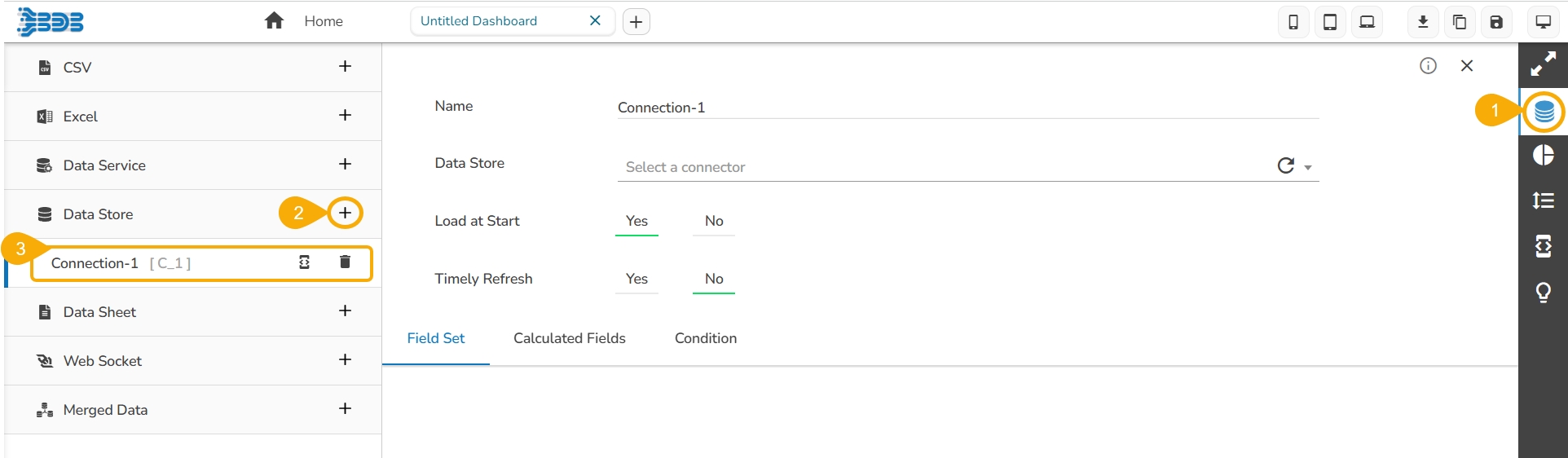Steps to develop a data connection based on the Data Store.
Check out the given walk-through on how to create a Data store connection and associate it to a charting component.
Click the Data Connectors icon to display all the available data sources.
Click the Create New Connection icon provided next to the Data Store connector.
A new connection gets created under the Data Store connector type.
The configurable connection-specific fields display on the right side of the page as explained below:
Name: Provide a name for the connection.
Data Store: Select a datastore from the drop-down menu.
Load at Start: Enable this option to get up-to-date data / pull the updated data from the data source before loading it into charts.
Timely Refresh: Enable this option to get the refreshed data.
Refresh Interval: Set the time for refresh interval. (This field will appear only when the Timely Refreshed field has been enabled.)
The Field Set tab displays all the fields after establishing the data connection.
Please Note:
Click the Refresh Data Stores icon to refresh the selected Data Store data connection.
The users can filter the targeted data set using the Condition tab.