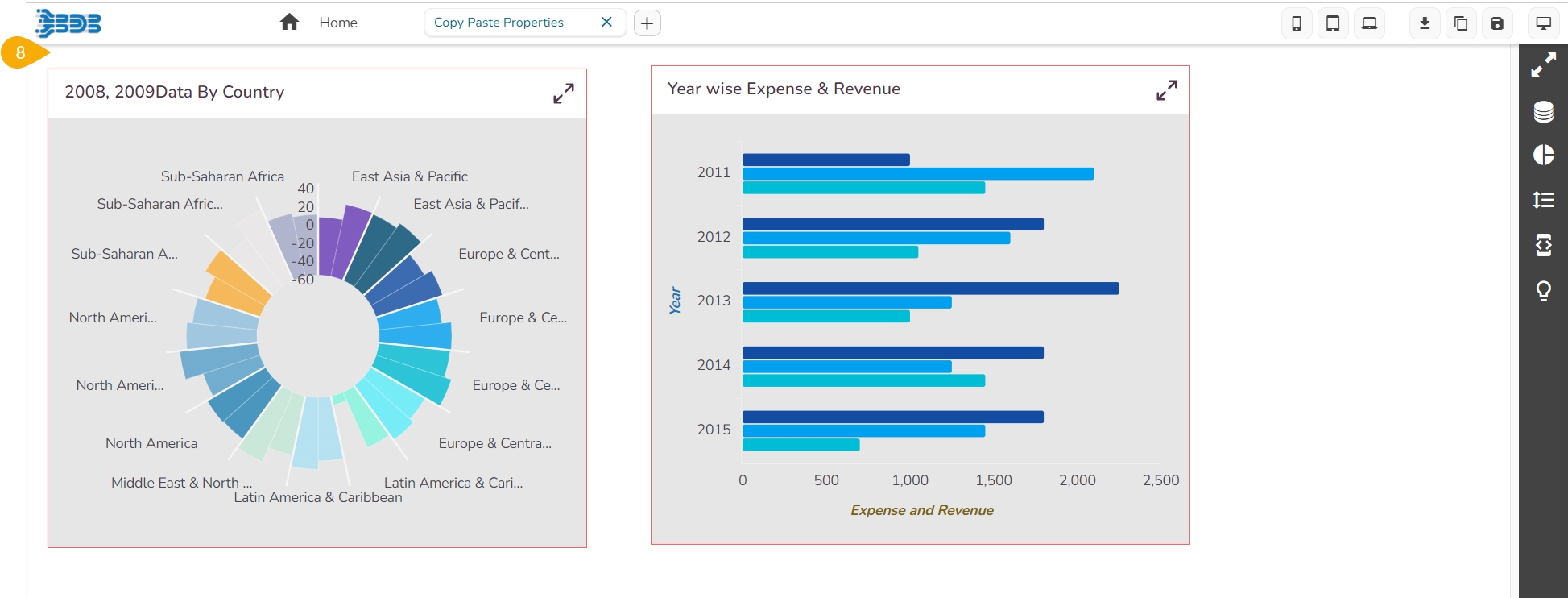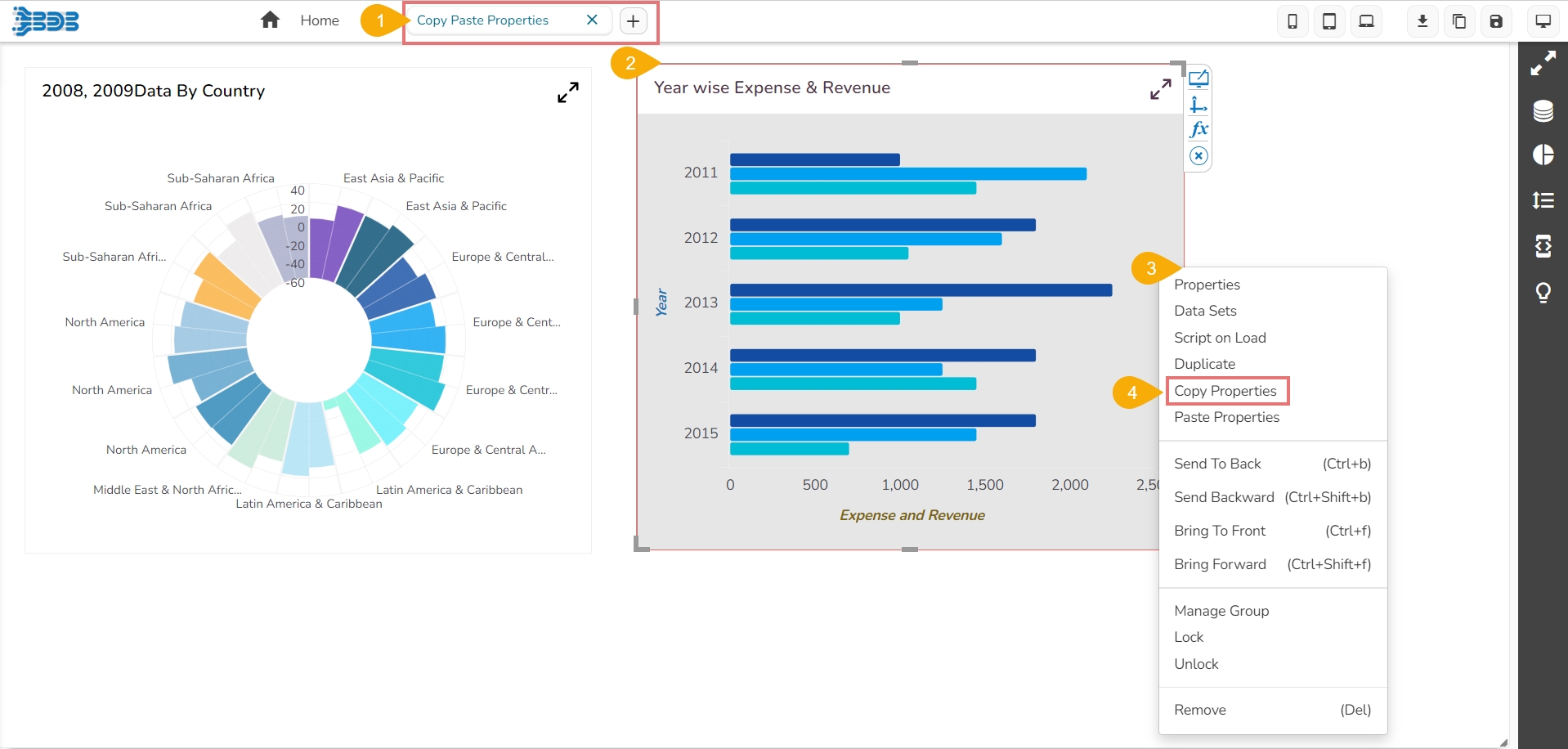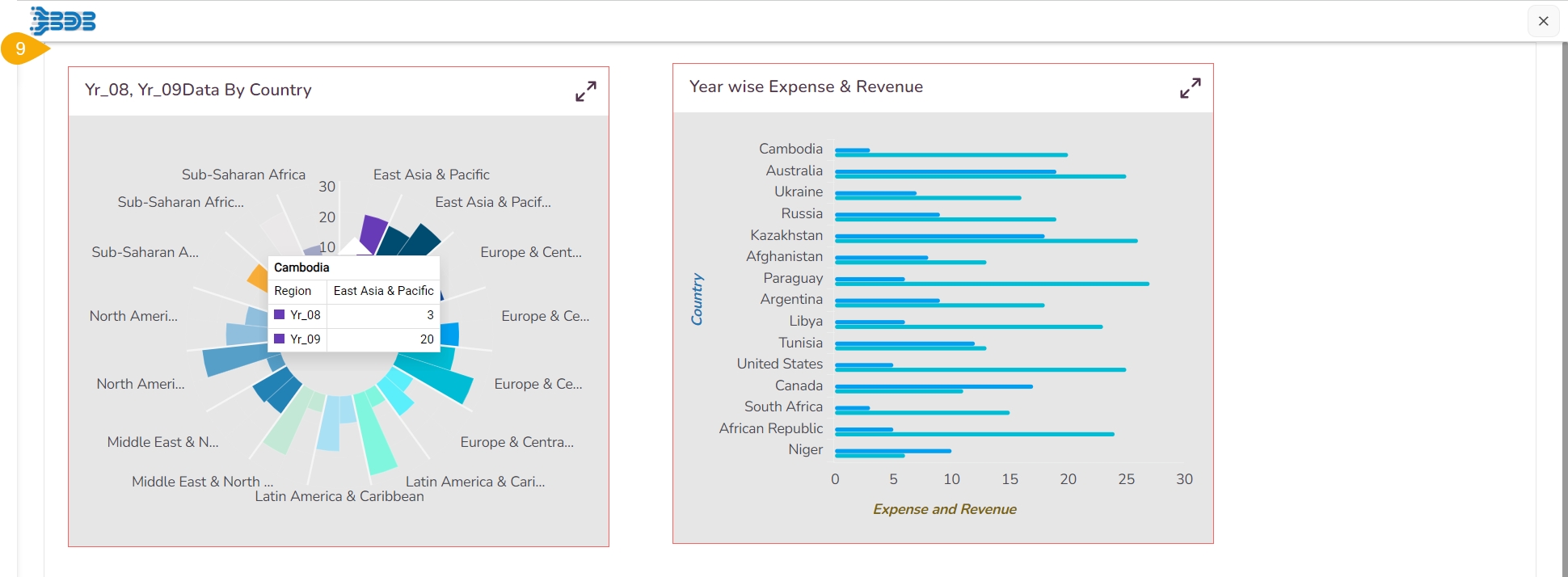Synchronize the display properties of multiple charting components by using the Copy and Paste Properties options.
The Copy Properties and Paste Properties options given in the component (chart) properties menu provide a convenient way to synchronize the display properties of charting components. The user can easily align your dashboard elements to achieve a cohesive and visually appealing presentation.
Please Note: The given list of Component Properties are supported by the Copy & Paste Properties option.
Title properties
Sub title properties
X-Axis properties
Y-Axis properties
Legend properties
The following are the steps to use this functionality:
Open a Dashboard within the Designer canvas.
Identify the charting component whose properties you wish to copy.
Right-click on that charting component to reveal the component context menu.
Select the Copy Properties option from the context menu. The properties of the selected charting component are now copied to the clipboard.
Locate the target charting component that you want to align with the copied properties.
Right-click on the target charting component to display the context menu.
Select the Paste Properties option from the context menu. The properties copied to the clipboard will now be applied to the selected charting component.
The targeted component instantly displays the copied properties of the source component.
The user can also view the applied changes in the Preview mode of the dashboard.
Please Note: The user can apply the copied properties to one component at a time. It is possible to apply the copied properties to multiple components by repeating the same steps (as mentioned above).