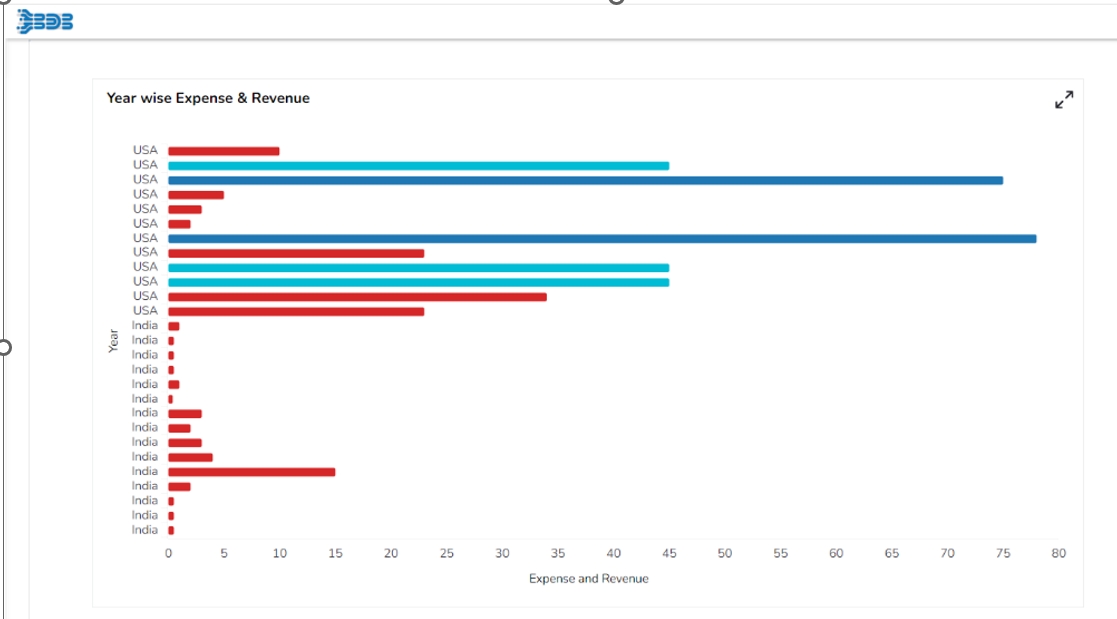Indicators in Charts
Check out the walk-through given below on how to apply an Indictor to a charting component in the Designer.

Drag and drop chart component.

Associate category and series fields to the chart component.

There are two types of indicators in the chart component:
Category Indicator
Series Indicator
Category Indicator
Select the category field & navigate to the indicator tab.

Click on the “+” icon to create a new indicator.
Add the Category value and change the color based on the required conditions.

The created Category Indicator gets displayed in the preview mode as shown below:

Series Indicator
Select the series field & navigate to the indicator tab.
Click on the “+” icon to create a new indicator.

An indicator dialog box appears with the required conditions.

Operator: Multiple comparators are available for choosing the comparison process.

Fixed Value Comparison: By enabling this, we can compare a Compared Field against static values given in the Compare to text area.

Fixed Value Comparison: By disabling this, we can compare a Compared Field against field values given in the Compare to field.

The created Indicator conditions get added.

The applied series Indicators appears in the preview mode of a Bar chart as given below: