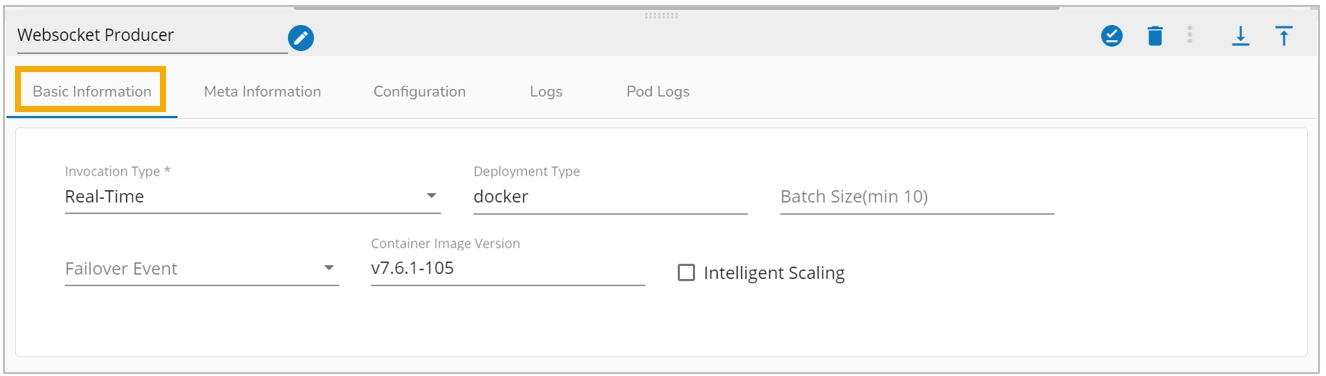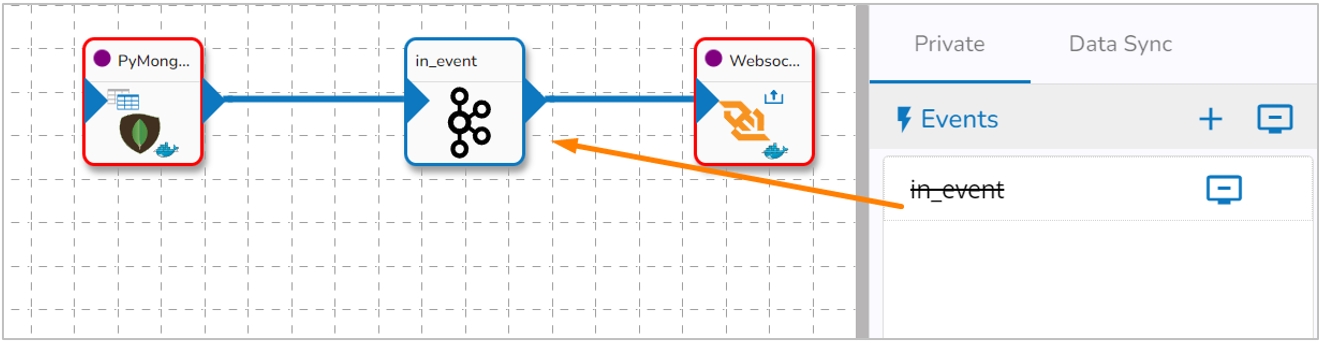A WebSocket producer component is a software component that is used to send data over a WebSocket connection.
All component configurations are classified broadly into the following sections:
Meta Information
Follow the steps given in the demonstration to configure the WebSocket component.
This component can be used to produce data to the internal WebSocket to consume live data. The WebSocket Producer helps the user to get the message received by the Kafka topic.
Steps to configure the component:
Drag & Drop the WebSocket Producer component on the Workflow Editor.
The producer component requires an input event (to get the data) and produces the data to the WebSocket location based on guid, ingestion Id, and ingestion Secret.
Create an event and drag them to the Workspace.
Connect the input event (The data in the input event can come from any Reader, Consumer, or Shared event).
Click on the dragged WebSocket Producer component to open the component properties tabs below.
Basic Information: It is the default tab to open for the WebSocket Producer while configuring the component.
Invocation Type: Select an Invocation type from the drop-down menu to confirm the running mode of the WebSocket Producer component. The supported invocation type is ‘Real-Time’.
Deployment Type: It displays the deployment type for the component. This field comes pre-selected.
Container Image Version: It displays the image version for the docker container. This field comes pre-selected.
Failover Event: Select a failover event from the drop-down menu.
Batch Size (min 10): Provide the maximum number of records to be processed in one execution cycle (Min limit for this field is 10).
Intelligent Scaling: Component pods scale up automatically based on the given max instance if the component lag is more than 60% and the pod goes down if the component lag is less than 10%.
Open the Meta Information tab and configure the required fields:
GUID: It will be displayed after saving the component and updating the pipeline.
Ingestion Id: It will auto-generate with a new component.
Ingestion Secret: It will be auto-generated with a new component and regenerate after clicking on the Refresh Ingestion icon.
Click the Save Component in Storage icon provided in the WebSocket Producer configuration panel to save the component.
A message appears to notify the successful update of the component.
Click on the Update Pipeline icon to update the pipeline.