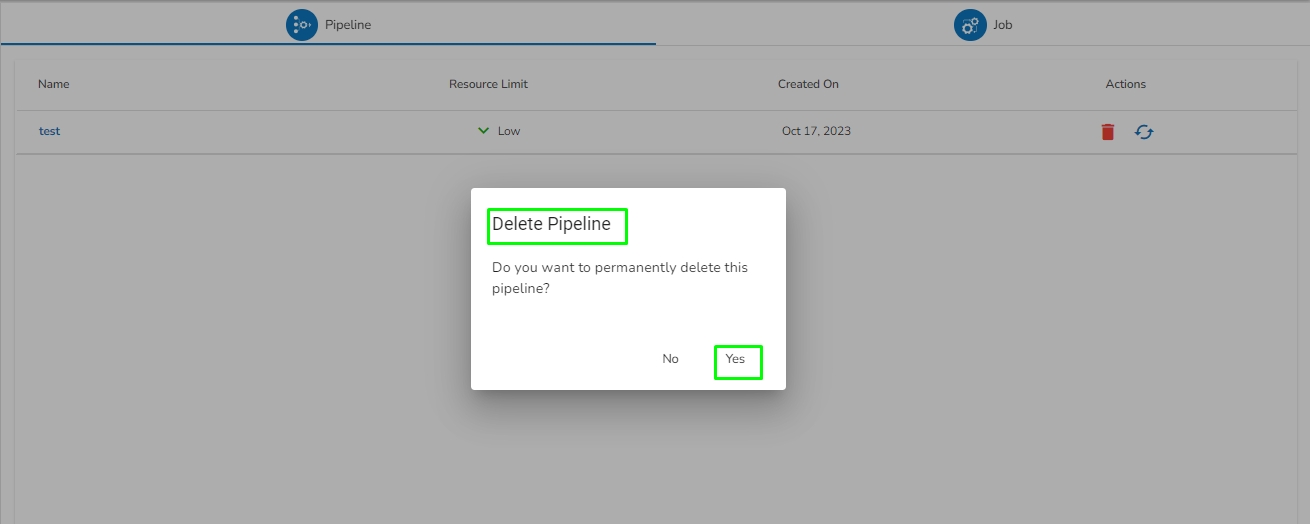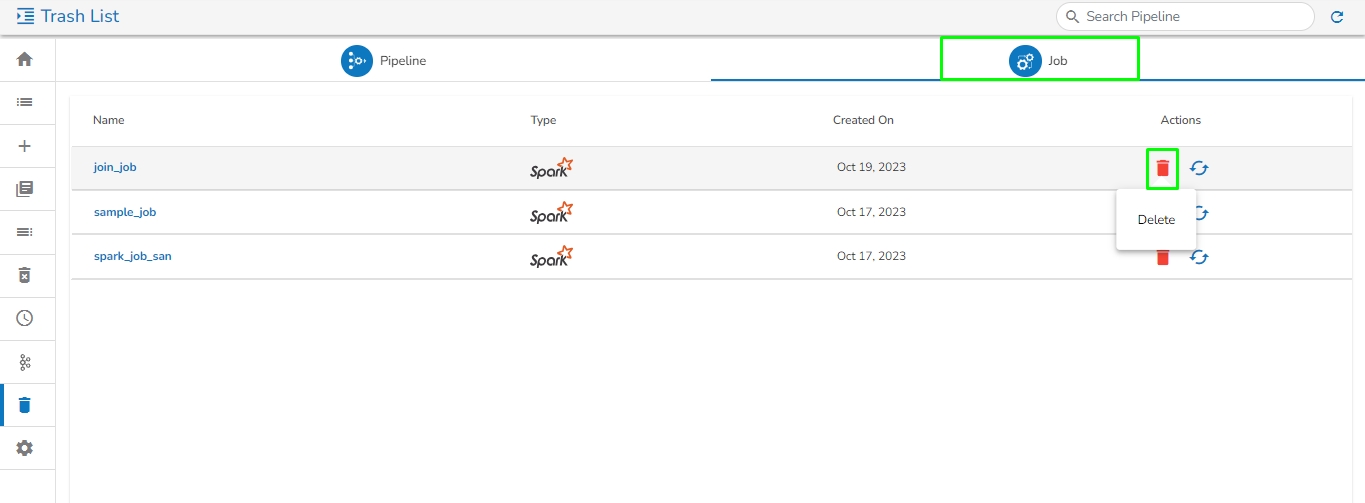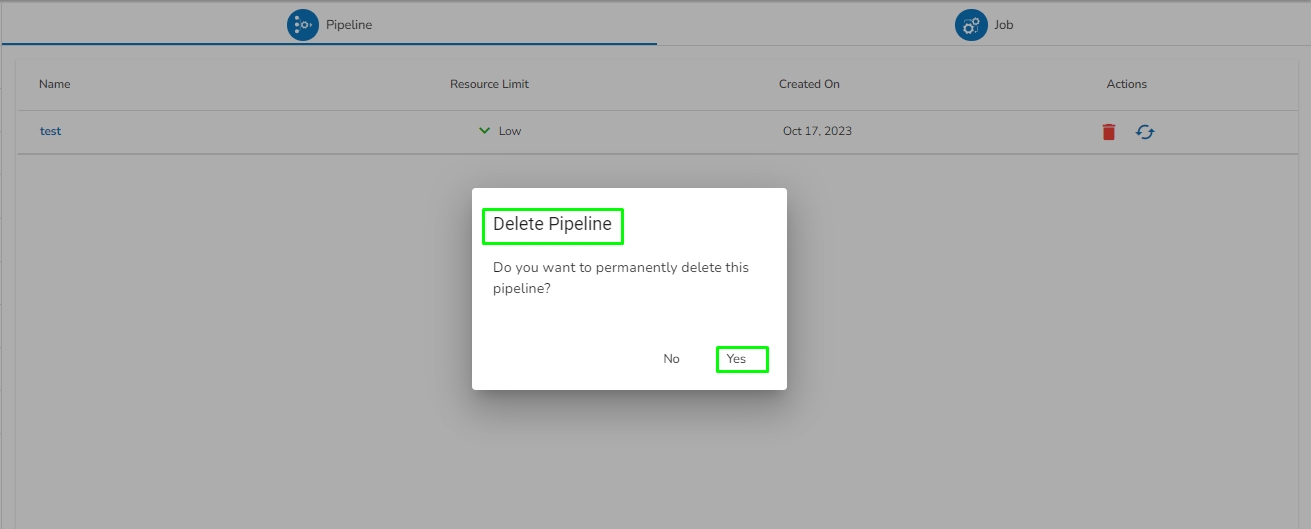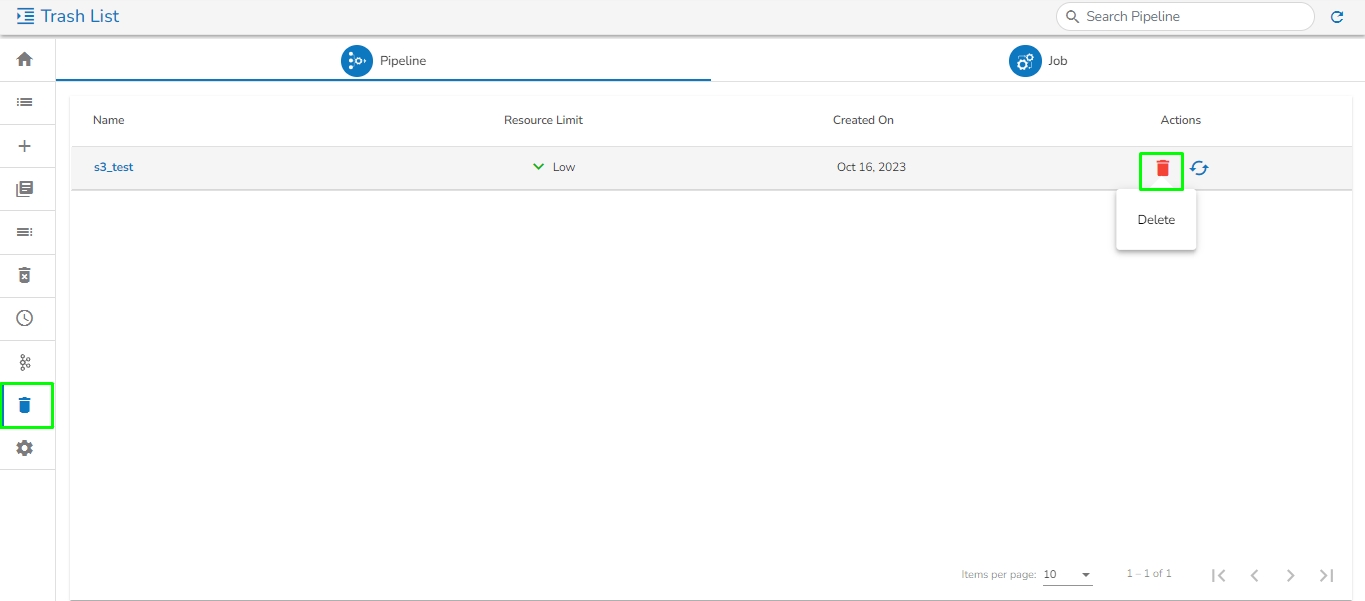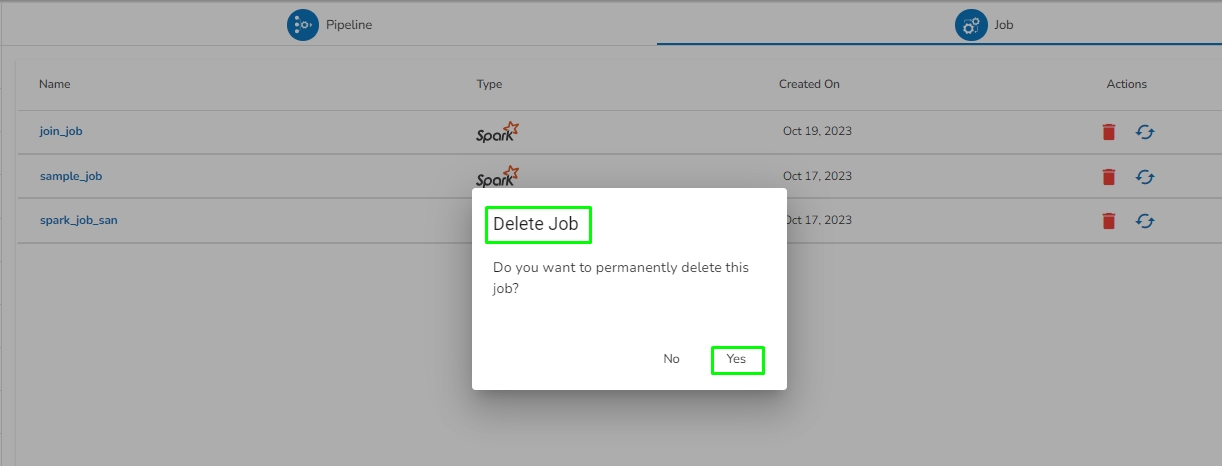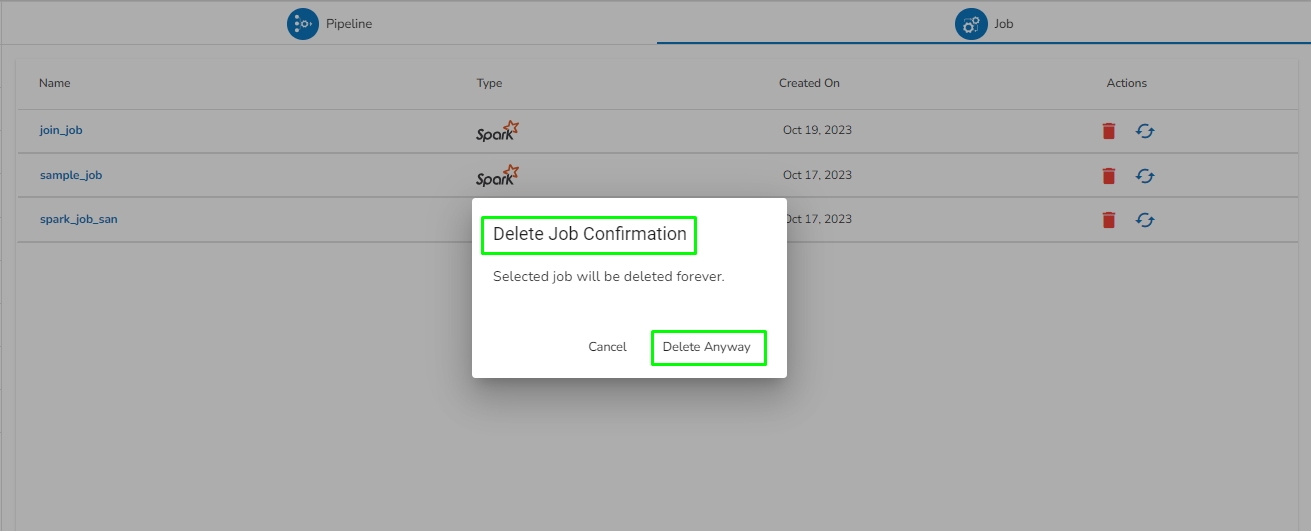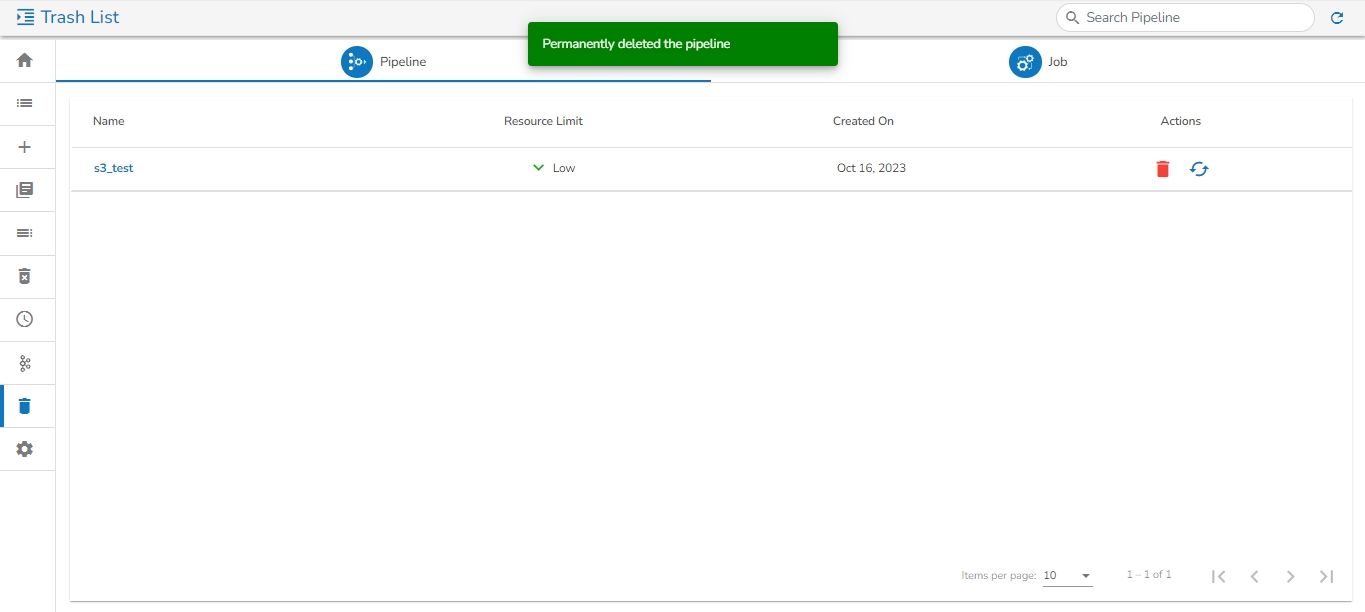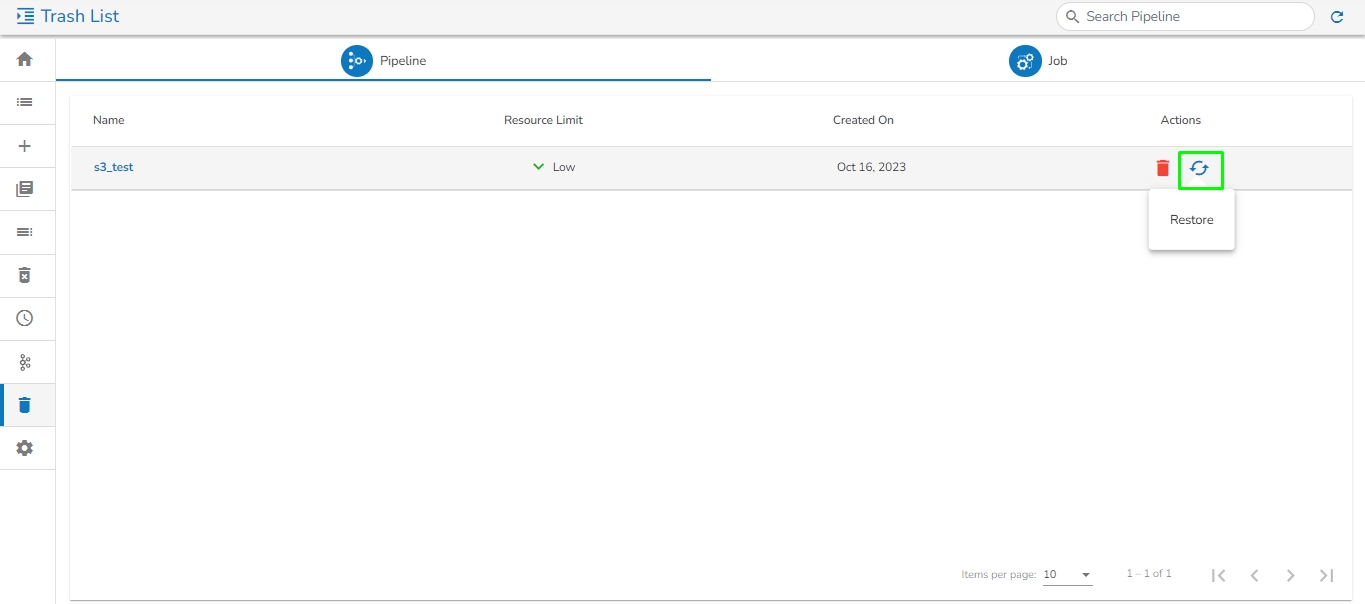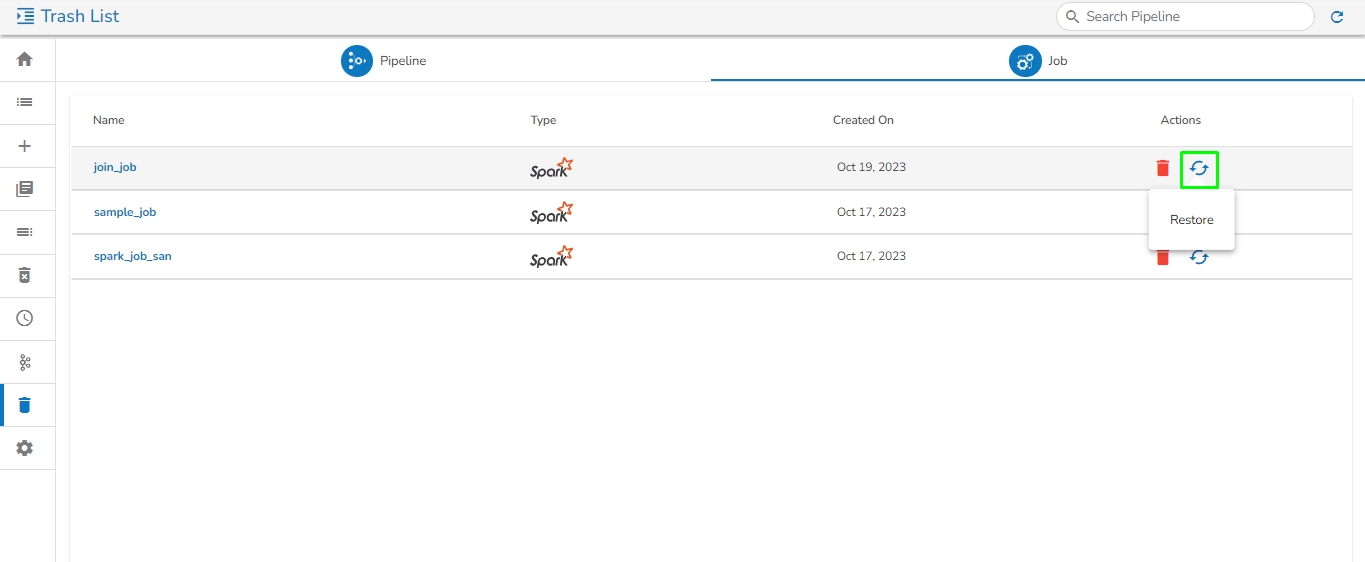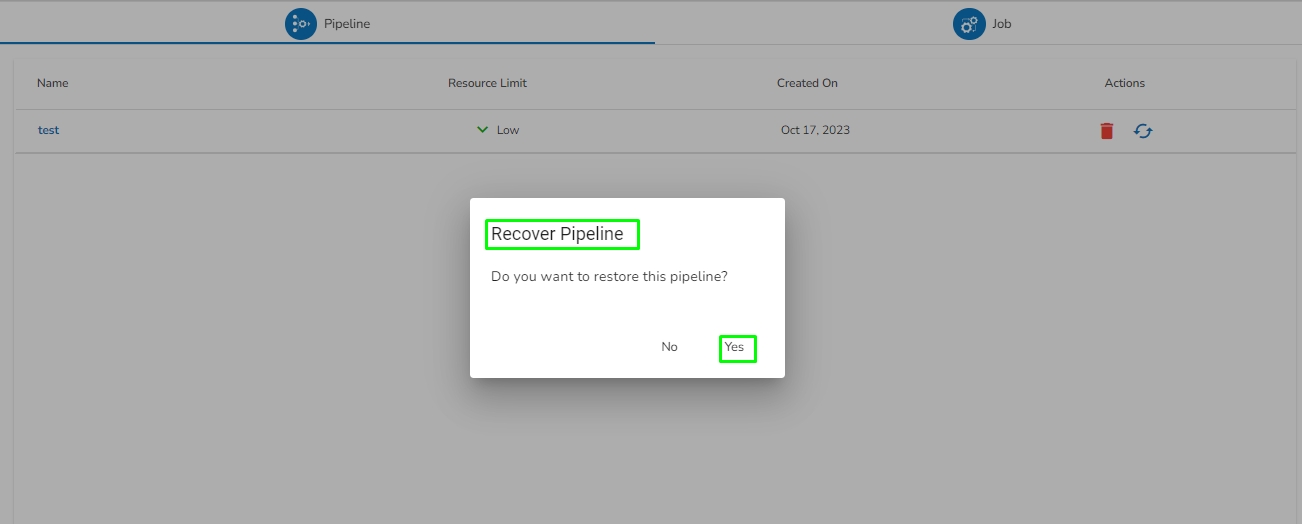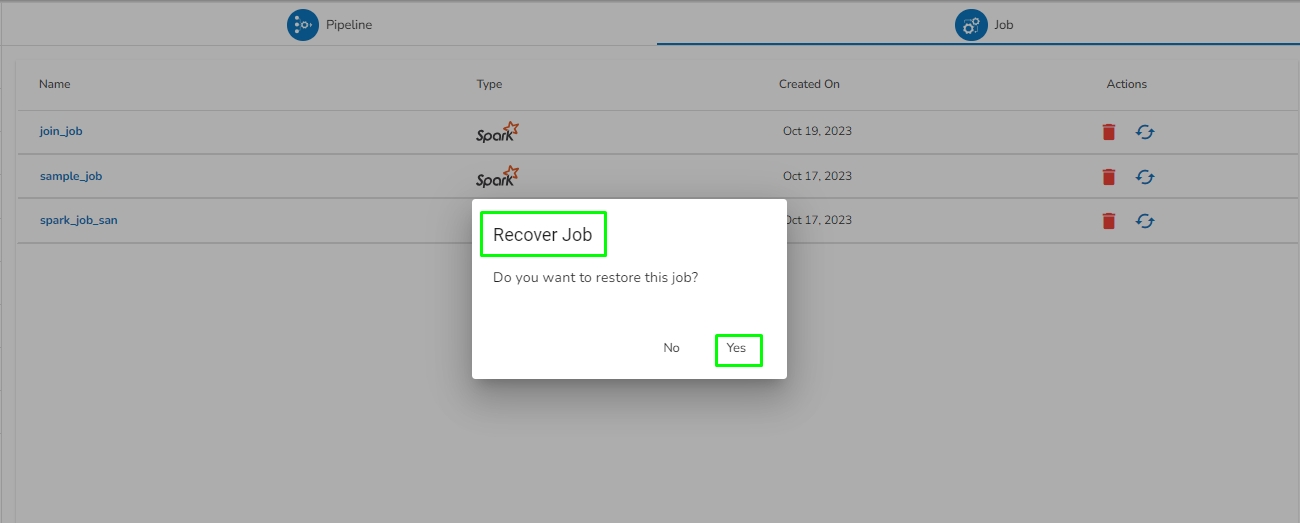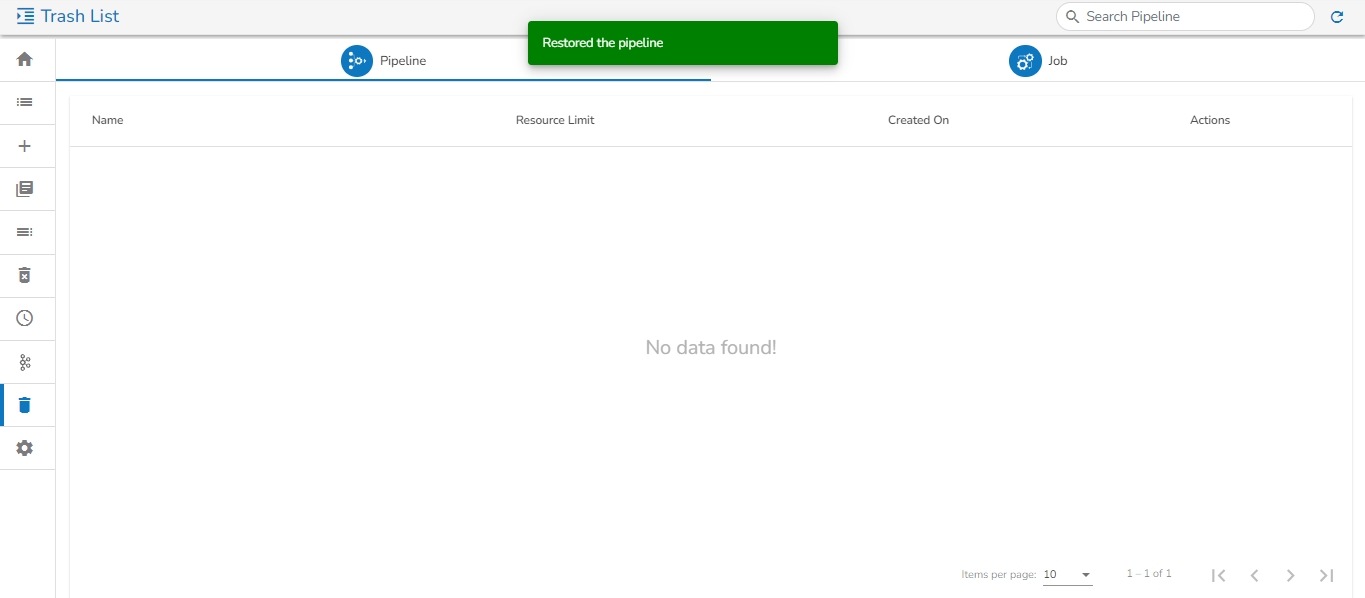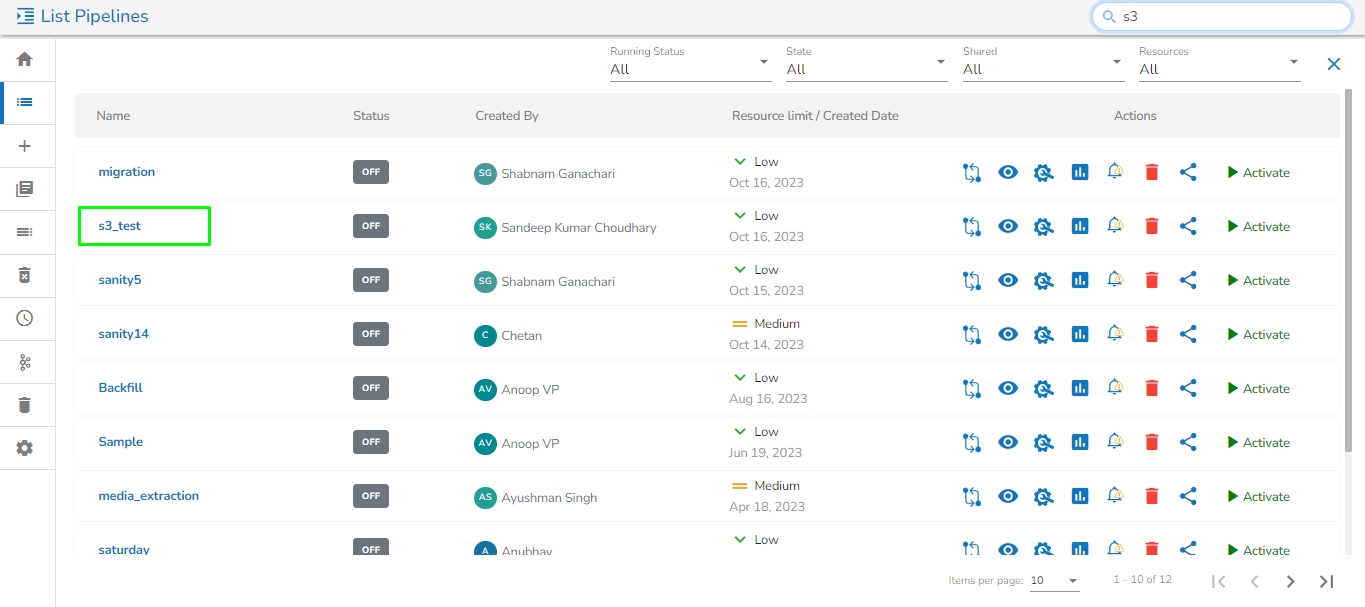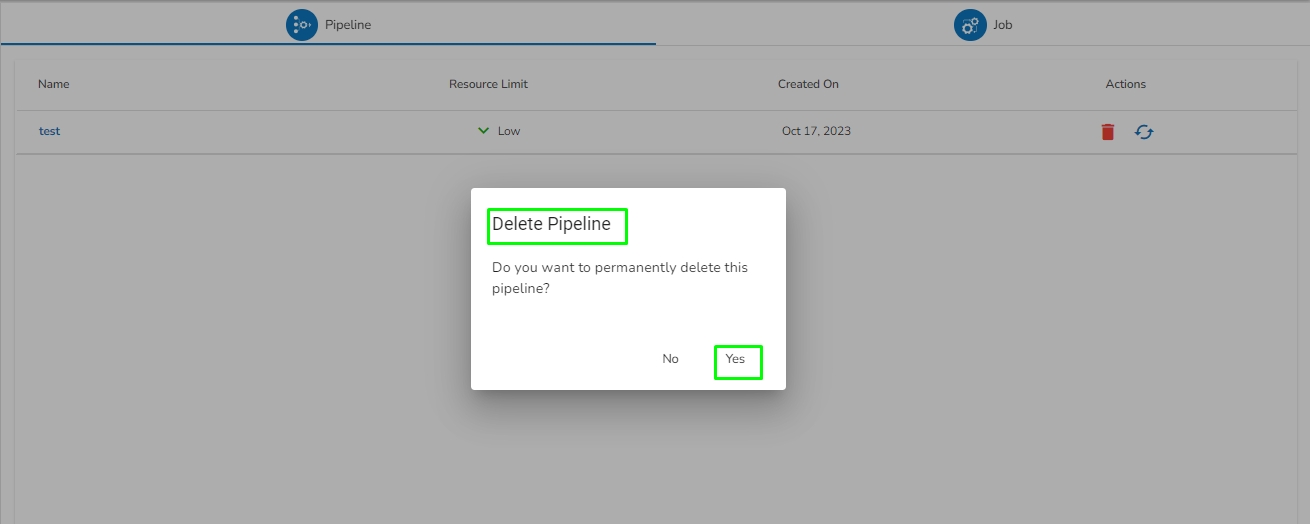
This page describes how to delete a pipeline/Job or restore a deleted pipeline/Job using the Trash option.
Check out the given illustration on how to use the Trash option provided on the Pipeline homepage left menu panel.
Navigate to the Pipeline Homepage to access the left side menu panel.
Click the Trash icon.
The Trash List page opens listing all the deleted pipelines/jobs by a user from a user specific account.
The user gets two options to be applied on the pipelines/jobs:
Delete
Restore
Please Note: Based on the selected option, the related action will be taken on the concerned pipeline/job.
Navigate to the Trash page.
Select a Pipeline.
Click the Delete icon for the selected Pipeline.
The Delete Pipeline/Job dialog box opens.
Click the Yes option.
The Delete Pipeline Confirmation dialog box opens.
Click the Delete Anyway option.
A notification message appears and the Pipeline/Job Permanently gets deleted for the user.
Please Note: The Trash page at present displays only those pipelines and jobs which are deleted by the logged in user from the Pipeline/Job Editor page by a user.
Navigate to the Trash page.
Select a Pipeline.
Click the Restore icon for the selected Pipeline/Job.
The Recover Pipeline/Job dialog box opens.
Click the Yes option.
A notification message appears that the Pipeline/Job has been restored.
The Pipeline gets recovered and lists in the Pipeline/Job list page.