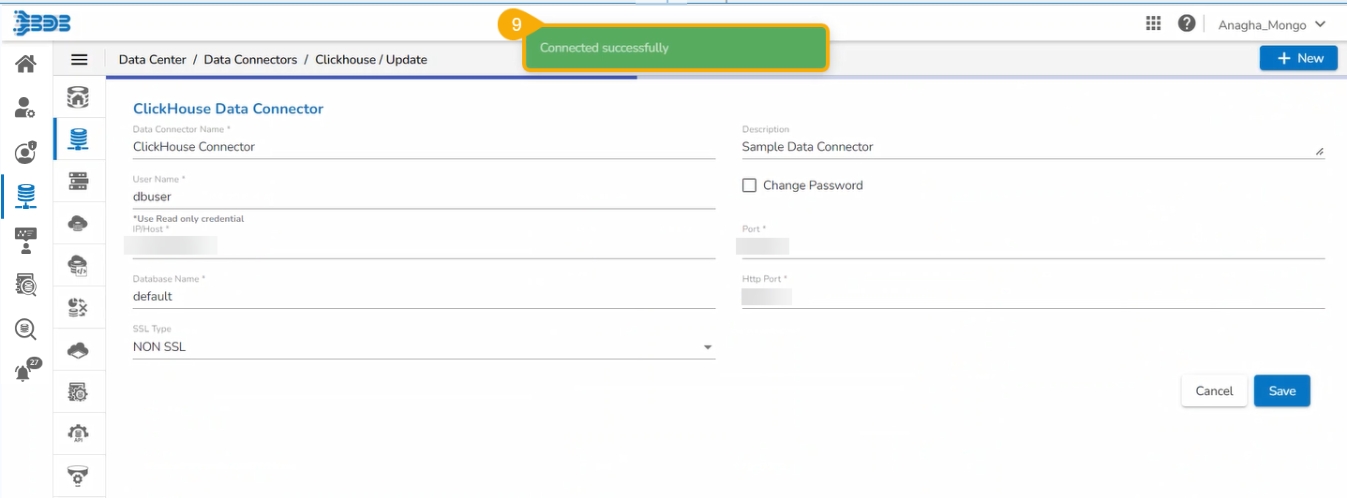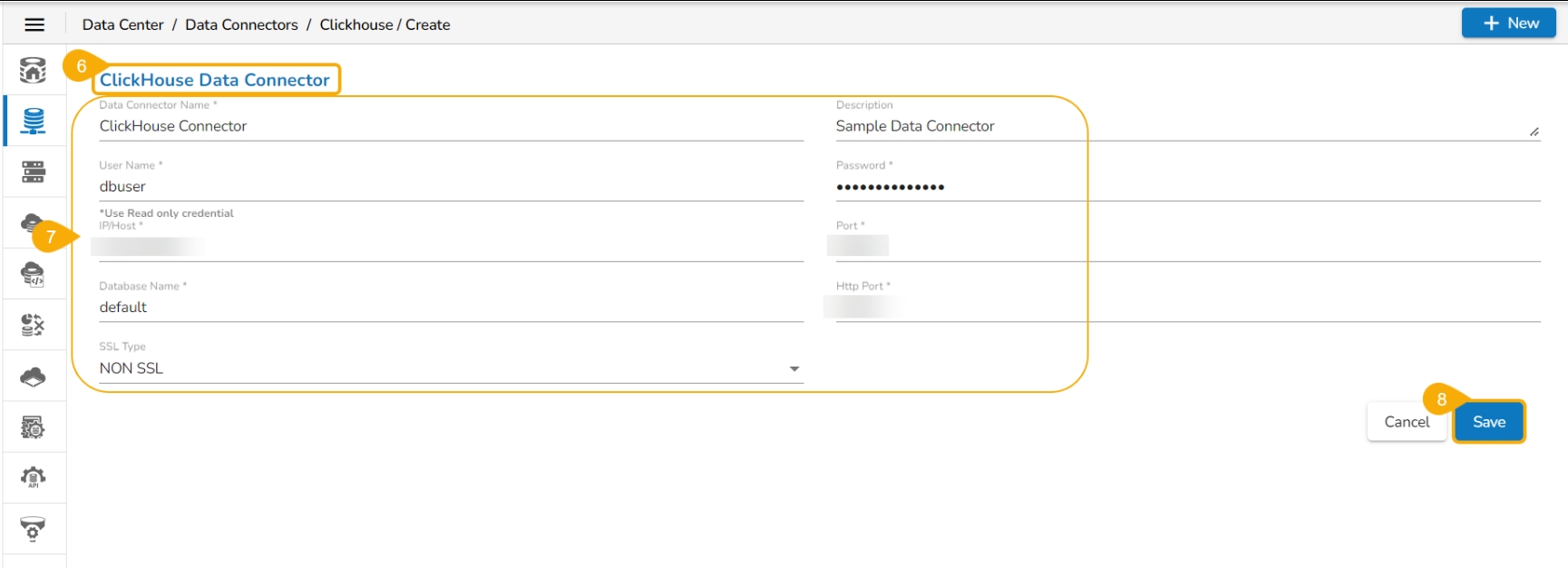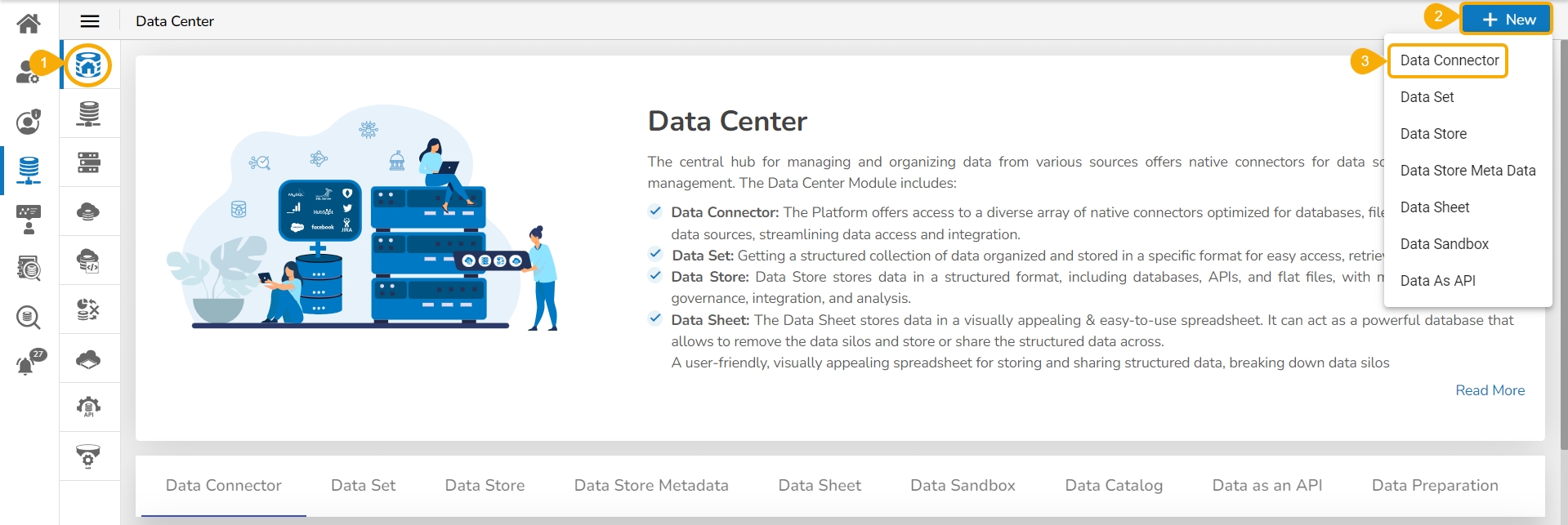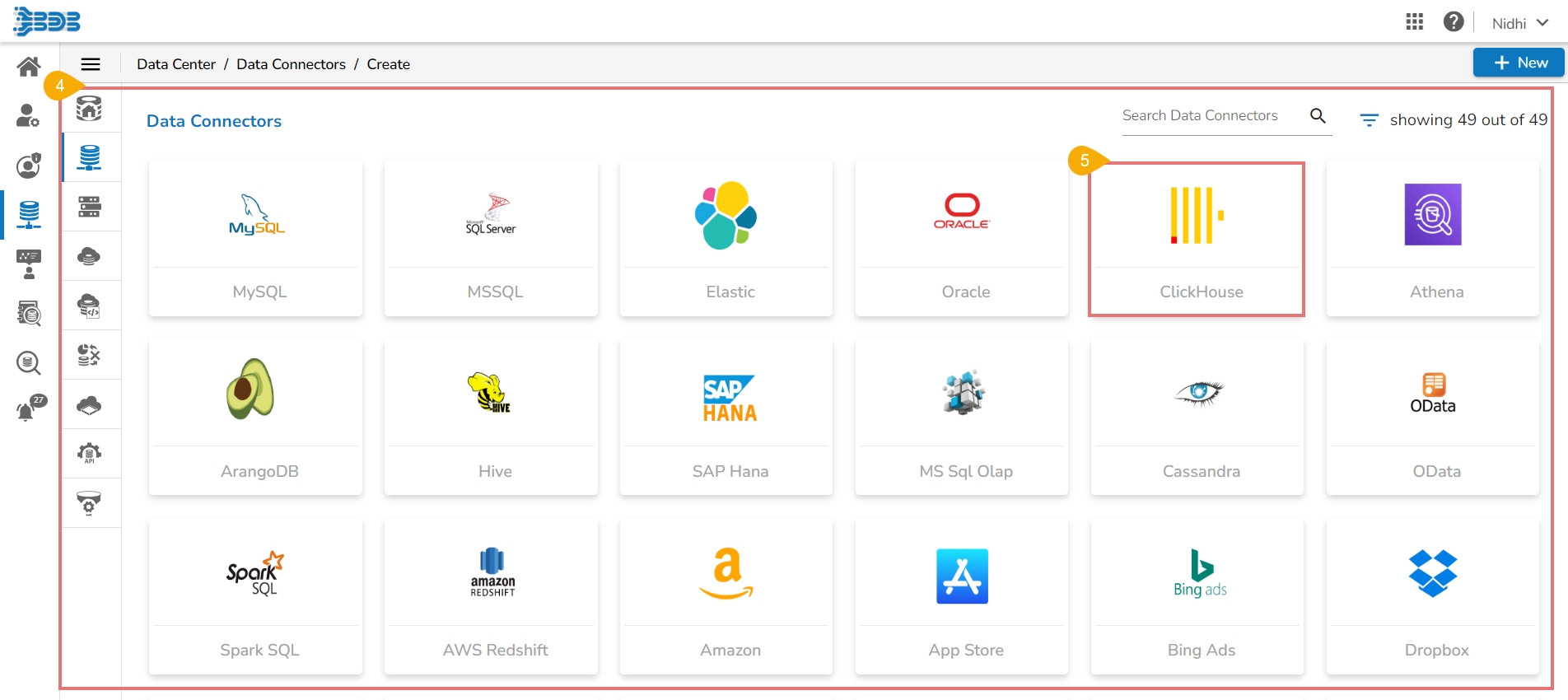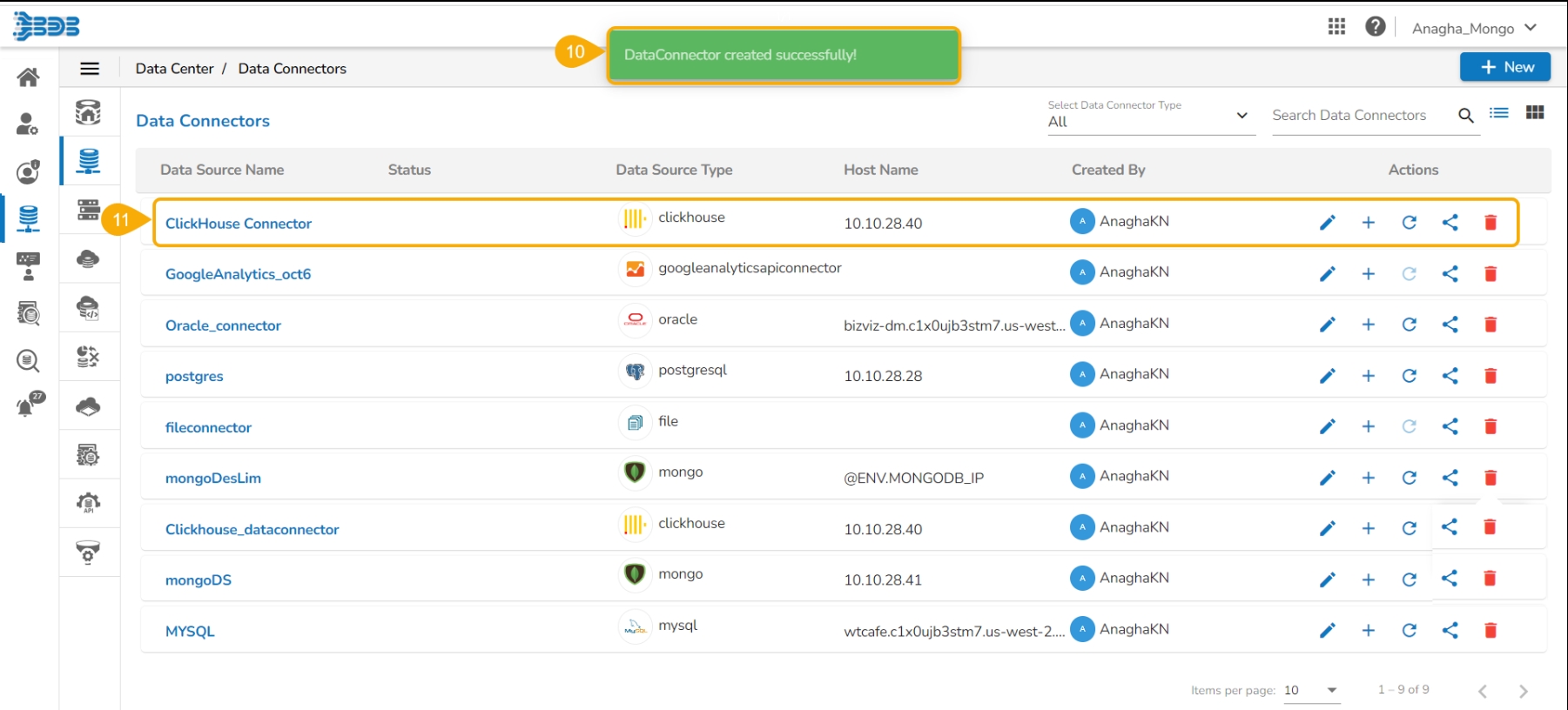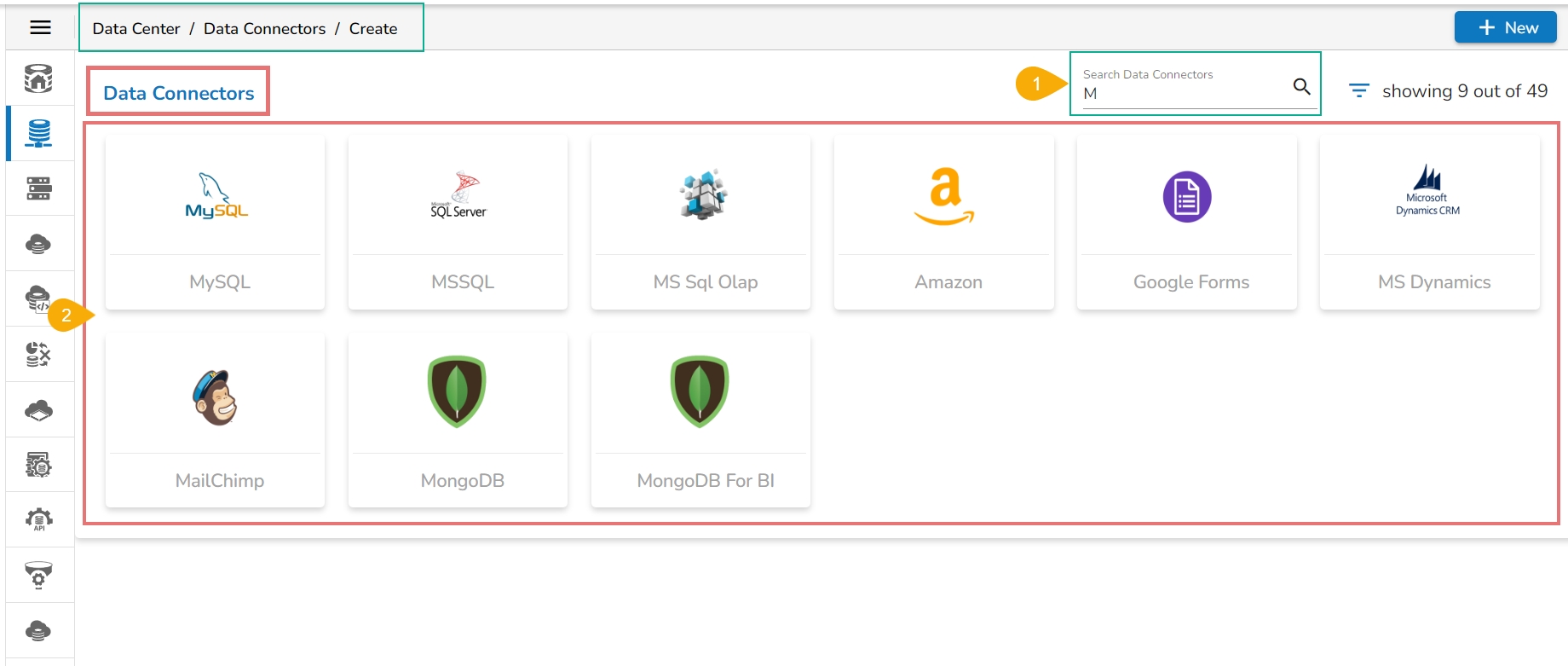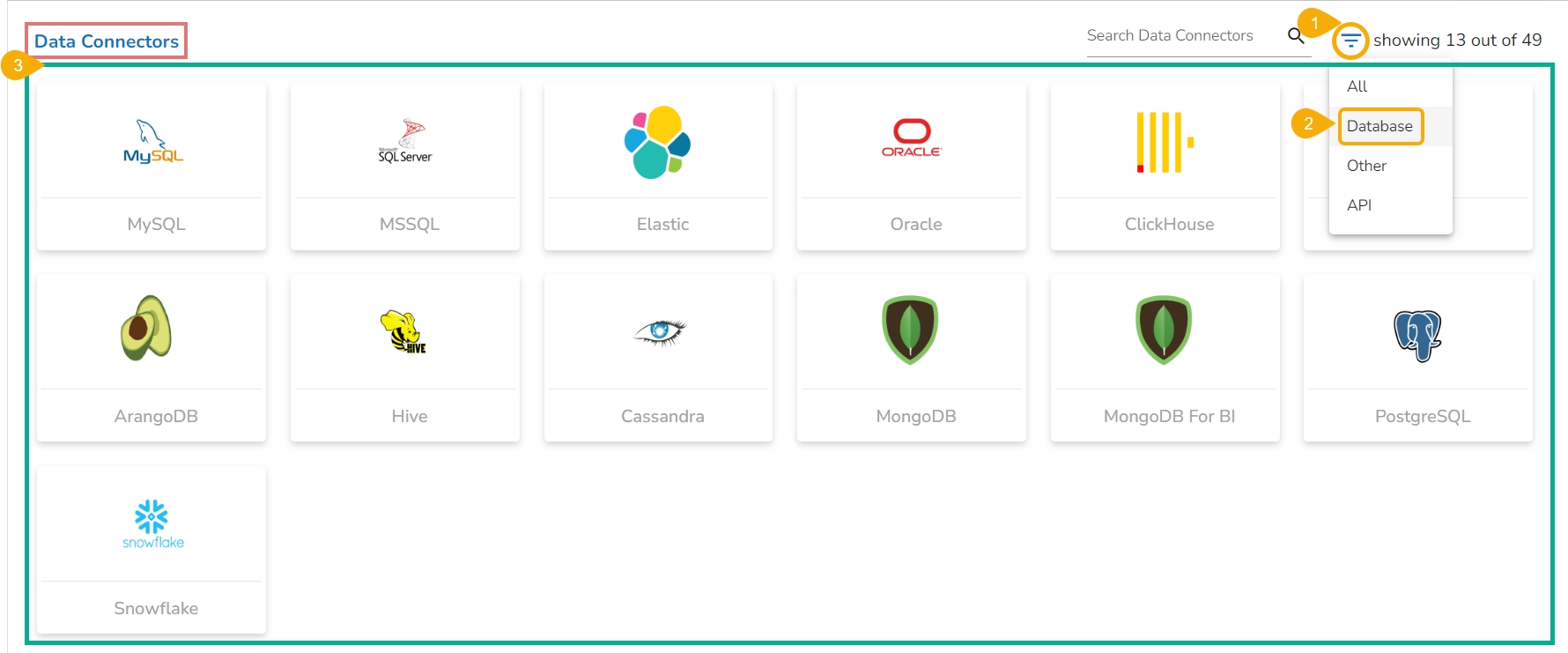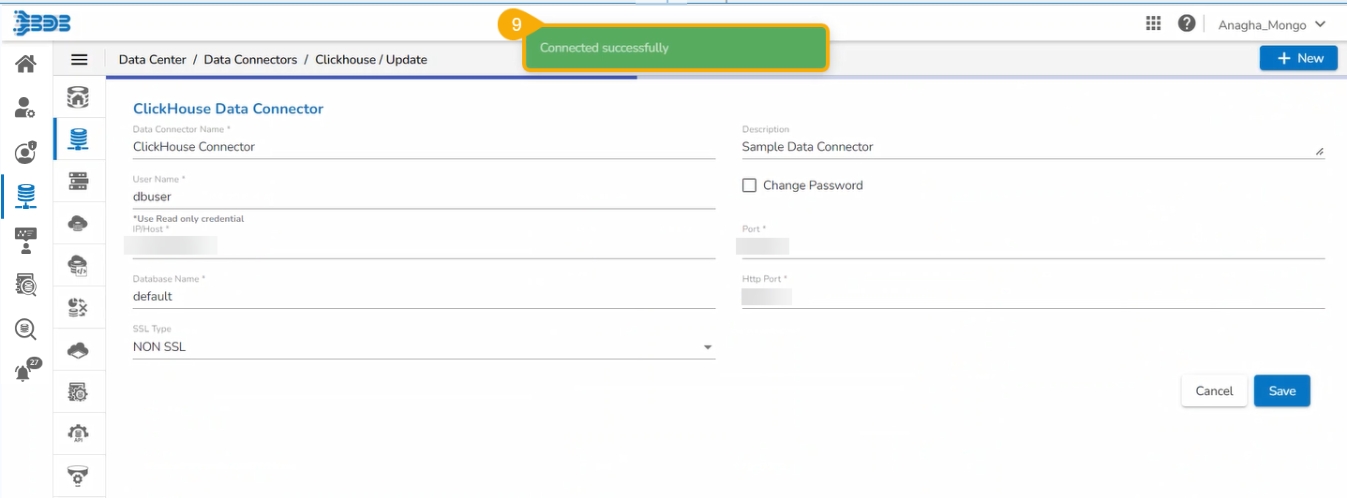
This page explains the step by step process to create a model connector under the BDB platform.
Navigate to the Data Center Homepage.
Click the New option.
Click the Data Connector option from the New Context menu (as displayed below).
A page opens with all the available data connector types.
Click on a Connector type.
The Connector-specific page opens.
You need to configure the required details for the selected connector.
Click the Save option.
A notification message appears to ensure that the connection has been successfully updated.
Another success message ensures the user that the data connector has been created successfully.
The newly created data connector gets added to the data connector list.
Click the Filter by Category icon to get various categories of data connectors.
Select a category from the displayed menu.
The Data Connectors page gets customized based on the selected category (E.g., the following image displays all the available data connectors from the Database category).
Access the Search bar from the Create Data Connector page and type the Connector name that you wish to search for.
As you start typing based on searched text the Data Connector icons will change. E.g., By typing the letter 'M', all the Data Connector types containing the alphabet 'M' are displayed on the screen.