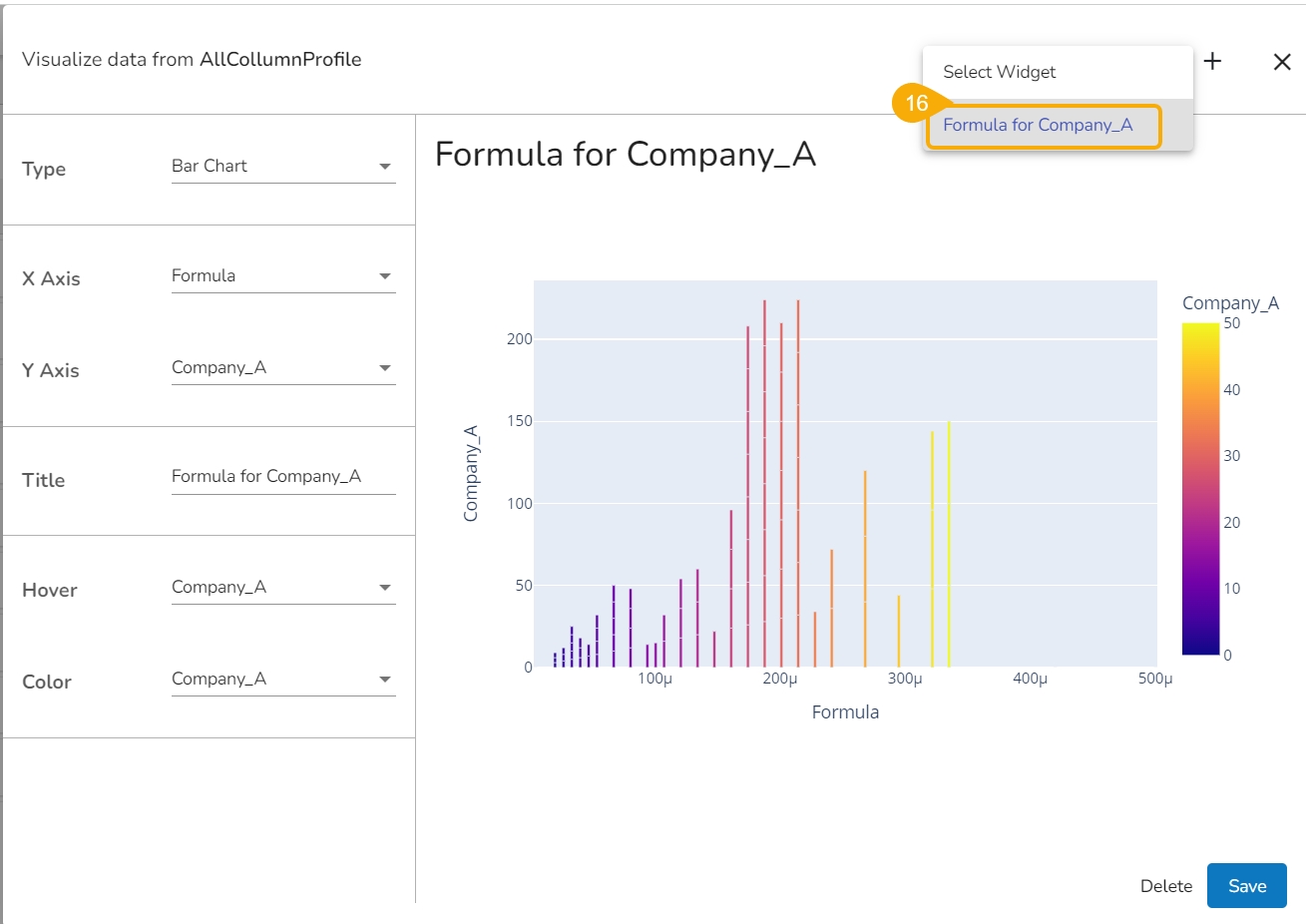Visualize
This option helps the users to generate and save Views instantly by using the widget visualizer.
Navigate to the Data Sandbox list.
Select a Data Sandbox from the list.
Click the Visualize icon for it.
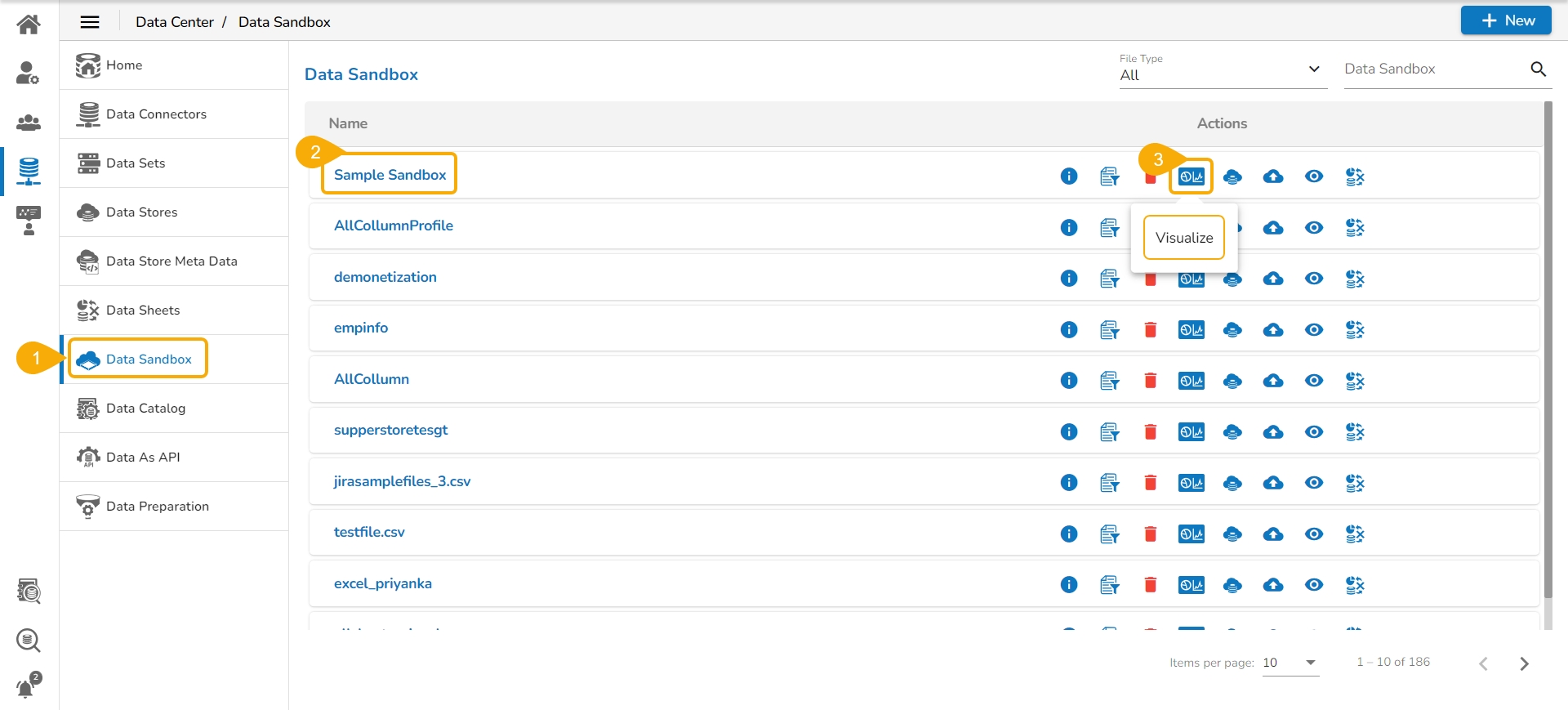
The Widget Visualizer page opens for the selected Data Sandbox file.
Click the Create New Widget icon.
Select a chart type from the drop-down menu.
Select a data field for the X-Axis.
Select a data field for the Y-Axis.
Provide a Title for the Widget.
By selecting an option for Hover it will display the tooltip for that data point on the chart.
By selecting a field name for the Color option, it will display various colors based on the data values.
A View/widget gets created based on the selection.
Click the Save option.
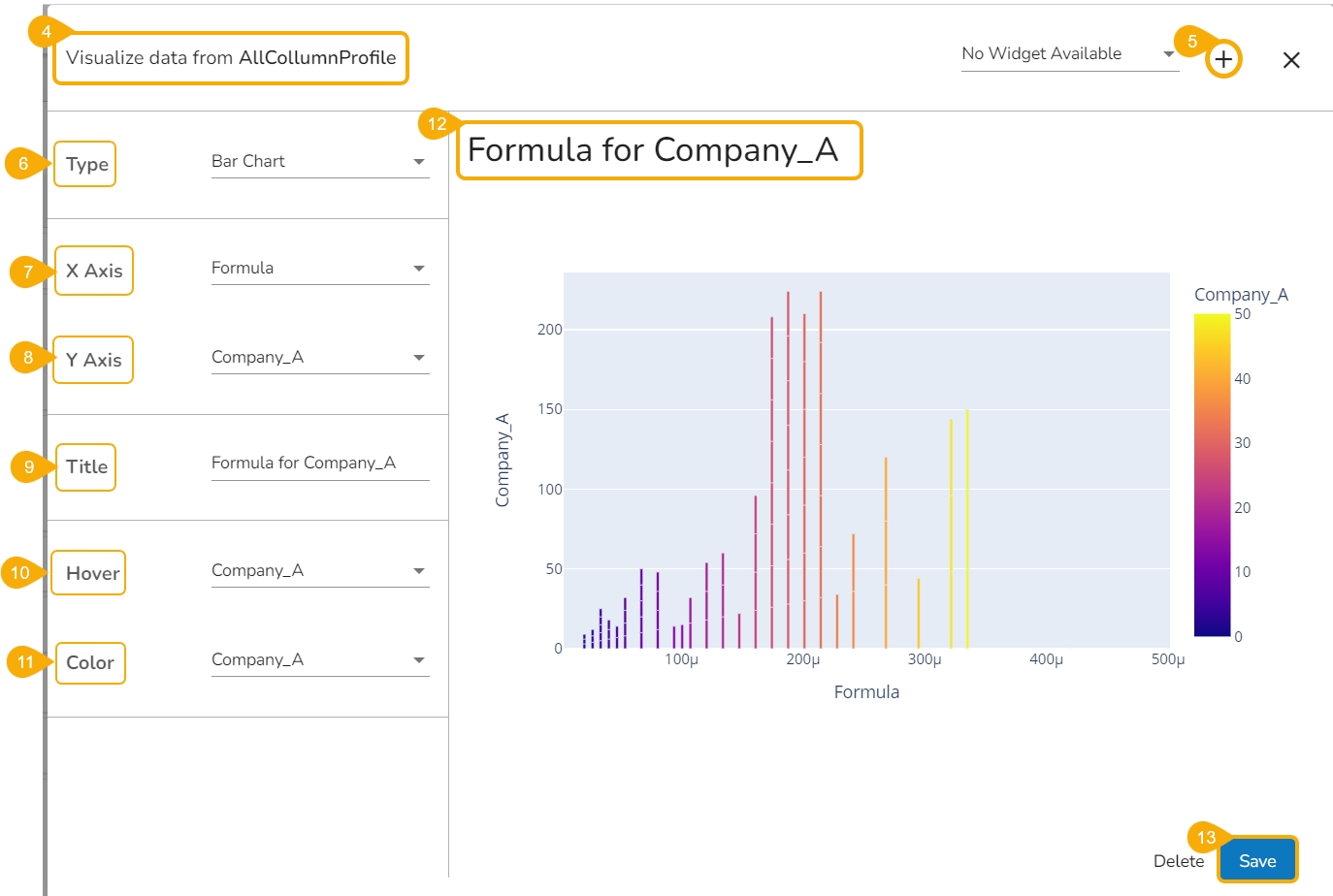
The View/widget gets saved and the same gets notified by the Saved dialog box.
Click the Close option to close the notification.
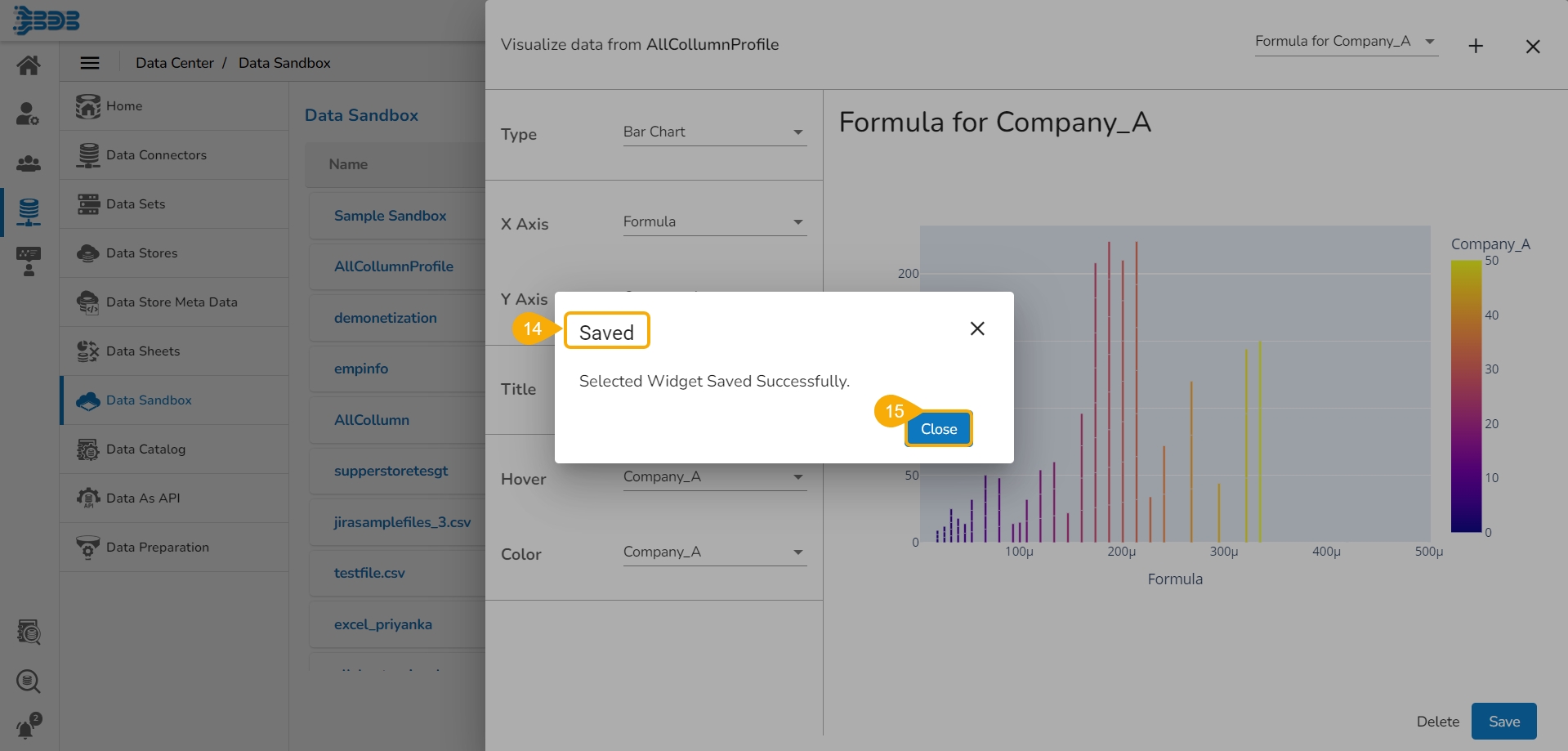
The saved widget can be seen in the drop-down while opening the Widget Visualizer next time for the same Data Sandbox.