Accessing the Data Preparation Option
The Data Preparation option can be accessed from the Data Center module. The user can access the Data Preparation option in the following ways under the Data Center module:
On the Data Set List Page
On the Data Sandbox List Page
Check out the given illustrations on how to access the Data Preparation option using the Data Center module.
Steps to Access Data Preparation Option
Navigate to the Data Center homepage.
Click the Data Sets or Data Sandbox option from the left side menu panel.

The Data Preparation icon appears under the Actions options on both the List pages.
Data Preparation icon on the Data Sets List page

Data Preparation icon on the Data Sandbox List page

The Data Preparation Workspace appears by clicking the Data Preparation icon from either of the pages.

The below-given Preparation List dialog box appears, in case if a Data Preparation exists based on the selected Data Set/ Data Sandbox.
Open an existing Preparation from the list by clicking on the View/Edit icon.
Click the Create Preparation option to create a new Preparation.
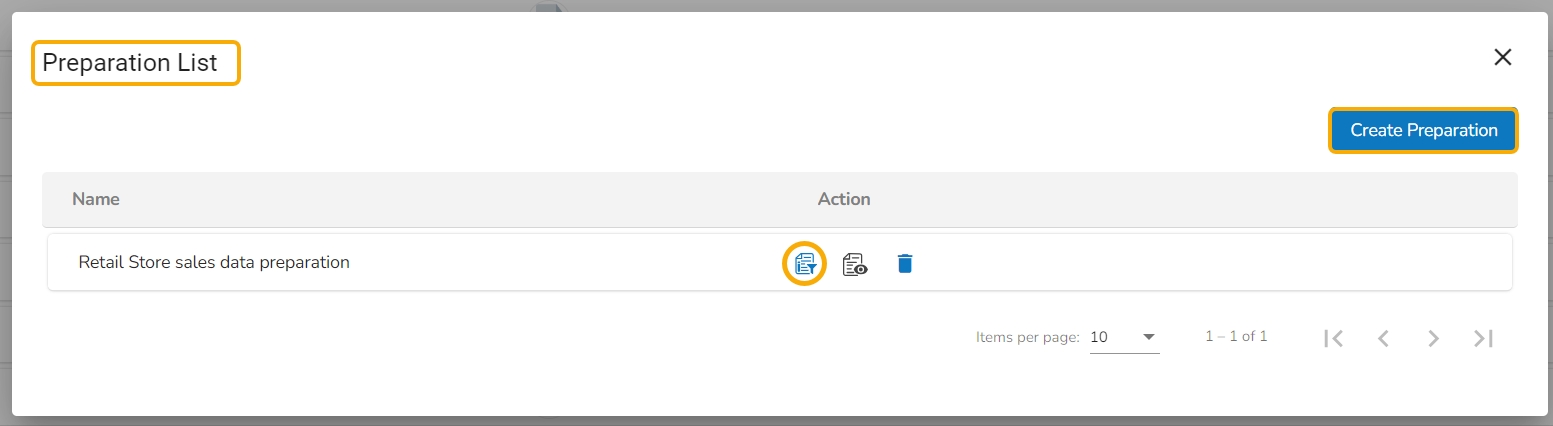
Consuming the Data Sets with Filter Condition in Data Preparation
Navigate to the Data Sets list.
Select a Data Set that contains filter condition.
Click the Data Preparation icon for it.

The Filter Condition dialog box appears (if the selected Data Set contains filter).
Provide the filter value.
Click the Continue option.

The Data Preparation Workspace opens.
