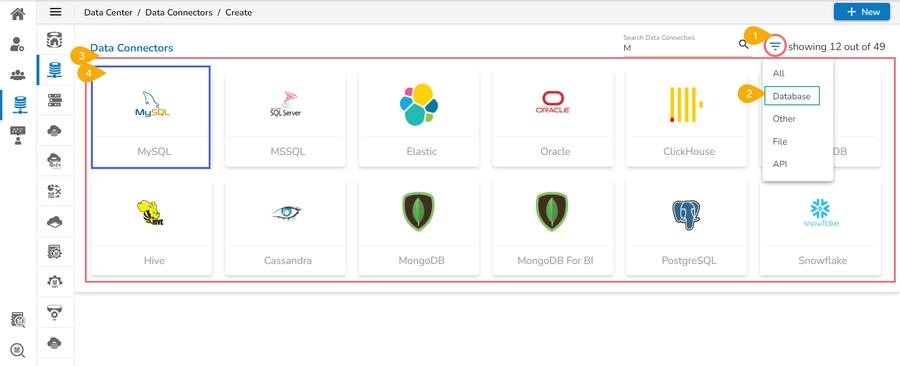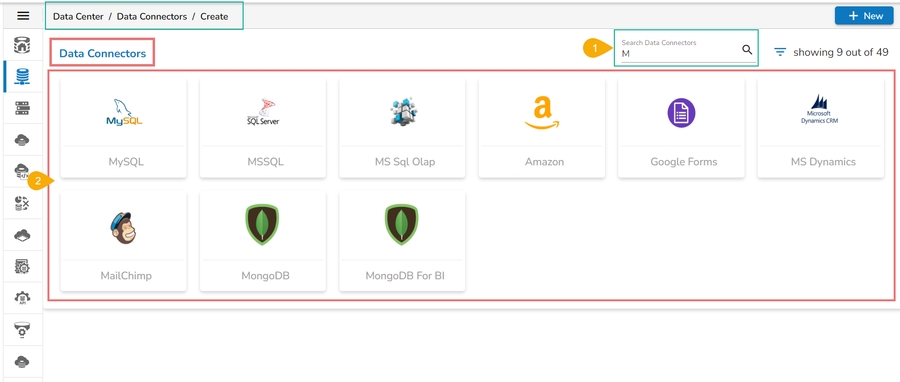Creating a Data Connector
This page explains the step by step process to create a model connector under the BDB platform.
Creating a Data Connector
Navigate to the Data Center Homepage.
Click the New option.
Click the Data Connector option from the New context menu (as displayed below).

A page opens with all the available data connector types.
Click on a Connector type.

The Connector specific page opens.
You need to configure the required details for the selected connector.

Click the Save option.


Another success message appears to inform the user that the data connector has been created successfully.
A confirmation message appears to confirm the connection (only for the database connectors).

The newly created data connector gets added to the data connector list.

Was this helpful?