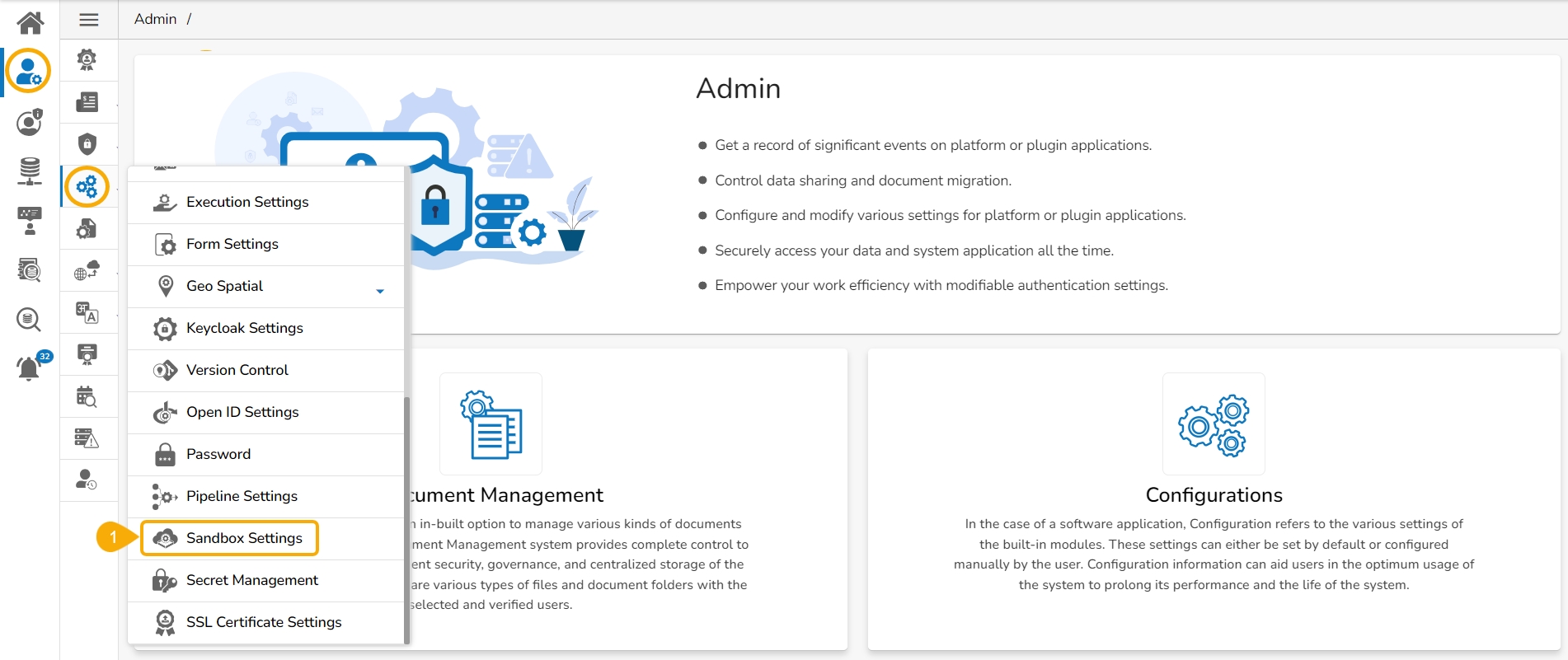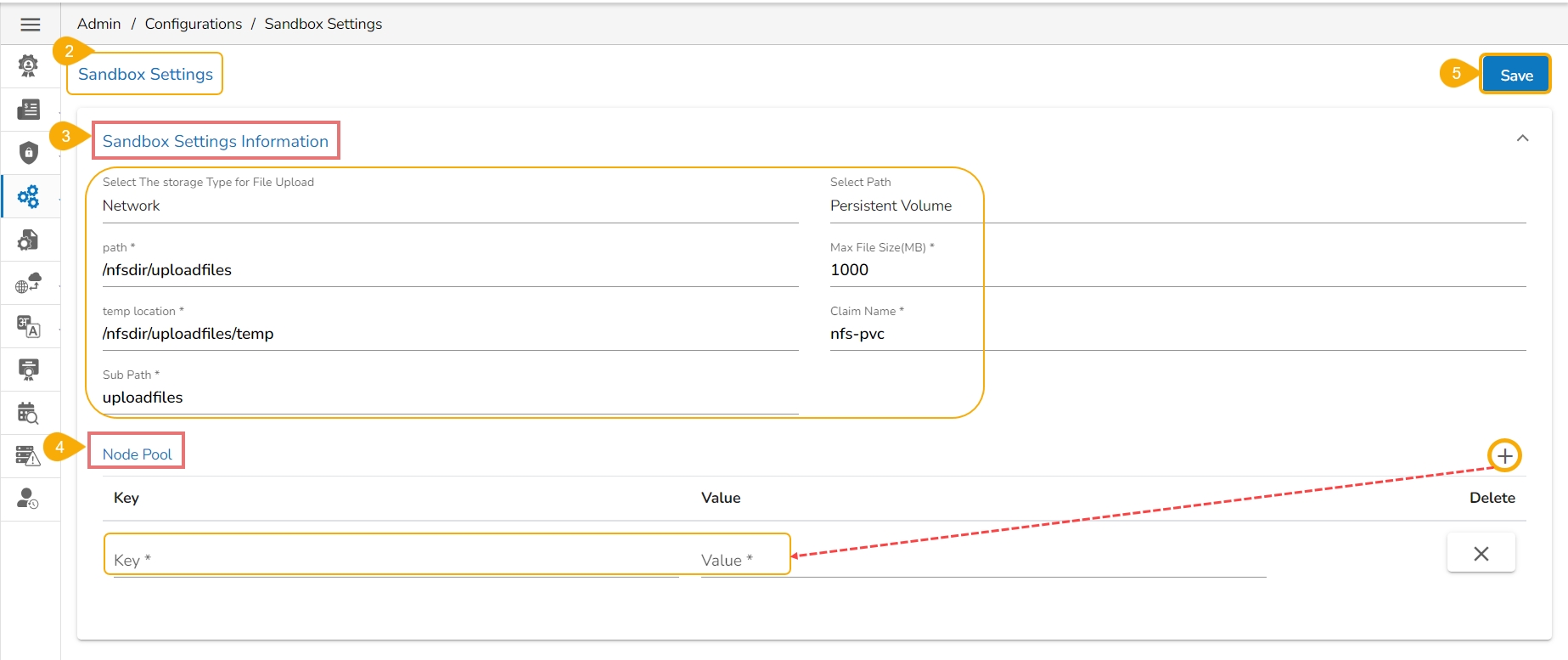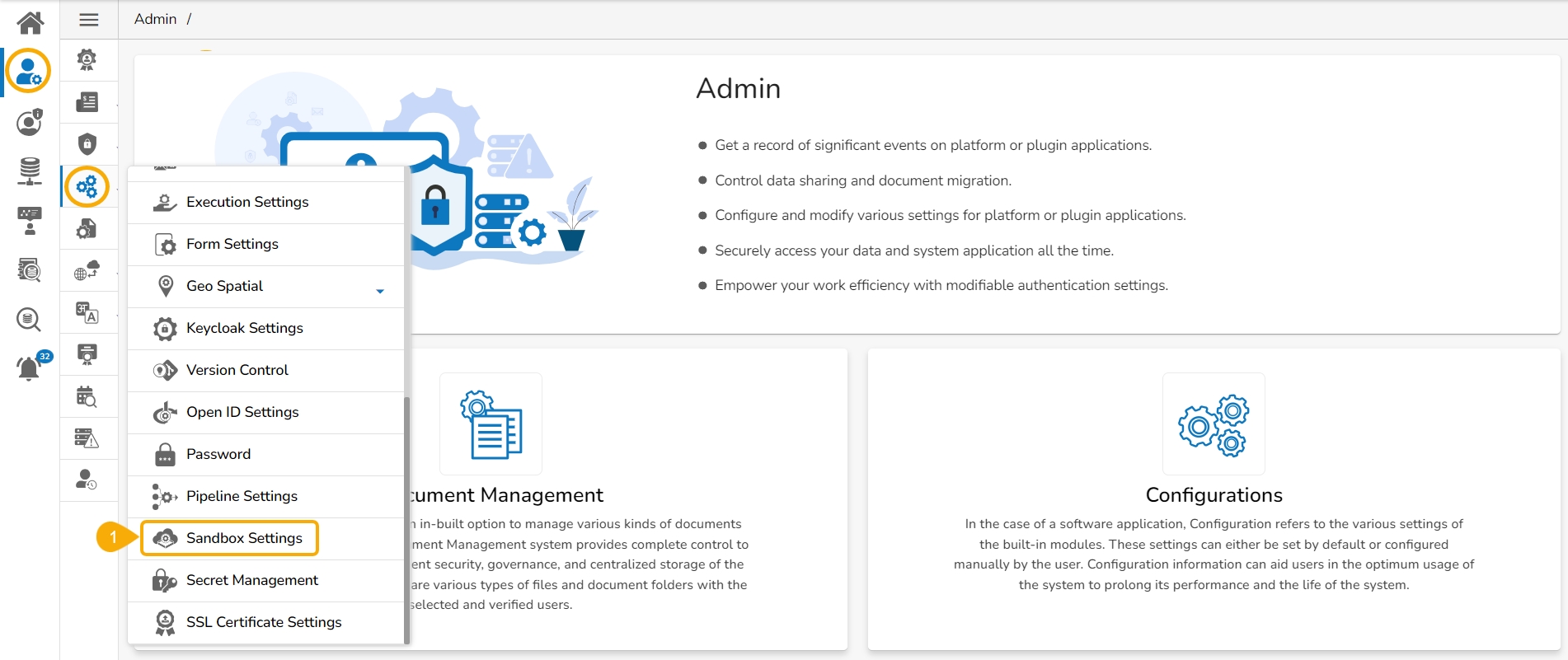
The user can configure the Sandbox settings using this option.
Click the Sandbox Settings option from the list of Configurations option.
The Sandbox Settings page appears.
Provide the following information for the Sandbox Settings:
Select the Storage Type for File Upload: Only Network is implemented as the Storage Type which will be selected by default.
Select Path: Choose the base path where all the Sandbox files will be saved. This path acts as the root directory for file storage.
Path: This is the base path where all the DS Lab files will be saved.
Max File Size (MB): This is the maximum file limit that will be uploaded in the sandbox location from the Data Center.
Temp Location: All the files uploaded from the Data Center will be saved in this location.
Claim Name: This specifies the name of the claim used for persistent storage in the sandbox environment.
Sub Path: Define a sub-directory within the selected path. This helps in organizing files within the main storage path.
Node Pool: The user can add the Key and Value using the Add new field icon.
Click the Save option to save the inserted information.
A notification message ensures that the provided configuration for the Sandbox Settings has been saved.
Please Note:
All DS Lab Notebooks, Models, Transforms and Artifacts will be saved inside Sandbox location only.
After configuring the Sandbox Settings only, the Sandbox files will be available inside the Data Sandbox module of the Data Center and Data Science Lab.