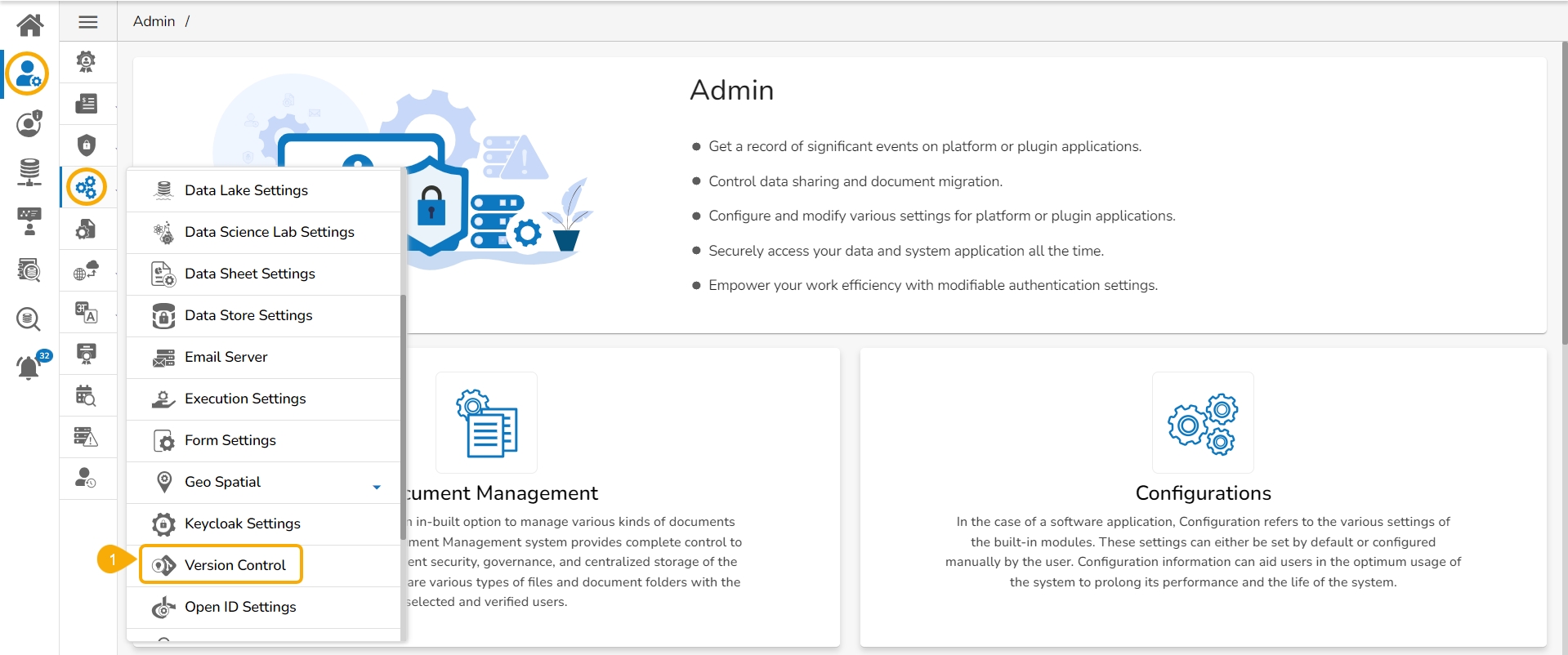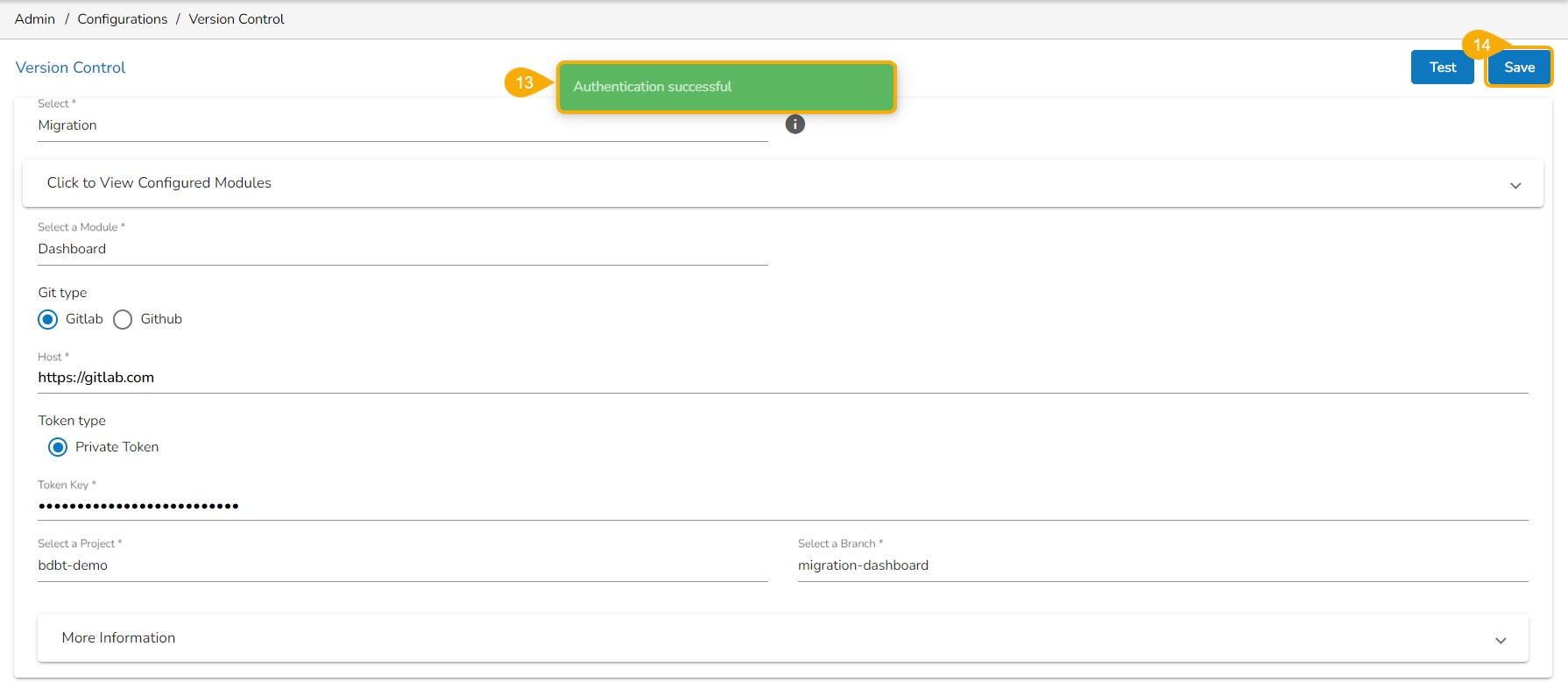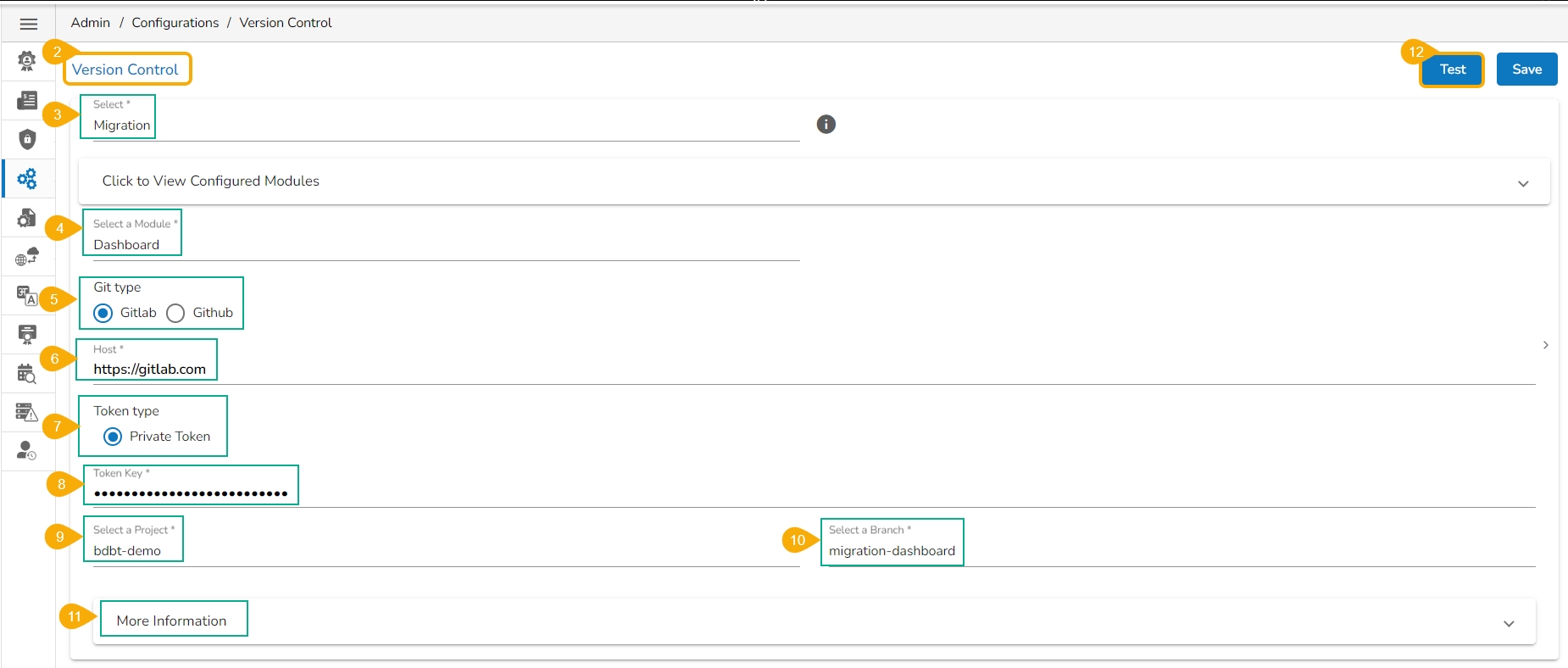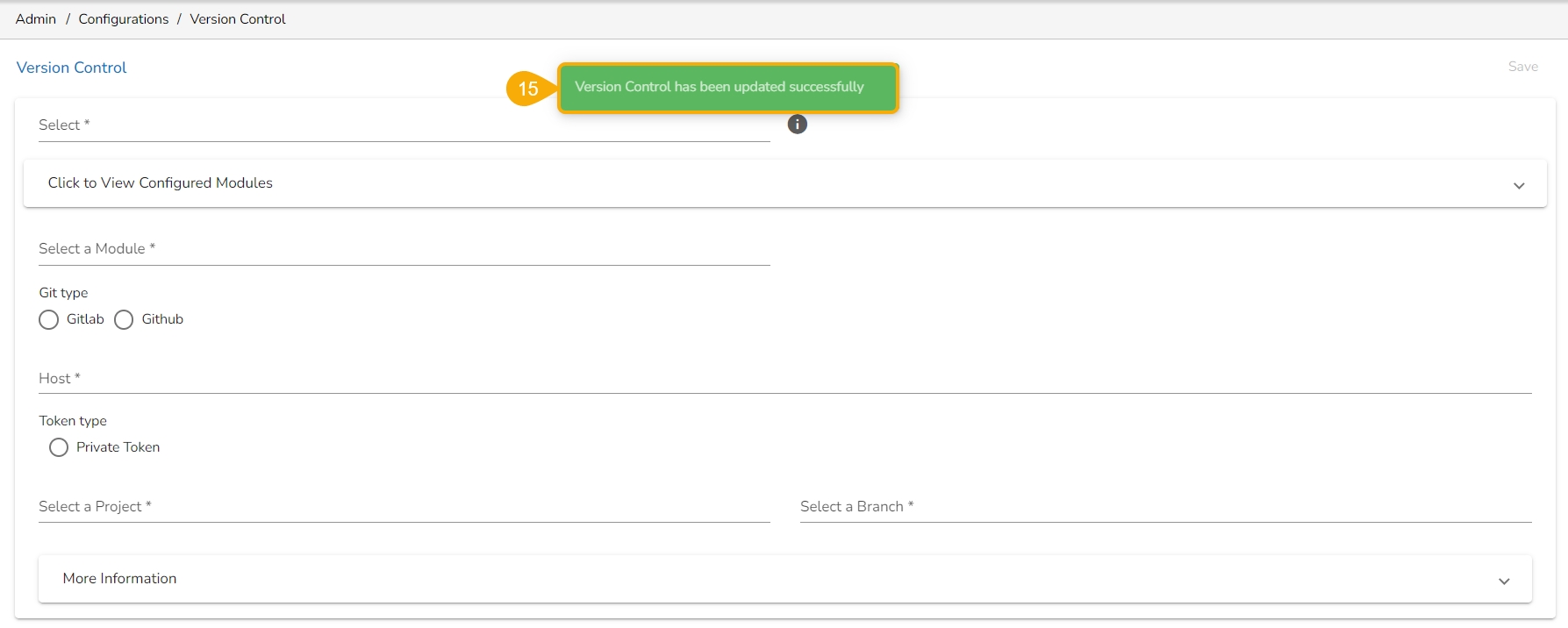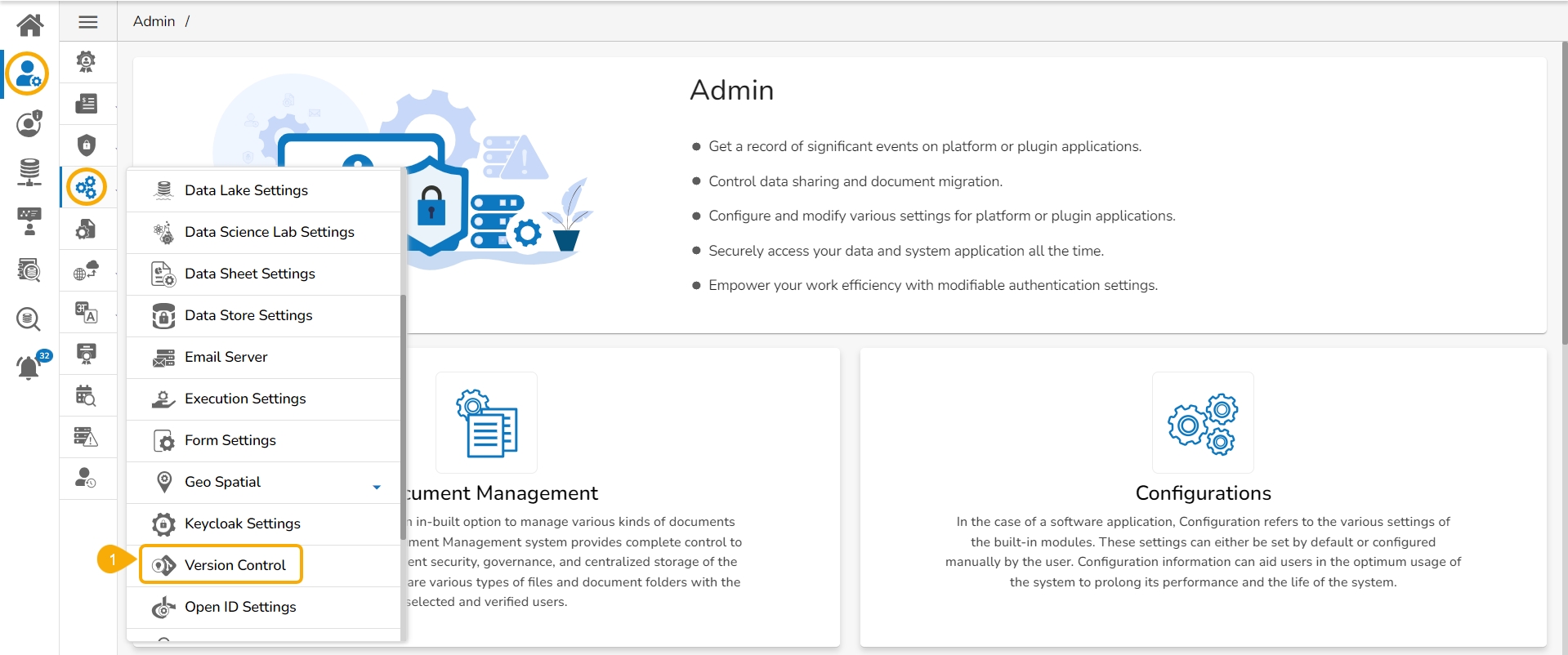
This page explains how to configure the Migration option for a module through New Version Control.
Transfer the files from the source location to the target location within a software platform using the Migration option. The user can configure the migration-related settings using the New Version Control admin option.
The supported modules for the migration are listed below:
API Service
Dashboard
DS Lab (Repo Sync Projects, Notebook & Model)
Pipeline
Story (Report)
Select the New Version Control option from Configurations under the Admin module.
The Version Control Information form opens.
Select the Migration option from the first dropdown.
All supported modules will be listed under the Select a Module drop-down which are supporting the Version Control functionality. (E.g., Dashboard is selected in the given image).
Select the Git type as either GitLab or GitHub.
Provide the Host information.
Provide the Token Key.
Click on the Test button.
Select the Project
Select a Branch where files need to be stored on the VCS.
Configure the More Information fields.
Provide the following information:
Entity App
Work Space Name
Entity Extension
Entity Type
Click the Test option.
A notification message appears to inform about the successful authentication.
The Save option gets enabled. Click the Save option.
A configuration message appears and the configuration for the New Version Control gets saved.