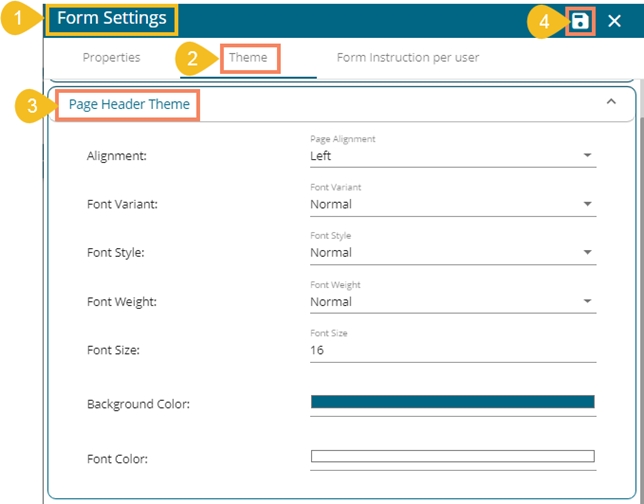This section helps to set theme properties for questions and answers for a Form.
Font Variant: Choose a variant type out of the options provided in the drop-down menu (Normal/Small Caps)
Font Style: Set Font style out of the options provided in the drop-down menu (Normal/Italic)
Font Weight: Select a Font weight option out of the given choices in the drop-down menu (Normal/Bold)
Font Size: Set the font size by entering a number
Question Left Border: Select and apply color for the left side border of the question.
Font Variant: Choose a variant type out of the options provided in the drop-down menu (Normal/Small Caps)
Font Style: Set Font style out of the options provided in the drop-down menu (Normal/Italic)
Font Weight: Select a Font weight option out of the given choices in the drop-down menu (Normal/Bold)
Font Size: Set the font size by entering a number
Please Note: There is a single Save option provided for all the 3 Form Settings tab. The user needs to click the Save option to save the changes, even though they are related to a single settings tab.


Navigate to the Form Settings window.
Open the Theme tab.
Configure the following options for the Form Header Theme:
Alignment: Set header alignment out of the options provided in the drop-down menu (Left/Center)
Font Variant: Choose a variant type out of the options provided in the drop-down menu (Normal/Small Caps)
Font Style: Set Font style out of the options provided in the drop-down menu (Normal/Italic)
Font Weight: Select a Font weight option out of the given choices in the drop-down menu (Normal/Bold)
Font Size: Set the font size by entering a number
Background Color: Choose a color to be applied for the Form Header background using the color menu
Font Color: Choose a font color using the color menu
Click the Save option to save settings for the Form Header.
Navigate to the Form Settings window.
Open the Theme tab.
Configure the following options for the Form Header Theme:
Alignment: Set the page header alignment out of the options provided in the drop-down menu (Left/Center/Right)
Font Variant: Choose a variant type out of the options provided in the drop-down menu (Normal/Small Caps)
Font Style: Set Font style out of the options provided in the drop-down menu (Normal/Italic)
Font Weight: Select a Font weight option out of the given choices in the drop-down menu (Normal/Bold)
Font Size: Set the font size by entering a number
Background Color: Choose a color to be applied for the Page Header background using the color menu
Font Color: Choose a font color using the color menu
Click the Save option to save settings for the Form Header
The users can access various themes for the Form Header, Page Header, and Form Body under the Theme tab provided inside the Form Settings window.
The following points attempt to explain the details about each section provided under the Theme tab:
Form Header Theme
Page Header Theme
Form Body Theme