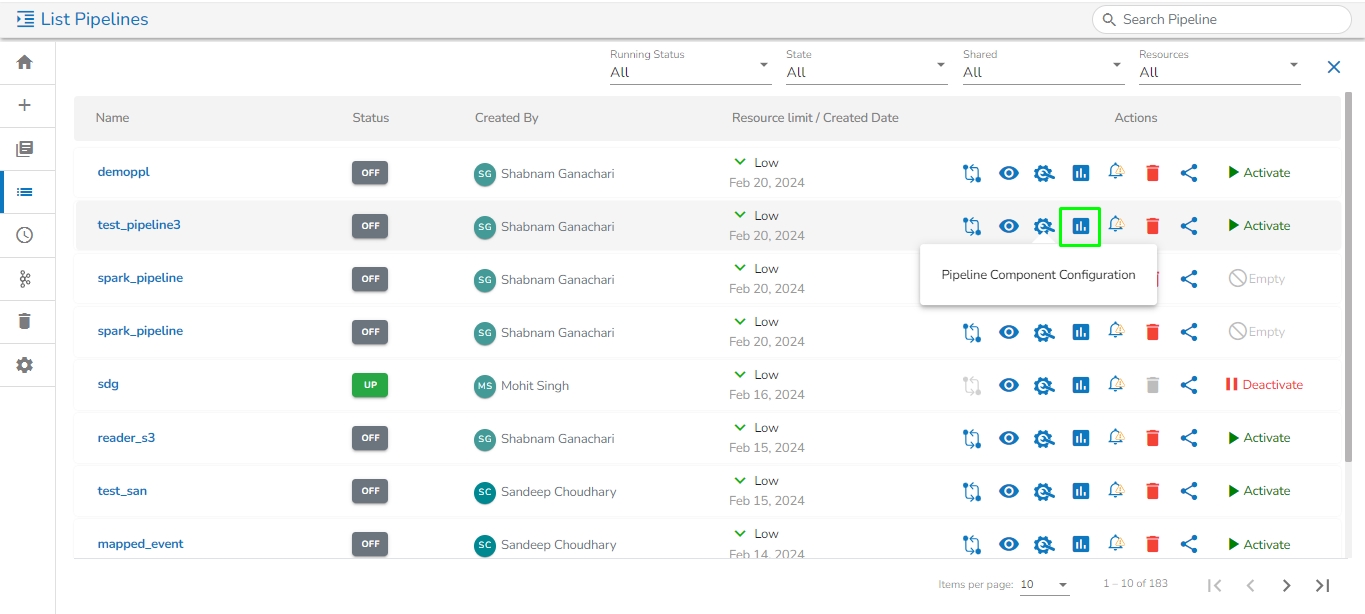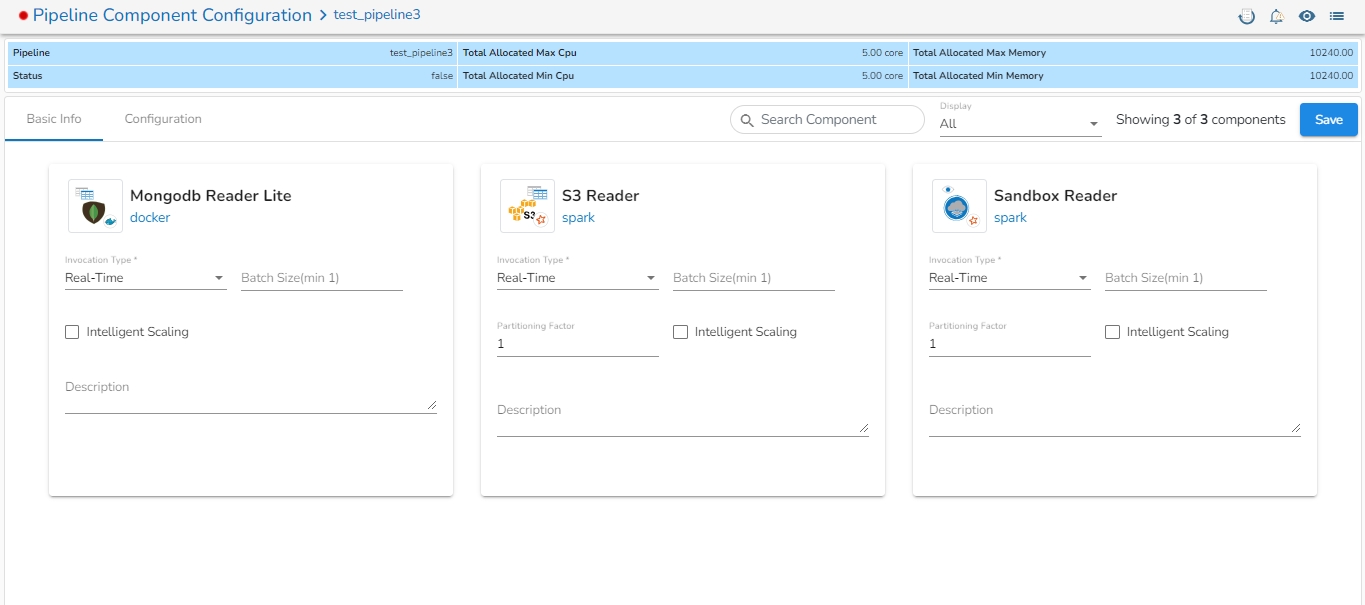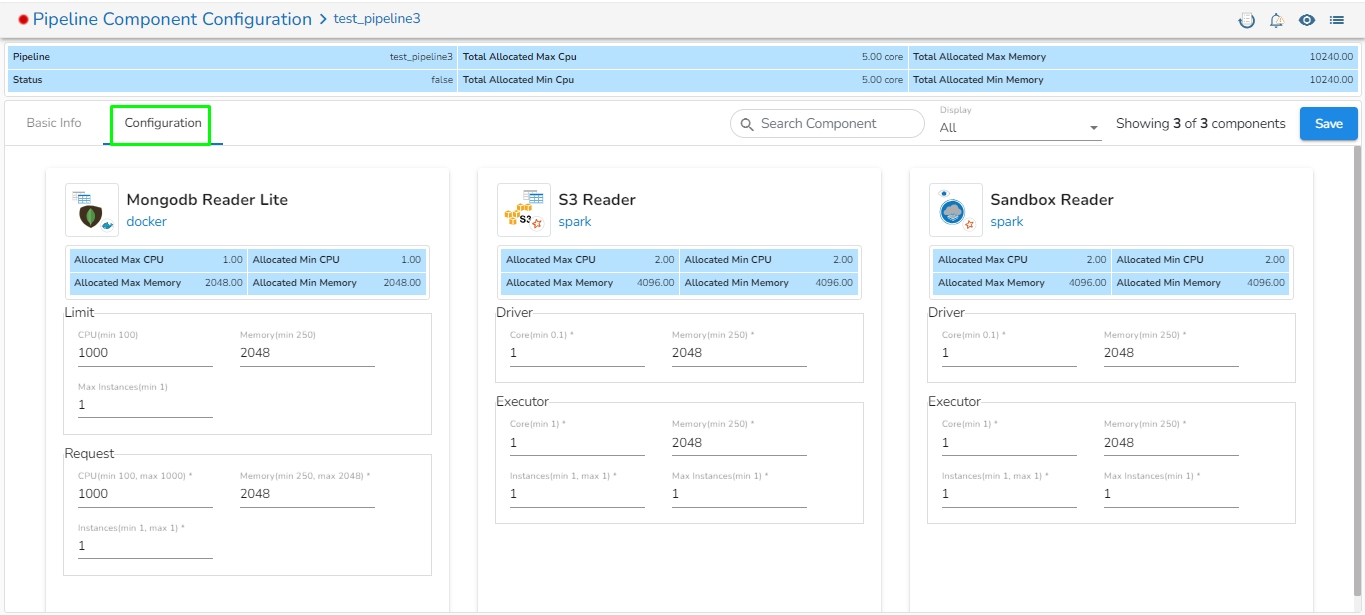The feature that allows users to configure all the components of a pipeline on a single page is available on the list pipeline page. With this feature, users no longer have to click on each individual component to configure it. By having all the relevant configuration options on a single page, this feature reduces the time and number of clicks required to configure the pipeline components.
Click the Pipeline Component Configuration icon from the header panel of the Pipeline Editor. The user can either access this option form the pipeline tool or from the list pipeline page.
All the components used in the selected pipeline will be listed on the configuration page.
There will the following information displayed at the top of Pipeline Component Configuration page.
Pipeline: Name of the pipeline.
Status: It indicates the running status of the pipeline. 'True' indicates the Pipeline is active, while 'False' indicates inactivity.
The user will find two tabs on the Configuration Page:
Basic Info
Configuration
In the Basic Info tab, the user can configure basic information for the components such as invocation type, batch size, description, or intelligent scaling.
On the Configuration tab, the user can provide resources such as Memory and CPU to the components, as well as set the number of minimum and maximum instances for the components.
Total Allocated Min CPU: Minimum allocated CPU in cores.
Total Allocated Max Memory: Maximum allocated Memory in MB.
Total Allocated Min Memory: Minimum allocated Memory in MB.